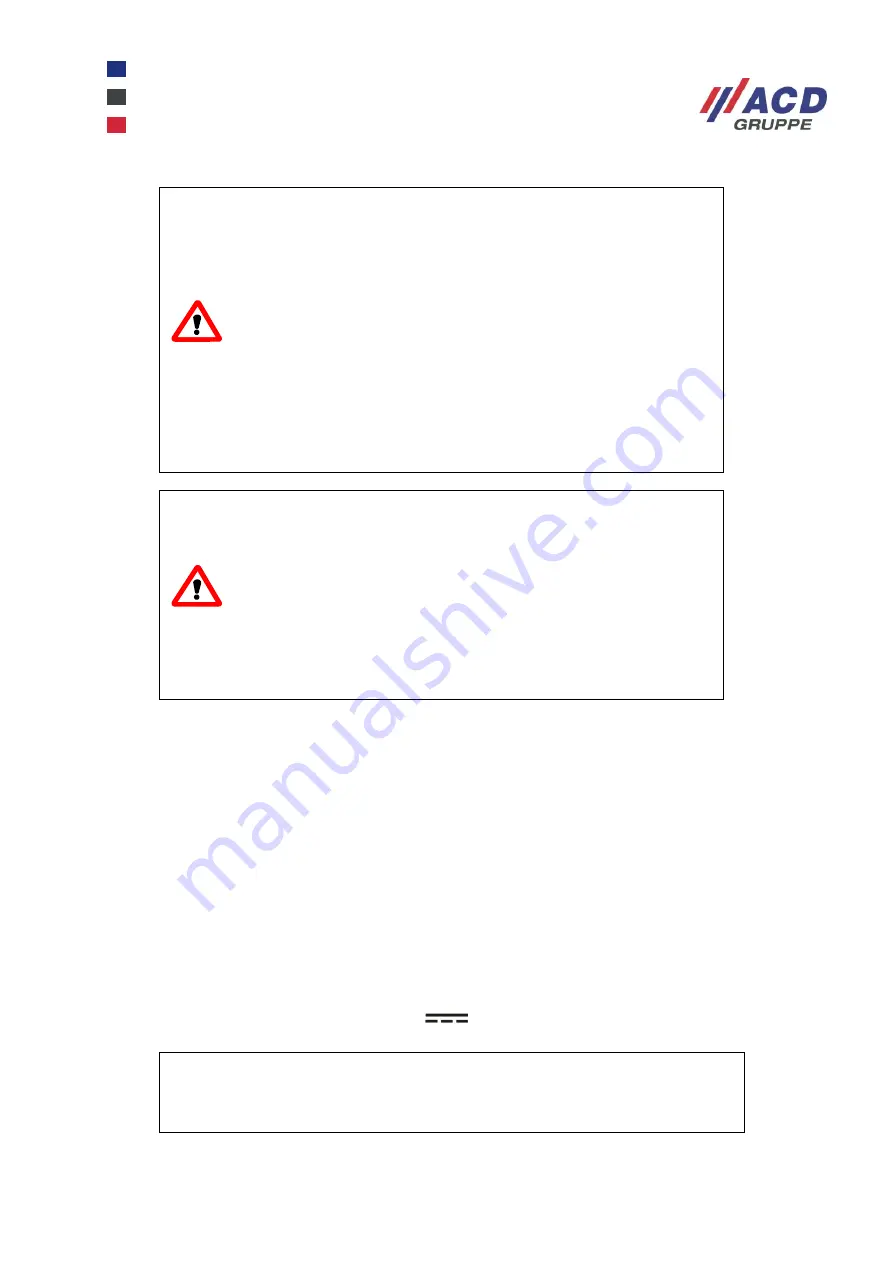
M270_Set_Kurzübersicht_Brief Overview_V1.00_de_en
22 / 33
ATTENTION
The device is equipped with the following radio systems:
WLAN, BT-compatible near field communication
Frequency bands:
WLAN
2.412 GHz
– 2.472 GHz
5.15 GHz
– 5.35 GHz
5.47 GHz
– 5.725 GHz
BT-compatible near field communication
2.402 GHz
– 2.480 GHz
Max. transmission power in frequency bands:
WLAN 2.4 GHz band max. 100 mW
WLAN 5 GHz band max. 200 mW
BT-compatible near field communication max. 100 mW
ATTENTION
Please observe the following national regulatory restrictions for
wireless devices.
WLAN restrictions:
In the EU, the WLAN 5 GHz band (5.15 GHz
– 5.35 GHz) may only
be used indoors.
In France, WLAN may not be used at a value greater than 10 mW
outdoors (channels 8
–
13) when in the 2.454 GHz
– 2.4835 GHz
band.
15
Prior to initial commissioning
15.1 Commissioning the mobile terminal
Please ensure that the battery inserted in the mobile terminal at the factory is fully charged before initial
commissioning. Connect the docking station to the mains using the provided power supply unit and insert the
mobile terminal into the docking station (if included in the scope of delivery).
The battery charging process has been completed when the charge LED shows a green light.
Now you can use the mobile terminal.
Further information on the mobile terminal and the docking station is available in the following chapters.
15.2 Commissioning the docking station
Place the docking station on a flat, sturdy and clean surface away from direct sunlight. Insert the power cable
into the external power supply unit. Insert the DC plug of the power supply unit into the DC socket at the rear
of the docking station (labelled with the DC symbol
).
NOTE
The docking station is disconnected from the mains by pulling the
mains plug.
The corresponding power socket must be located near the docking
station and it must be easily accessible.






































