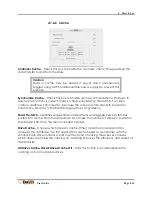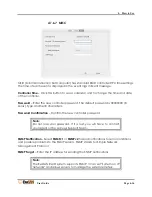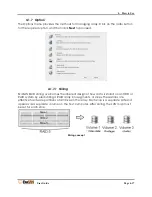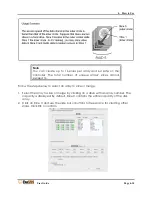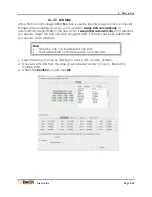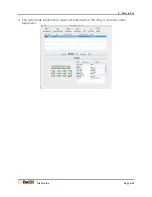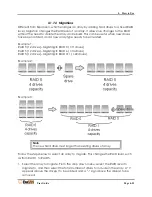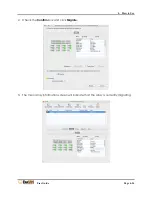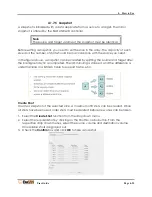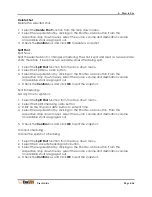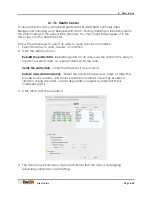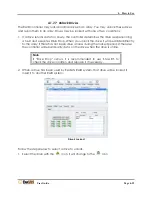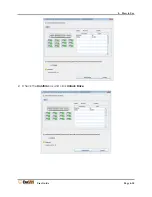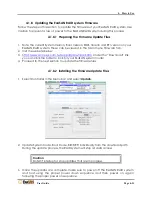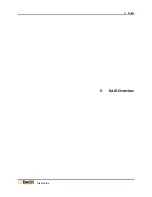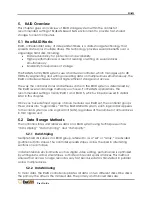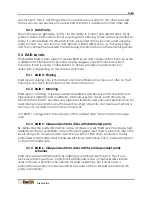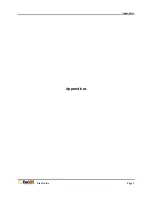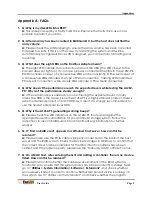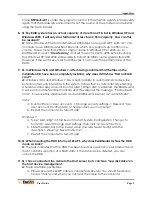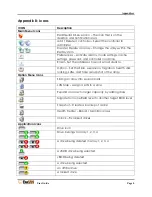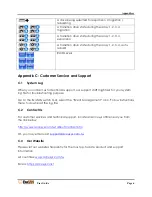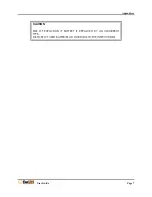4. How to Use
User Guide
Page 4-29
4.1.7.7
Unlock Drives
The RAID controller may lock abnormal drives in an array. You may unlock these drives
and rejoin them in an array. Drives may be locked with one of two conditions:
1.
If a drive returns data too slowly, the controller determines the drive is experiencing
a fault and executes Drive Drop. When you unlock the drive, it will be added directly
to the array if there has not been drive access during the locked period. Otherwise,
the controller will rebuild parity data on the drive when the drive is online.
Note
If “Drive Drop" occurs, it is recommended to use S.M.A.R.T. to
check the drive condition and replace it if necessary.
2.
When a drive has been used by ExaSAN RAID system, that drive will be locked if
insert it to another RAID system.
Drive 5 Locked
Follow the steps below to select a drive to unlock.
1.
Select the drive with the
icon. It will change to the
icon.
Summary of Contents for ExaSAN A12S2-PS
Page 8: ...1 Introduction User Guide 1 Introducing ExaSAN PCIe 2 0 Storage System...
Page 28: ...2 Preparation User Guide 2 Preparing to Install ExaSAN A12S2 PS...
Page 31: ...3 Installation User Guide 3 Installing the ExaSAN A12S2 PS...
Page 47: ...4 How to Use User Guide 4 Using RAIDGuard X...
Page 77: ...4 How to Use User Guide Page 4 30 2 Check the Confirm box and click Unlock Drive...
Page 79: ...5 RAID User Guide 5 RAID Overview...