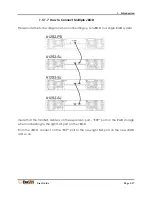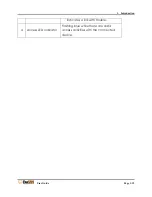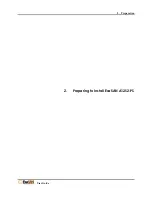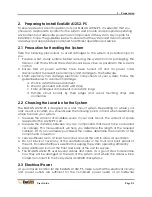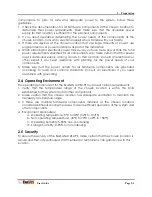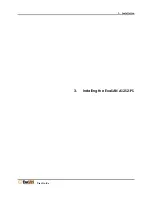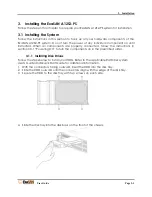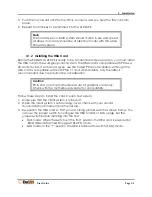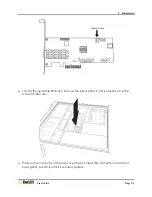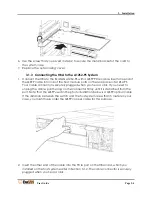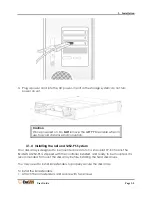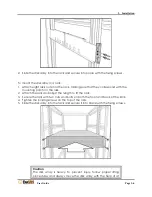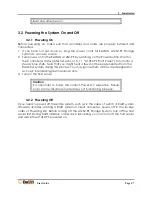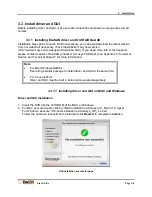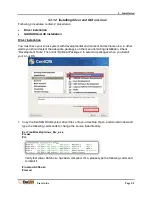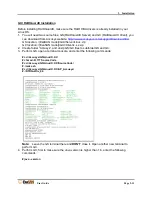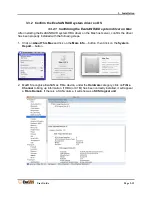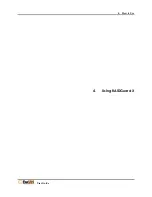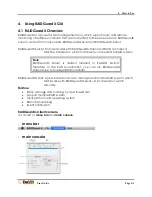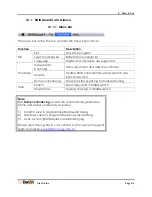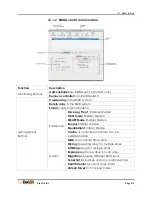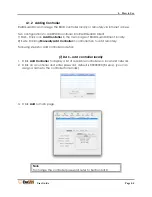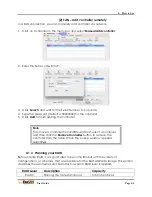3. Installation
User Guide
Page 3-6
2.
Slide the disk array into the rack and secure into place with the fixing screws.
To mount the disk array in a rack:
1.
Attach eight rack nuts into the rack, making sure that they correspond with the
mounting points on the rails.
2.
Attach the rails and adjust the length to fit the rack.
3.
Secure the rails with two nuts and bolts on both the front and back of the rack.
4.
Tighten the locking screws on the top of the rails.
5.
Slide the disk array into the rack and secure it into place with the fixing screws.
Caution
The disk array is heavy. To prevent injury, follow proper lifting
procedures and always move the disk array with the help of at
Summary of Contents for ExaSAN A12S2-PS
Page 8: ...1 Introduction User Guide 1 Introducing ExaSAN PCIe 2 0 Storage System...
Page 28: ...2 Preparation User Guide 2 Preparing to Install ExaSAN A12S2 PS...
Page 31: ...3 Installation User Guide 3 Installing the ExaSAN A12S2 PS...
Page 47: ...4 How to Use User Guide 4 Using RAIDGuard X...
Page 77: ...4 How to Use User Guide Page 4 30 2 Check the Confirm box and click Unlock Drive...
Page 79: ...5 RAID User Guide 5 RAID Overview...