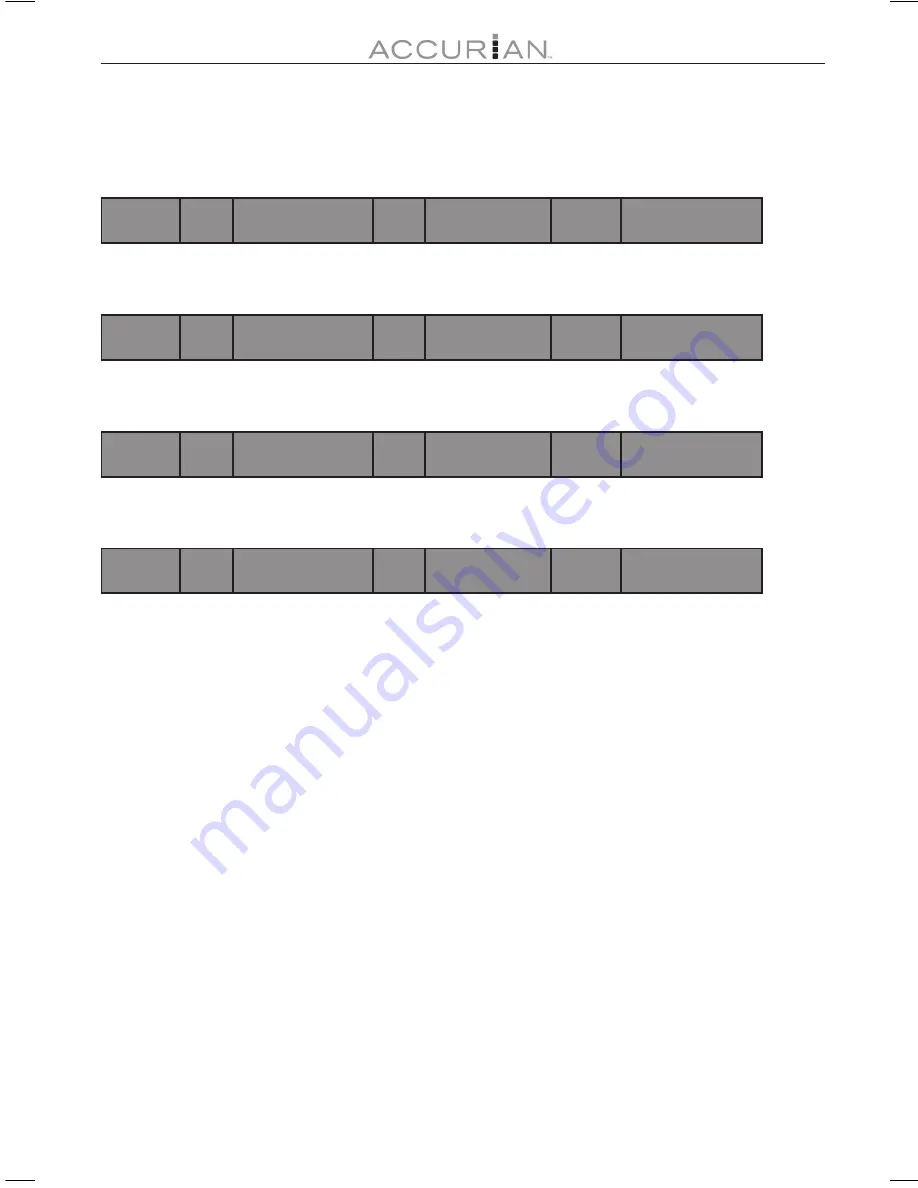
13
Press
Display
repeatedly to view the following DVD and music CD time
related information in sequence in the last column.
Elapsed chapter time
ß
TT
1/3
CH
2/23
Ì
00:02:04
Remaining chapter time
ß
TT
1/3
CH
2/23
C
-00:00:39
Elapsed title time
ß
TT
1/3
CH
2/23
T
00:19:39
Remaining title time
ß
TT
1/3
CH
2/23
T
-01:00:13
Summary of Contents for APD-3911
Page 3: ...3 ...






































