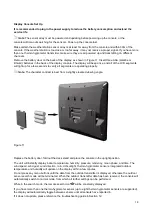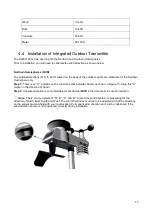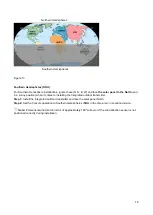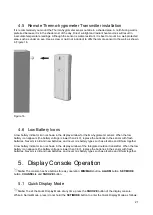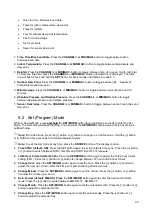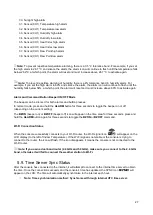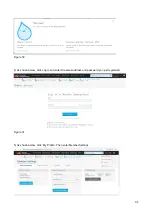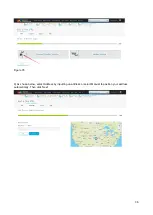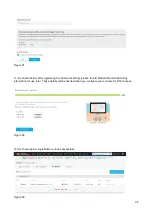27
30. Sunlight high alarm
31. Sensor (CH1) Temperature high alarm
32. Sensor (CH1) Temperature low alarm
33. Sensor (CH1) Humidity high alarm
34. Sensor (CH1) Humidity low alarm
35. Sensor (CH1) Heat Index high alarm
36. Sensor (CH1) Heat Index low alarm
37. Sensor (CH1) Dew Point high alarm
38. Sensor (CH1) Dew Point low alarm
Note:
To prevent repetitive temperature alarming, there is a 0.5 °C tolerance band. For example, if you set
the high alarm to 26.7 °C and silence the alarm, the alarm icon will continue to flash until the temperature falls
below 26.2°C, at which point, the alarm will reset and must increase above 26.7 °C to activate again.
Note:
To prevent repetitive alarming of humidity, there is a 4% tolerance band in humidity alarm. For
example, if you set the high alarm to 60% and silence the alarm, the alarm icon will continue to flash until the
humidity falls below 56%, at which point, the alarm will reset and must increase above 60% to activate again.
Alarm and Command Button Beeper ON/OFF Mode
The beeper can be silenced for both alarms and button presses.
In normal mode, press and hold the
ALARM
button for three seconds to toggle the beeper on or off
(depending on the current setting).
The
BZON
(beeper on) or
BZOFF
(beeper off) icon will appear in the time area for three seconds. press and
hold the
ALARM
button again for three seconds to toggle the
BZON
or
BZOFF
command.
Wi-Fi Connection Status
When the console successfully connects to your Wi-Fi router, the Wi-Fi signal icon
will appear on the
LCD display (to the left of Indoor Temperature). If the Wi-Fi signal is not stable or the console is trying to
connect to the router, the icon will flash. If the icon disappears, it means the console is not connected to the
Wi-Fi router.
Note: If you own a dual band router (2.4 GHz and 5.0 GHz), make sure you connect to the 2.4 GHz
band, otherwise it will fail to connect the weather station to Wi-Fi.
5.9. Time Server Sync Status
After the console has connected to the internet, it will attempt to connect to the internet time server to obtain
the time.
Once the connection succeeds and the console’s time has updated, the SYNC icon
will
appear on the LCD. The time will automatically synchronise to the internet each hour.
Note: Time synchronisation method: Synchronised through internet UTC time server.