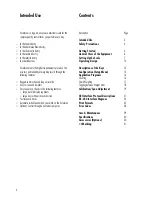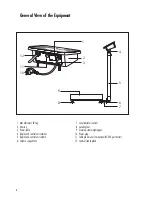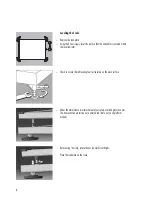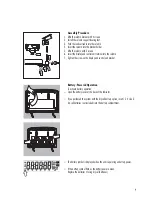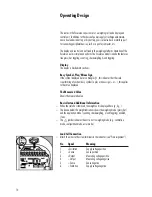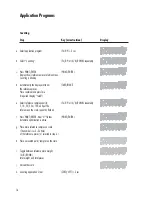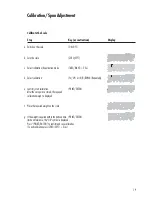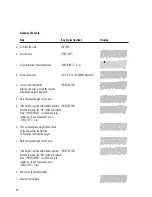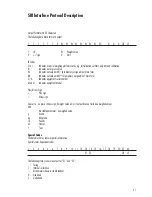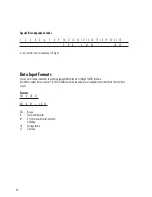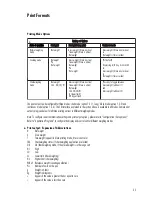12
Scale connected to AC power:
On/Off Switch:
On: Scale is operational & display shows function or mode
that is in use
Off: Depends on menu setting (“4. Standby option.”),
scale is completely off (no display and no internal circuitry)
or in standby (no display and internal circuitry working).
Back Light:
Depends on menu setting (“2. Backlight”). Backlight is
on/off.
Auto Power Off:
Not active.
Scale running on battery power:
On/Off Switch:
On: Scale is operational and the display shows the function
or mode that is in use
Off: Completely off (no display and no internal circuitry)
Back Light:
Depends on menu setting (“2. Backlight”). Backlight is
on/off. Backlight goes off after 15 seconds if no operation
is done (no key pressrd/no weighing). Backlight comes
back on whenever a key (except on/off) is pressed or
when a load is placed on the scale.
Auto Power Off:
Depends on menu setting (“3. Auto power off”); system
power shuts down. Time limit options for auto power in
setup menu are 5, 10 or 15 minutes, or can be disabled.
Power Management Option