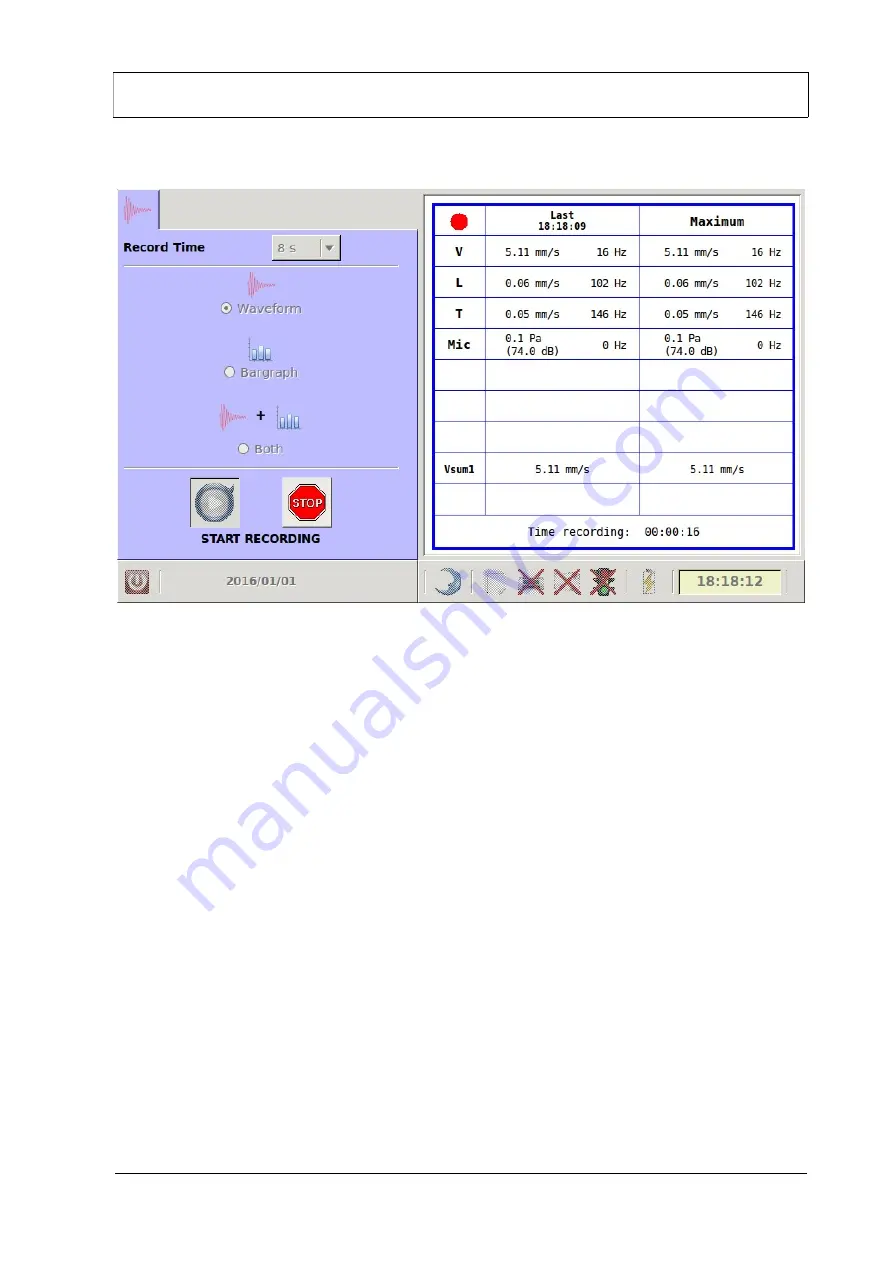
Accudata GVM-3 Ground Vibration Meter
Page Nº 18
While recording, the screen will look like this:
1.
Real time information window:
Displays the vibration values, frequencies and Vector sum,
plus the timing information.
2.
Trigger information:
The red circle indicates that a trigger has
occurred (but not concluded).
If
there is a recording in progress while this circle is shown, the recording will be stopped and the
information of this trigger will not be stored on the disk. (Only for waveform mode).
2.1.2 Configuration information
This part of the screen shows the actual configuration of the GVM-3 including:
Channel & Type of transducer.
Trigger level. If the trigger of this channel has not been activated, “Not used” will appear.
Note 1 & 2.
1
2
Summary of Contents for GVM-3
Page 11: ...Accudata GVM 3 Ground Vibration Meter Page Nº 8 Chapter 1 Use of the Accudata GVM 3 ...
Page 12: ...Accudata GVM 3 Ground Vibration Meter Page Nº 9 ...
Page 51: ...Accudata GVM 3 Ground Vibration Meter Page Nº 48 ...
Page 64: ...Accudata GVM 3 Ground Vibration Meter Page Nº 61 Chapter 2 Accudata GVM 3 Analysis program ...
Page 82: ...Accudata GVM 3 Ground Vibration Meter Page Nº 79 8 Print button Prints a report ...






























