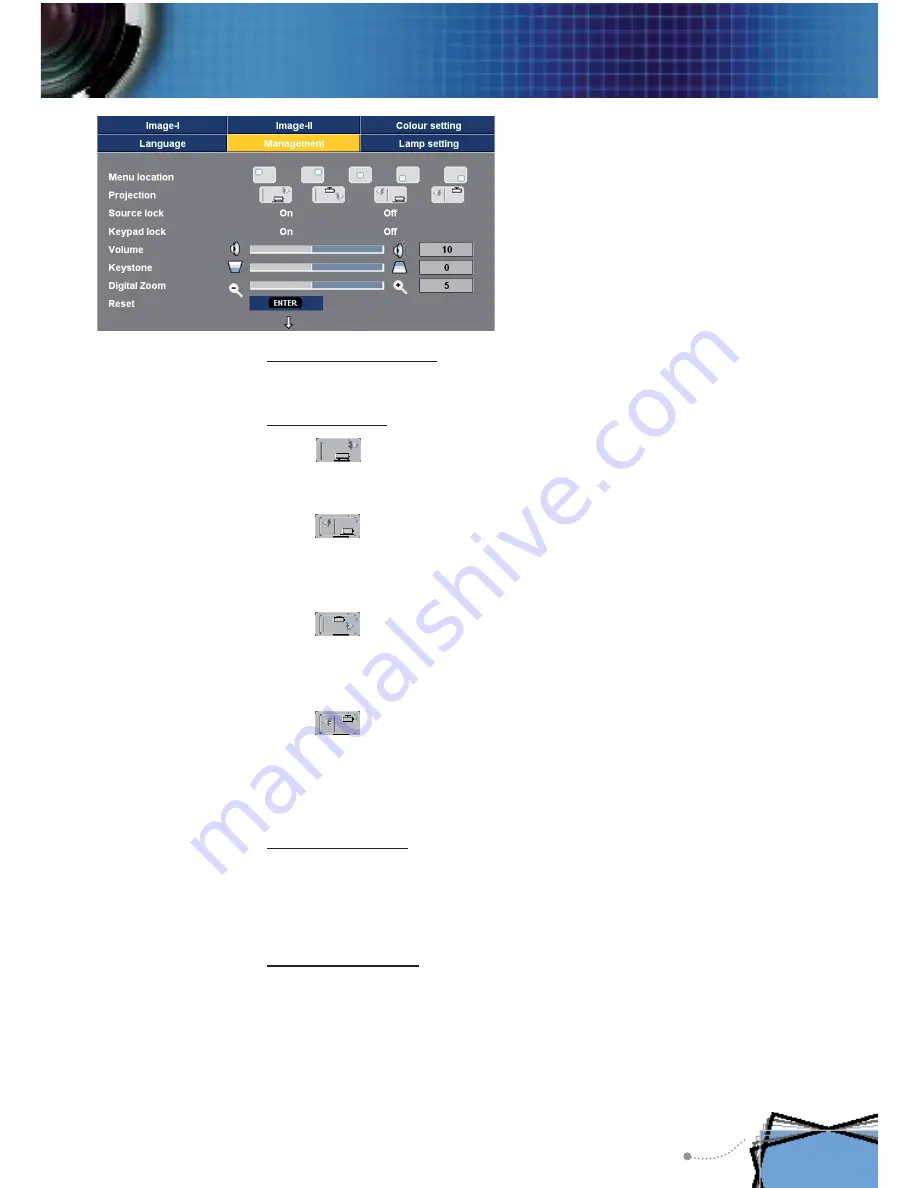
English
27
User Controls
Menu
Location
Choose the menu location on the display screen.
Projection
4
Front-Desktop
The factory default setting.
4
Rear-Desktop
When you select this function, the projector reverses the image
so you can project from behind a translucent screen.
4
Front-Ceiling
When you select this function, the projector turns the image
upside down for ceiling-mounted projection.
4
Rear-Ceiling
When you select this function, the projector reverses and turns
the image upside down. You can project from behind a translu-
cent screen with ceiling mounted projection.
Source
Lock
4
On: The projector will search speci
fi
ed connection port.
4
Off: The projector will search for other signals if the current
input signal is lost.
Keypad
Lock
4
On: All buttons will lock on the control panel. When you unlock,
press “Enter” for about 3 seconds on the control panel.
4
Off: The control panel is worked.
Management



























