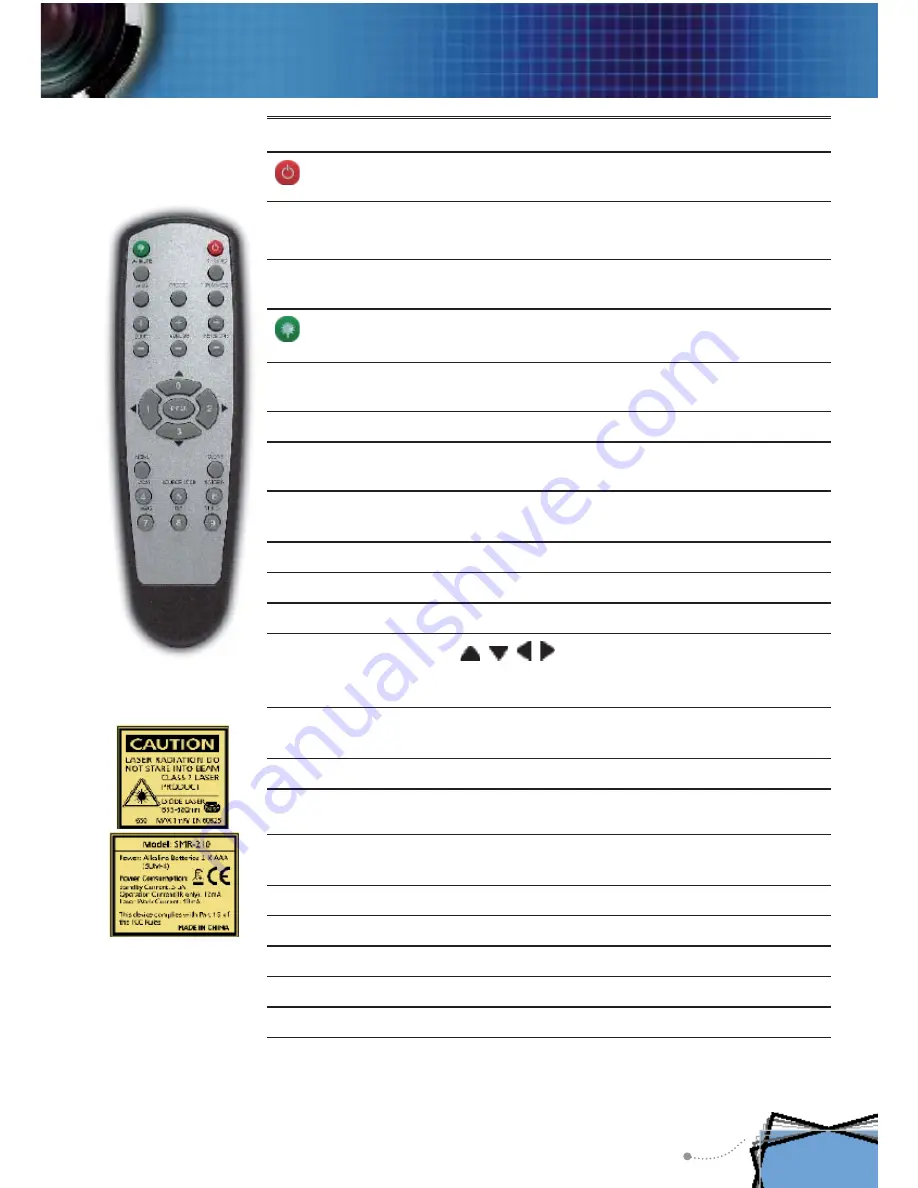
English
17
User Controls
Using the Remote Control
Power
Refer to the “Power On/Off the Projector” section
on pages 12-13.
Re-Sync
Automatically synchronizes the projector to the
input source.
Keystone
Adjusts image distortion caused by tilting the
projector (±16 degrees).
Laser But-
ton
Aim the remote at the viewing screen, press and
hold this button to activate the laser pointer.
AV Mute
Momentarily turns off the audio and video. Press
this button again to unlock.
/-
Increases/decreases speaker volume.
Freeze
Press “Freeze” to pause the screen image. Press
this button again to unlock.
Display Mode
Select the display mode from PC, Photo, Movie,
sRGB and User.
Wide
Fix to 16:9 screen.
Zoom In
Zoom in to magnify the image.
Zoom Out
Zoom out to reduce the image.
Four Direc-
tional Select
Keys
Use to navigate through the menus.
Menu
Display or exits the on-screen display menus for
projector.
Clear
Clear your selection.
Enter
Con
fi
rm your item selection.
Source Lock
Select auto detection all connector ports or lock
current connector port. (See page 27 for more)
Video
Choose composite video source.
S-Video
Choose S-Video source.
VGA1
Choose primary VGA-In or SCART source.
VGA2
Choose secondary VGA-In source.
DVI
Choose DVI-D source.
















































