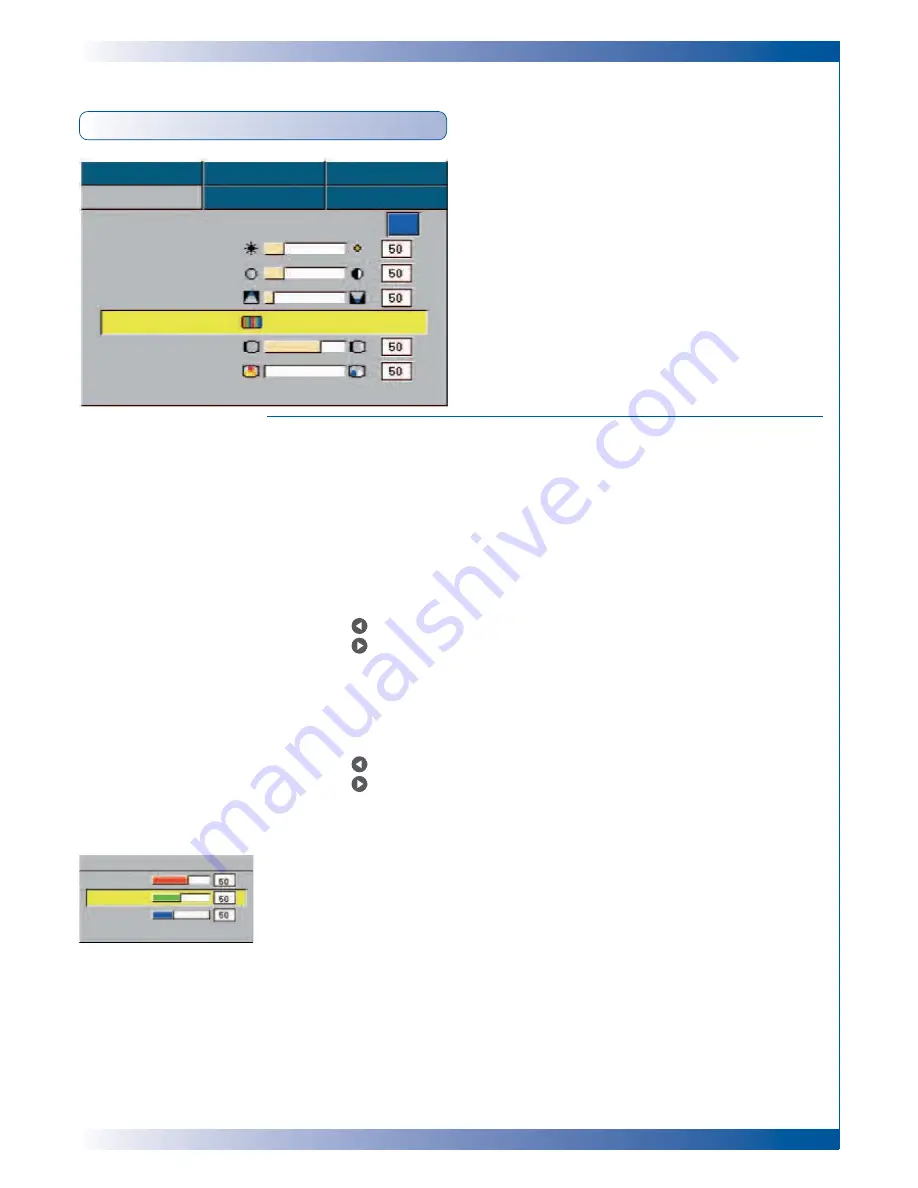
19
U S E R C O N T R O L S
Computer / Video Mode
IMAGE-I
Display Mode
There are many factory presets optimized for various types of images.
I
PC : For computer or notebook.
I
Movie : For home theatre.
I
Game : For game.
I
sRGB : For PC standard color.
I
User : Memorise user’s settings.
Brightness
Adjusting the brightness of the image.
I
Press the
to darken image.
I
Press the
to lighten the image.
Contrast
The contrast controls the degree of difference between the lightest and
darkest parts of the picture. Adjusting the contrast changes the amount of
black and white in the image.
I
Press the
to decrease the contrast.
I
Press the
to increase the contrast.
Keystone (Keystone Correction)
Adjust image distortion caused by tilting projection. (±16 degrees)
Colour
Press “Enter” to adjust the red, green and blue colors.
White Peaking
Use the white peaking control to set the white peaking level of DMD chip.
0 stands for minimal peaking, and 10 stands for maximum peaking. If you
prefer a stronger image, adjust towards the maximum setting. For a smooth
and more natural image, adjust towards the minimum setting.
Colour Temp.
Adjust the colour temperature. At higher temperature, the screen
looks colder; at lower temperature, the screen looks warmer.
Language
Management
Lamp Setting
Image-I
Image-II
Audio
Display Mode
PC Movie sRGB Game User
Brightness
Contrast
Keystone
Color
Press Enter to Set
White Peaking
Color Temp.
Color
Red
Green
Blue
Exit



























