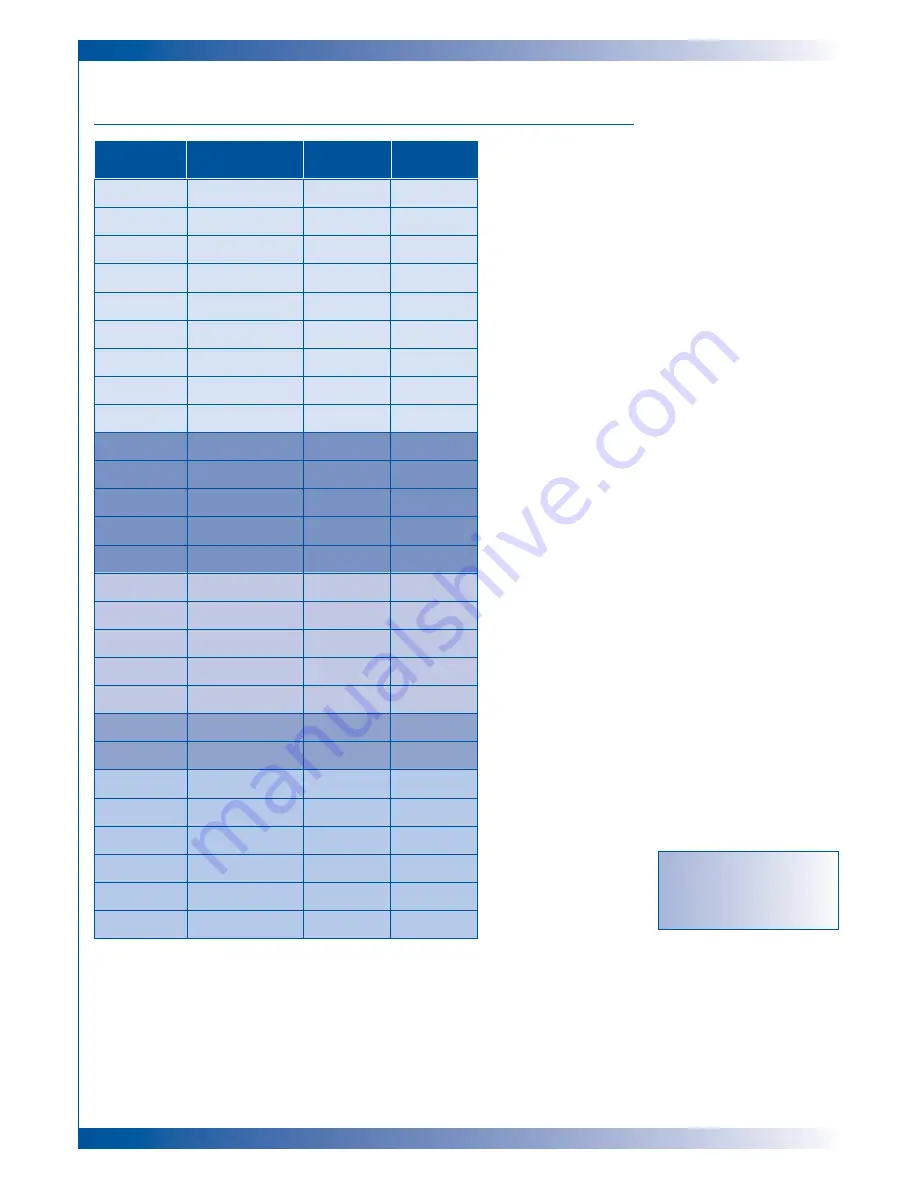
30
A P P E N D I C E S
COMPATIBILITY MODES
MODE
RESOLUTION
V-Sync [Hz]
H-Sync [KHz]
Remark!
“*” compression
computer image
VGA
VGA
VGA
VGA
VGA
VGA
VGA
VGA
VGA
SVGA
SVGA
SVGA
SVGA
SVGA
XGA
XGA
XGA
XGA
XGA
VESA SXGA
VESA SXGA +
Mac LC13”
Mac II 13’
Mac 16”
Mac 19”
Mac G4
i-Mac DV
640x350
640x350
640x400
640x480
640x480
640x480
640x480
720x400
720x400
800x600
800x600
800x600
800x600
800x600
*1024x768
*1024x768
*1024x768
*1024x768
*1024x768
*1280x1024
*1400x1050
640x480
640x480
832x624
*1024x768
640x480
*1024x768
70
85
85
60
72
75
85
70
85
56
60
72
75
85
43.4
60
70
75
85
60
60
66.66
66.68
74.55
75
60
75
31.5
37.9
37.9
31.5
37.9
37.5
43.3
31.5
37.9
35.2
37.9
48.1
46.9
53.7
35.5
48.4
56.5
60.0
68.7
63.98
63.98
34.98
35
49.725
60.24
31.35
60
Summary of Contents for NOBO S15E
Page 2: ...2...



































