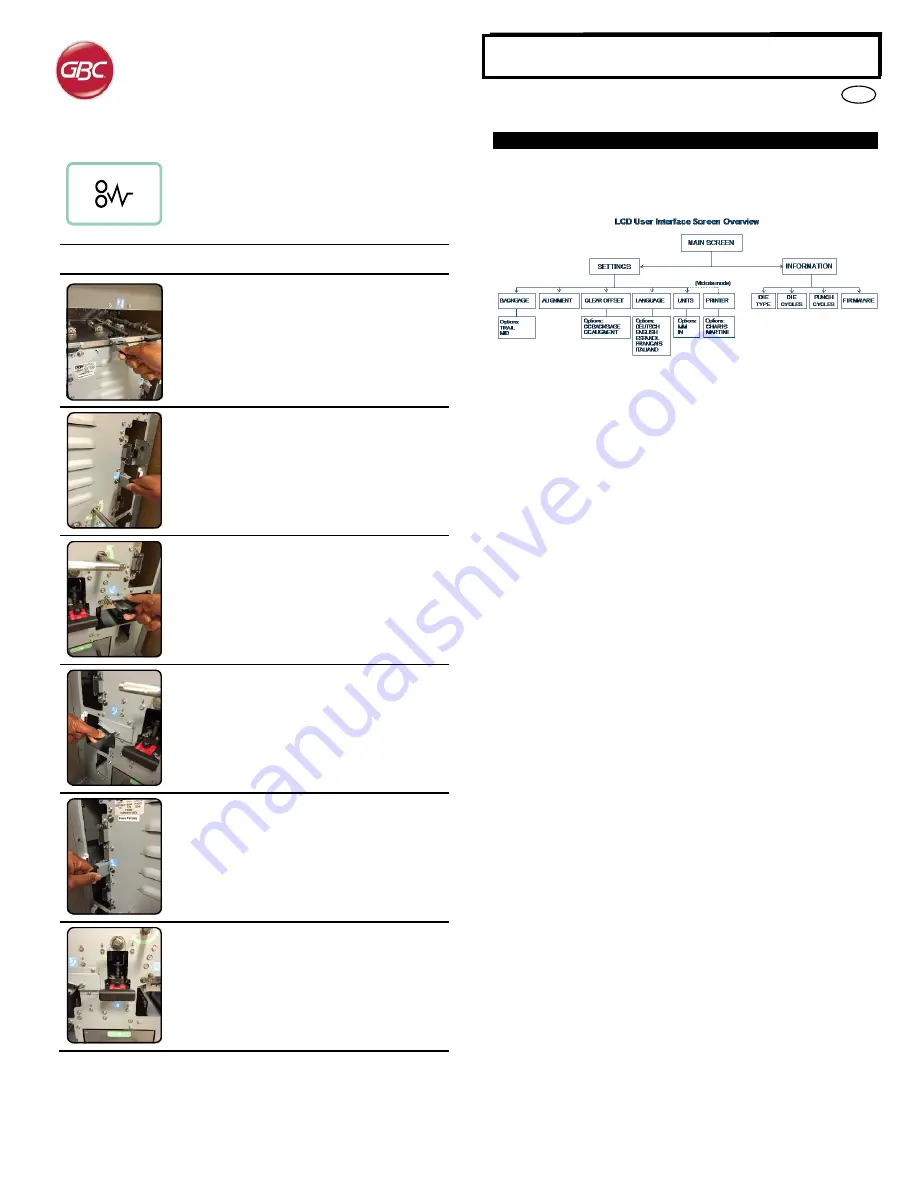
7
GB
StreamPunch
TM
Ultra/Ultra MP
C.
Paper Clearing:
When paper is jammed in the paper path of
StreamPunch Ultra the LCD display shows the
area where a sheet(s) is jammed.
Area
Description
If paper is jammed in Zone 1, lift the paper guide
plate located just inside, reach and remove the
jammed paper. To close the paper guide, raise
the handle to unlatch the mechanism and firmly
close it.
If paper is jammed in Zone 2, move the door to
the right, reach in and remove the jammed paper.
If paper is jammed in Zone 3, press the top lever
while holding the bottom lever. This will unlatch the
chute; continue to open the chute until it reached
the magnet on the right side. Reach in and remove
the paper. To return the chute to the closed
position, move it back in the opposite direction until
the latch mechanism is activated.
If paper is jammed in Zone 5, unlatch the chute,
reach in and remove any jammed paper.
If paper is jammed in Zone 6, move the door to
the left, reach in and remove the jammed paper.
Before uninstalling the die set, ensure Zone 3 and
5 are cleared of any jammed paper. If there is no
paper found in Zone 3 and 5, then uninstall the
die set to remove any jammed paper. (see
Section 4. Changing the Interchangable die sets)
5. USER DISPLAY
. OPERATION CONTROLS
Located on the front of the StreamPunch Ultra is a user interactive LCD
panel that provides Messages; Settings and Information relating to the
functions of the punch unit.
LCD Panel Overview
Messages on the LCD Panel
1.
Ready Bypass
StreamPunch Ultra is ready to bypass, sheets will not be punched.
2.
Ready Single Punch
StreamPunch Ultra is ready to process a punch job, all sheets
through the unit will be punched.
3. Ready Double Punch
StreamPunch Ultra is ready to process a punch job, all sheets
through the unit will be punch in the middle of sheet and along trail
edge of the sheet.
4.
Running Bypass
This is displayed when Bypass mode is in operation.
5.
Running Single Punch
This is displayed when Single punch mode is in operation.
6.
Running Double punch
This is displayed when Double punch mode is in operation.
7.
Chip tray Full
When the punch container becomes full of waste paper chips, this
message will be displayed.
8.
Chip tray Out
When the punch container is removed or not fully inserted into the
punch unit, this message will be displayed.
9.
Check die
When the Die Set is removed or not fully inserted into the punch
unit, this message will be displayed. When this message is
displayed the punch unit will run in Bypass mode only.
10. Close Door
When the Front door is open or not completely closed this
message will be displayed.
11. Paper jam
When a sheet of paper becomes jammed within the punch unit,
this message is displayed. See the section of this manual titled
PAPER CLEARING for instructions on how to remove a jammed
sheet.








































