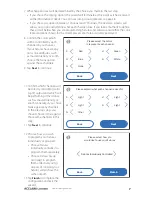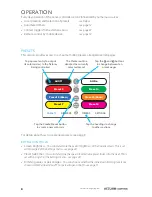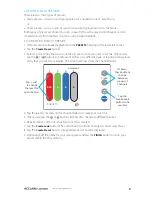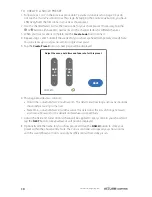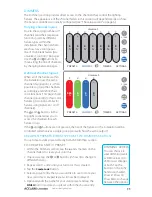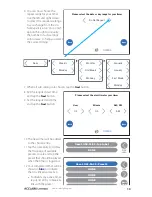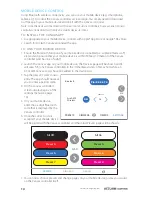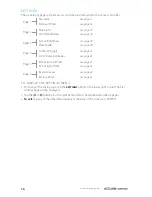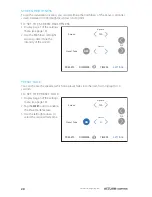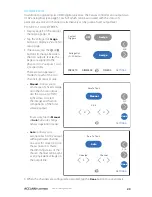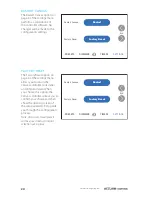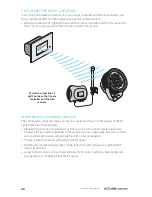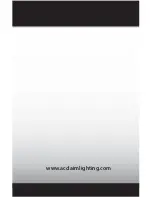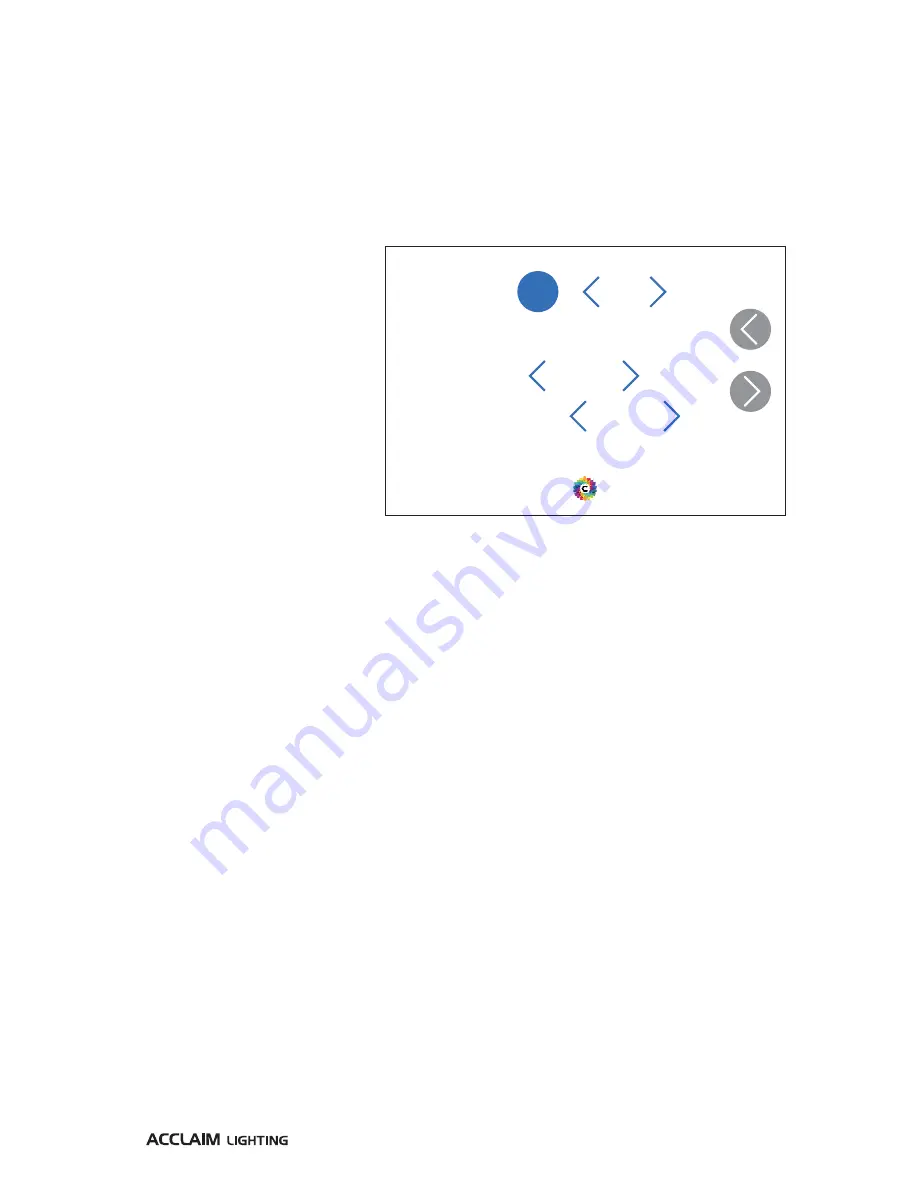
21
www.acclaimlighting.com
IDLE ACTIVITY DIMMER/TIMER
The Canvas controller includes a dimming feature which will automatically reduce the
screen backlight brightness to a set level after a certain period of inactivity. The screen can
be reduced from its normal brightness (configured on Settings page 3/6 - see page 20)
down to any lower level (or to 0 to produce a complete blackout). The inactivity timer can
be set from 15 seconds up to 24 hours. Once the screen has entered into idle activity mode,
a tap of the screen will restore it to its usual brightness.
TO SET THE IDLE ACTIVITY DIMMER/TIMER
1 Display page 4 of the settings
menu (see page 16).
2 Use the Idle Activity Dimmer
left/right arrows to determine
the brightness of the screen
backlight that is required
once the timer has elapsed.
3 In the Idle Activity Timer
section, choose the required
time period that should
elapse after the last user
interaction before the
backlight is dimmed. You can
choose any of the following
settings:
•
15, 30 or 45 seconds, or
•
1, 5, 10, 15, 20, 30 or 45 minutes, or
•
1, 2, 4, 6, 12 or 24 hours.
PRESETS
DIMMERS
TIMERS
SETTINGS
4/6
Idle Activity
Timer
Idle Activity
Dimmer
20
Brightness
ON
Seconds
30
Summary of Contents for Canvas
Page 1: ...Canvas User guide canvas by Start canvas by Start...
Page 2: ......
Page 32: ...www acclaimlighting com...