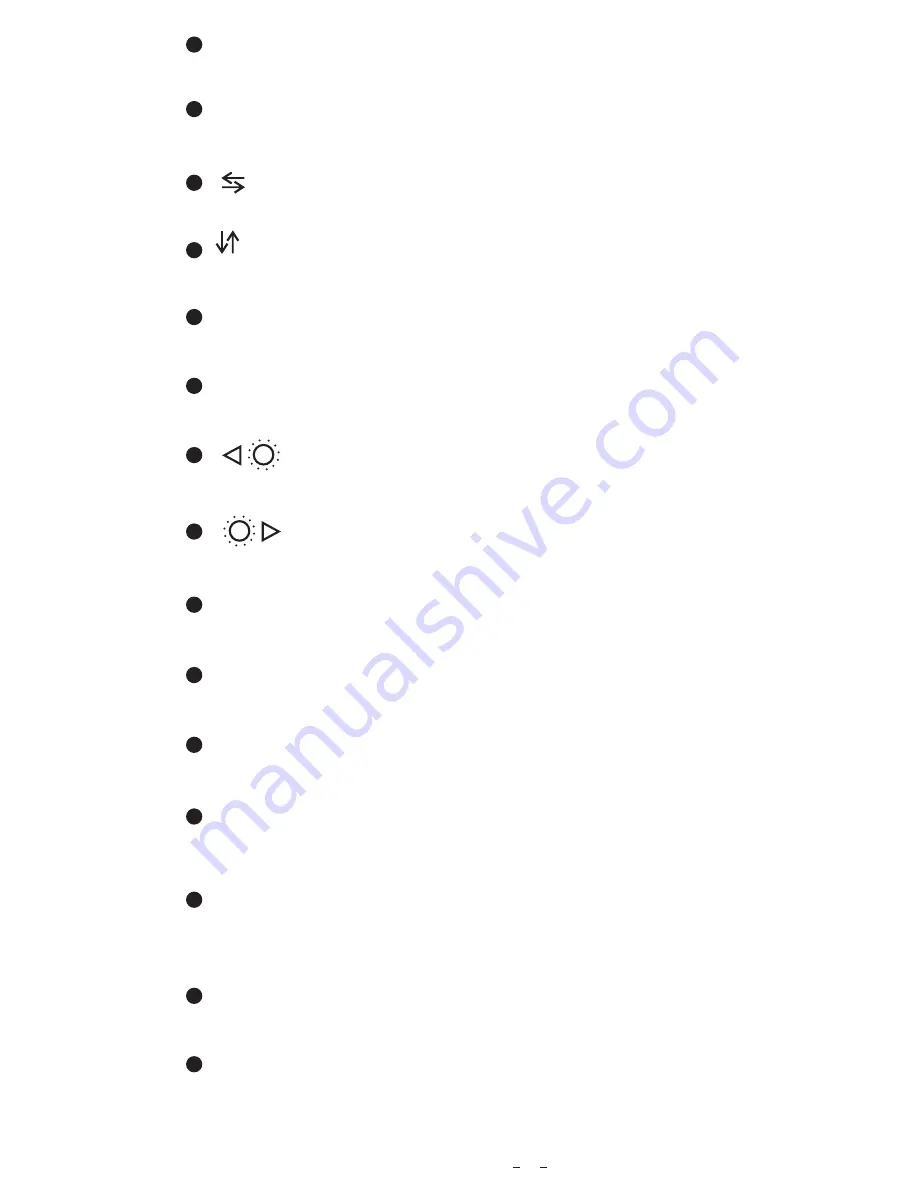
6
6. Remote Control Operation
Power Switch
Menu
Call
Timer
Select AV1/AV2/AV3/AV
PAL / AUTO / NTSC
Vertical Flip
Channel Selection
Up
Less Brightness
Picture Mode
Language Selection
Horizontal Flip
1. Please align the remote control with the infrared-receiving window on the monitor to operate.
2. Never disassemble the remote control or allow it to drop, or become wet.
3. Press the control buttons firmly. Allow 2 seconds for the picture to change.
!
Notice
Channel Selection Down
More Brightness
7
MUTE (Mute):
Press to select ENABLE/MUTE sound.
CH+ (Channel Se):
Press to select channel/item on menu.
Press to turn picture horizontally.
(Horizontal Turning of Picture):
M
ENU
:
Press to show menu.
CH- (Channel Selection-):
Press to select channel/item on menu.
CALL (Call):
Press to close menu.
MODE (Picture Mode):
Press to select different picture modes (PERSONAL / STANDARD / SOFT / VIVID / LIGHT).
POWER (Power Switch):
Press to turn on/off the monitor.
Press to turn picture vertically.
(Vertical Turning of Picture):
TIMER:
Press to set the timer to shut down the monitor (10,20,30,40 and max 90 minutes).
SEL:
Press to select AV channels.
LANG(Language Selection):
Press to select language display of ENGLISH , FRENCH, PORTUGUESE,
SPANISH , RUSSIAN , GERMAN , ITALIAN or DUTCH options .
Press to decrease Brightness.
Press to increase Brightness.
SYS:
Press to select PAL / AUTO / NTSC.
Mute


































