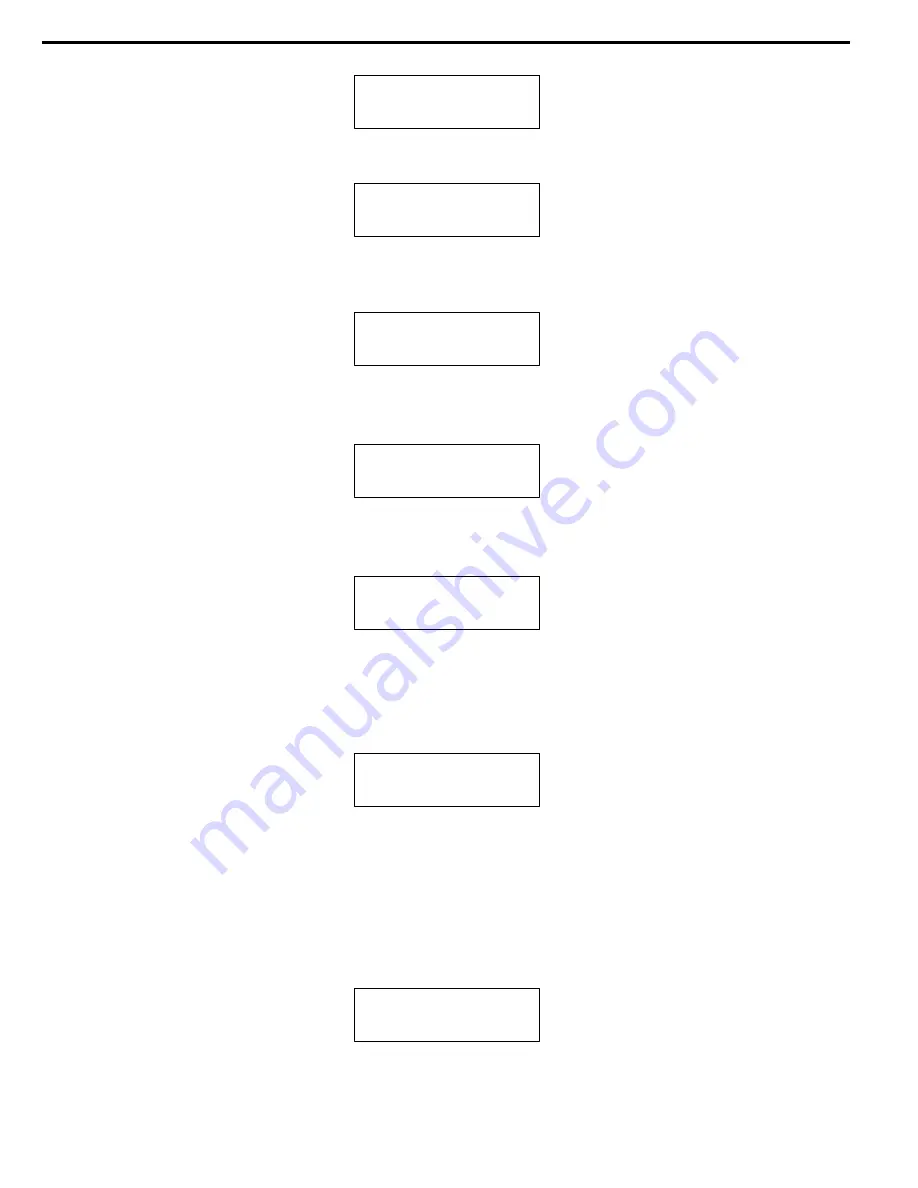
20
12-06. Adv Setup
Burn-in
Press
ENT
to enter the next figure. Test is simply a simulation.
Burn-in
Test
Press
ENT
and use
▲
▼
to select the time of simulation such as 1, 2, 3...1000 or Run
Continuous. The figure below shows Run Continuous.
Sel burn-in num:
Run Continous
Press
ESC
,
ENT
,
▼
to select Erase & Copy as the following figure shows. Erase & Copy is to
erase and write repeatedly. It is only for DVD rewriteable discs.
Burn-in
Erase & Copy
5.1.7 Update Firmware
Now press
ESC
and
▼
to enter the following figure. Update Firmware is to update firmware to the
latest version. But you should get the version first.
12-07. Adv Setup
Update Firmware
Press
ENT
and use
▲
▼
to select the time of simulation such as 1, 2, 3...1000 or Run
Continuous. The figure below shows Run Continuous.
Sel burn-in num:
Run Continous
You can get the newest firmware version from ACARD by e-mail, or download it directly from the
web site:
http://www.acard.com
Then, unzip the file of .zip and copy it into a CD-RW. If the file
is .bin, you don’t need to unzip.
After placing the DVD into the DVD-ROM , press
ENT
. The system will begin searching the new
firmware and show the message on LCD as follows after it finds the new firmware. Then press
ENT
to update.
Searching F/W ---
XXX/XXXX
ARS-2057/2050/2050P Manual


























