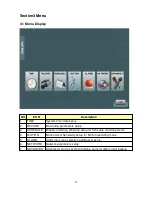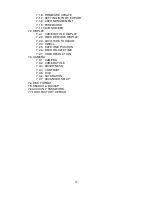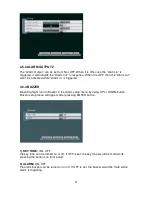4.3 SCHEDULE
To access
schedule setup
, press ENTER button after moving highlight icon to
SCHEDULE ICON in Menu. Schedule setup menu will appear on monitor.
When the record mode in record setup is set as schedule mode, the DVR will use the
weekly schedule defined here to control the recording function. Each time interval is one
hour in length and the user can specify the recording mode for each hour during a week
(Sunday ~ Saturday). The procedure for setting the recording schedule is shown below.
<The procedure for weekly schedule setup>
Step 1 Select the Recording Mode:
MANUAL, ALWAYS, MOTION, ALARM, EVENT
To set the recording schedule, first move the highlight icon over the desired recording
mode. The default mode is MANUAL so use the UP/DOWN/LEFT/RIGHT buttons to move
to the desired recording mode then press ENTER to confirm it.
NOTE: The mode selected will be highlight with orange rectangle.
Step 2 Schedule Recording Mode
Once the recording mode has been selected, use the UP/DOWN/LEFT/RIGHT buttons to
move to the desired time interval and press ENTER to apply the selected recording mode.
The time interval will change to the color of the selected recording mode. Use the same
procedure to set the recording modes for each time interval.
Step 3 Saving the Recording Schedule
After setting the recording modes for each time interval, use
SAVE & ESC
or
SAVE &
EXIT
to leave Schedule Setup. If a channel's recording mode is set as schedule, its
recording mode will be changed according to the recording schedule set here.
21