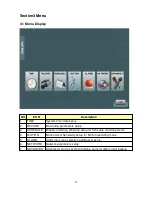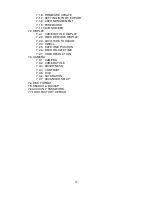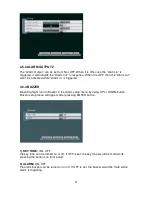4.2 RECORD
To access
record setup
, press ENTER button after moving highlight icon to RECORD
ICON in Menu. Record setup menu will appear on monitor.
1) RESOLUTION:
CIF, HALF-D1, D1
In the record setup menu, move to the cell of RESOLUTION and CH which is to be setup
using direction (UP/ DOWN/ LEFT/ RIGHT) buttons. Recording resolution for specific CH
can be changed after pressing ENTER button. Use UP or DOWN and ENTER to select the
parameter.
2) FPS:
30, 15, 10, 7.5, 6, 5, 3, 2 (NTSC)
In the record setup menu, move to the cell of FPS and CH which is to be setup using
direction (UP/ DOWN/ LEFT/ RIGHT) buttons. Recording frames per second for specific
CH can be changed after pressing ENTER button. Use UP or DOWN and ENTER to select
the parameter.
3) QUALITY:
HIGHEST, HIGH, NORMAL, LOW
In the record setup menu, move to the cell of QUALITY and CH which is to be setup using
direction (UP/ DOWN/ LEFT/ RIGHT) buttons. Recording quality for specific CH can be
changed after pressing ENTER button. Use UP or DOWN and ENTER to select the
parameter.
4) RECORD MODE:
MANUAL, ALWAYS, MOTION, ALARM, EVENT, SCHEDULE,
DISABLE
In the record setup menu, move to the cell of RECORD MODE and CH which is to be
setup using direction (UP/ DOWN/ LEFT/ RIGHT) buttons. Recording mode for specific CH
can be changed after pressing ENTER button. Use UP or DOWN and ENTER to select the
parameter.
19