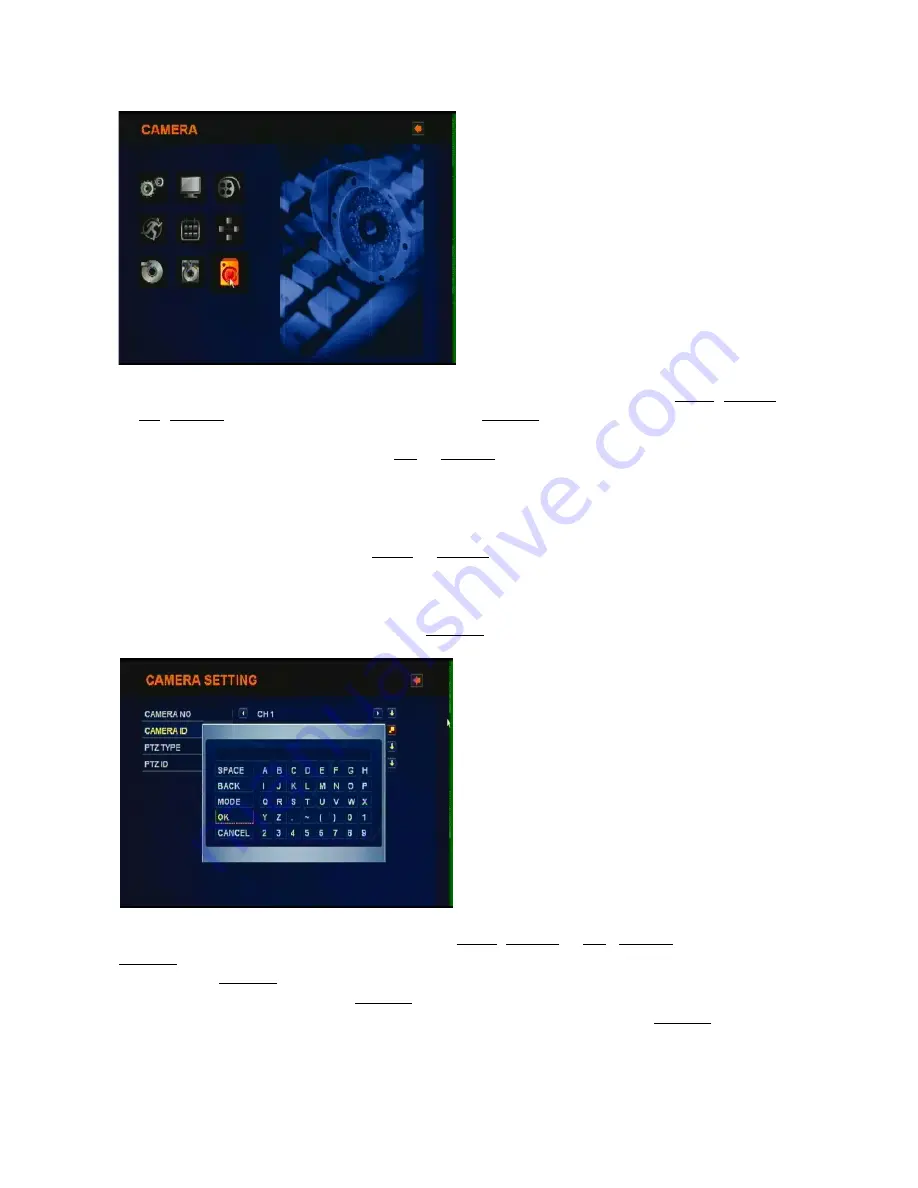
4.11 CAMERA
CAMERA in the main menu can be selected by movement button such as LEFT, RIGHT
or UP, DOWN
button. If CAMERA is selected by ENTER button, below “CAMERA
SETTING” figure will be appeared. The movement from CAMERA NO to PTZ type in
CAMERA SETTING can be done by UP
or DOWN
button.
1) CAMERA NO: CH01 – CH16
Camera ID and PTZ protocol for 16 cameras can be separately adjusted in CAMERA
SETTING menu. After selecting CAMERA NO., CAMERA ID and PTZ can be adjusted.
CAMERA NO can be selected by LEFT
or RIGHT
button.
2) CAMERA ID
After selecting CAMERA NO first for CAMERA ID changing, CAMERA ID can be changed
by OSD keyboard of below figure. When
ENTER
button is pressed, below figure will be
appeared.
Movement in OSD keyboard can be done by LEFT, RIGHT
or UP
, DOWN
button. If
ENTER
button is pressed under
“
SPACE”
selection, under-bar character will be
generated. If
ENTER
button is pressed under
“
BACK”
selection, one character which is
added last will be eliminated. If
ENTER
button is pressed under
“
MODE”
selection,
alphanumeric small character and large character will be exchanged. If
ENTER
button is
pressed on alphanumeric character, that character will be added in CAMERA ID. In order
to save modified CAMERA ID, “OK” should be selected before leaving OSD keyboard.
39






























