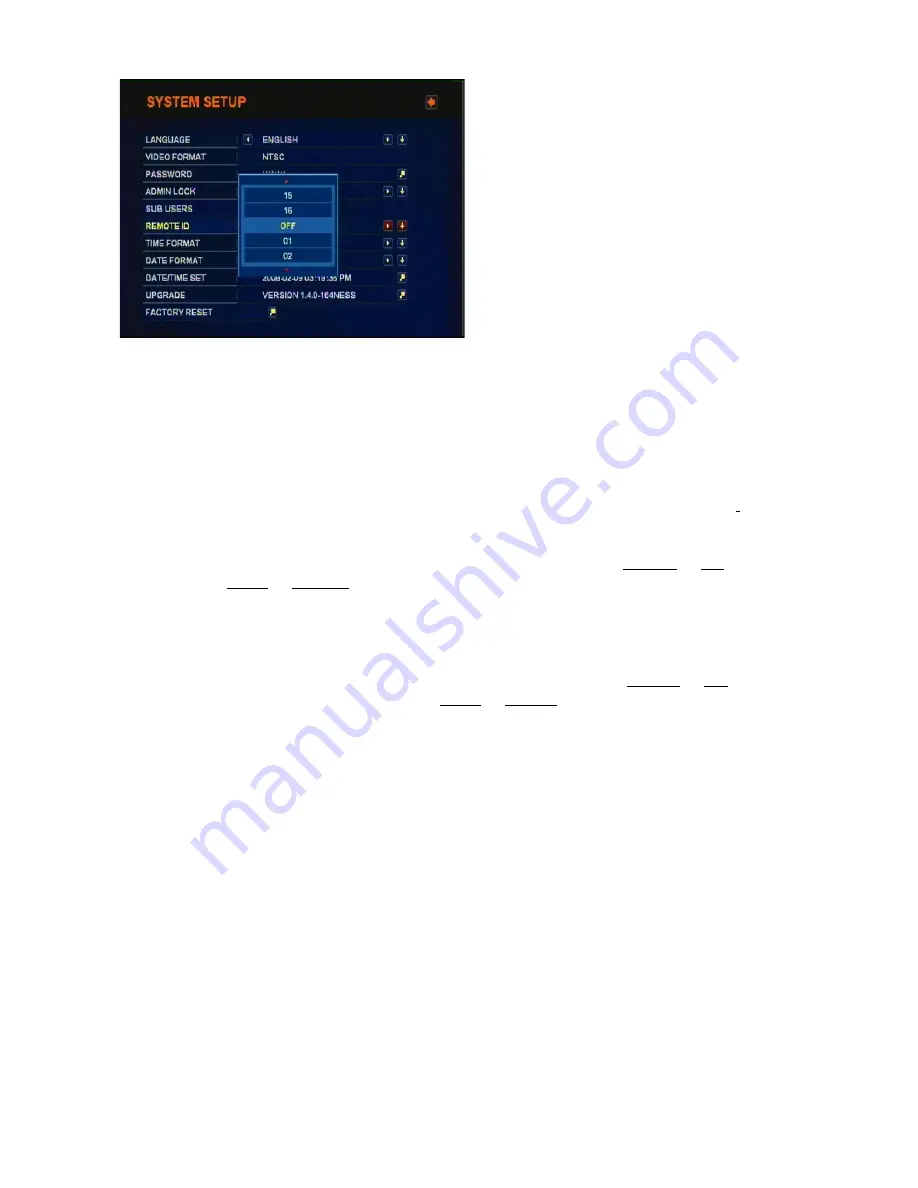
How to use Remote ID:
Remote ID in REMOTE ID of SYSTEM MENU of DVR can be set by manual or mouse.
Each DVR can have REMOTE ID from 01to 16. Factory initial setting is “Off”. It means that
DVR don’t use Remote ID.
If any number of Remote ID is pressed by FUNC + No. button from 1 to 16, other DVR
which don’t have same Remote ID will lock the signal from remote controller with
displaying the “remote Lock Icon” on the left top side of monitor.
NOTE: Remote Controller Lock function can be set only in live picture mode.
7) TIME FORMAT:
24/ 12 HOURS
Move Highlight icon to TIME FORMAT in the SYSTEM Menu using DOWN or UP button
and press the LEFT or RIGHT button to select 24 HOURS or 12 HOURS (AM/PM).
Whenever Time Format is changed, clock information on monitor and file information in
search list will be changed together.
8) DATE FORMAT:
MM-DD-YY/ DD-MM-YY/ YY-MM-DD
Move Highlight icon to DATE FORMAT in the SYSTEM Menu using DOWN
or UP
button. Date format can be changed using LEFT
or RIGHT
button.
22






























