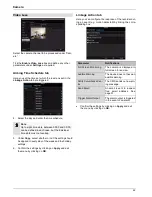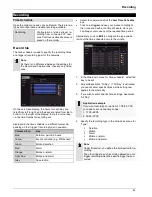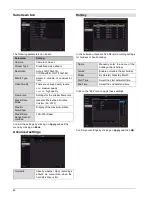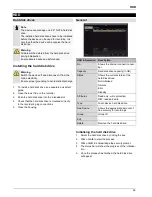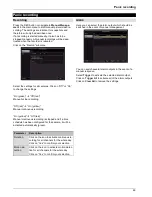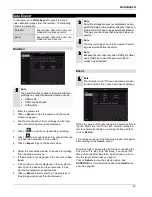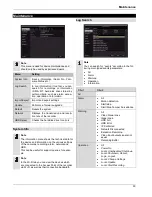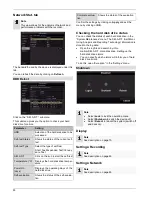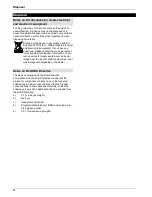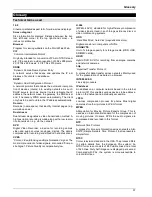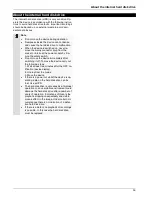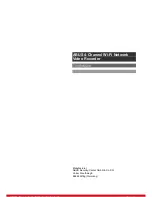Fault rectification
Fault rectification
Before contacting the Service department, read the following information to determine the possible cause of any fault.
Fault
Cause
Solution
No power
Power cable not connected
Connect the power cable properly to the
socket
No power supplied from socket
If necessary, use another device at the
socket
No picture
The screen is not set to receive
Set correct video input mode, until an im-
age is received from the recorder
Video cable is not connected properly
Connect the video cable properly
The connected monitor is switched off
Switch on monitor
No sound
The audio for the camera stream is not ena-
bled
Change the stream type from “Video” to
“Video & Audio” in the parameter settings.
Hard disk drive not function-
ing
Hard disk drive has not been inserted
properly.
Check connection
Hard disk drive faulty or incompatible with the
system
Replace the hard disk drive with a recom-
mended hard disk drive
USB connection not function-
ing
Device is not supported
Connect correct USB medium, USB 2.0
USB Hub was used
Connect USB medium directly
Network access not possible Network cable connection loose
Insert network cable.
Network settings (DCHP, IP address etc.) in-
correct
Check and, if necessary, correct the net-
work configuration; see page30.
Recording is not possible
No HDD, or HDD not initialised
Install and initialise hard disk drive
Sudden switch-off
The internal temperature of the device is too
high
Clean the device and/or remove any ob-
jects impeding the ventilation
•
.
54