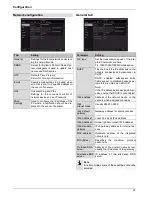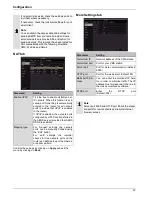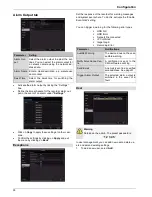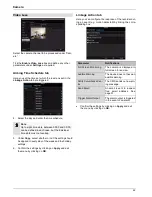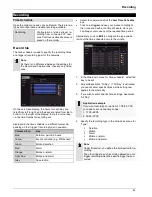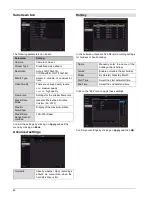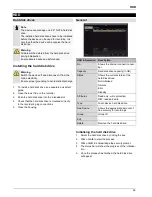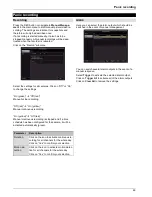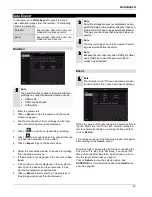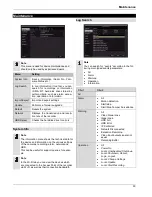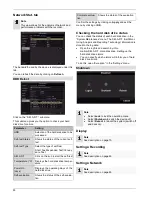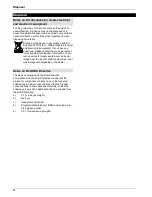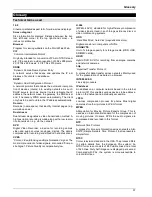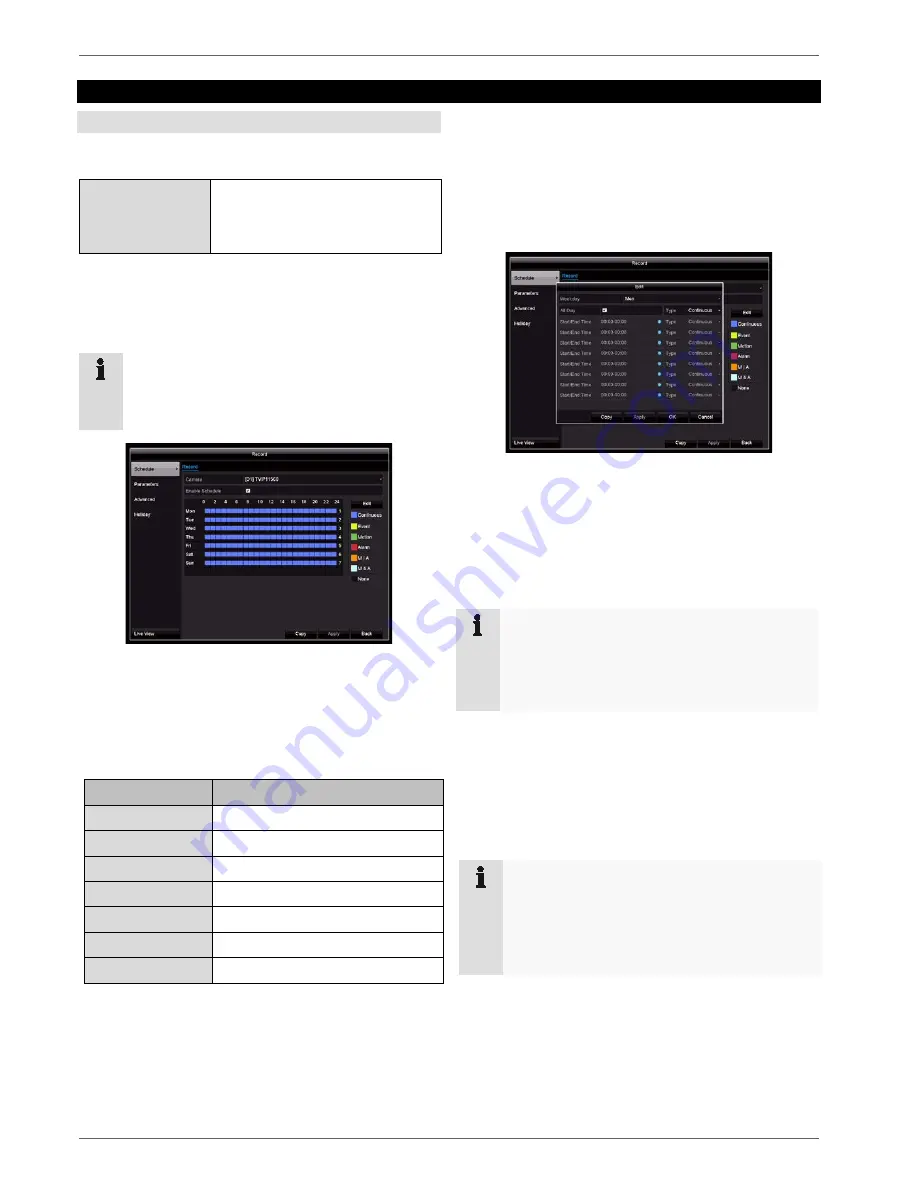
Recording
Recording
Time Schedule
Open the main menu and click on Record. There are two
types of configuration and data recording available:
Recording
Configuration of video stream re-
cording from connected IP cam-
eras. Continuous data streams are
saved on the recorder.
Record tab
The time schedule is used to specify the recording times
and triggers (recording type) for the cameras.
Note
As there is no difference between the settings for
the Record and Capture tabs, they are only listed
once.
On the on-screen display, the hours for each day are
listed from left to right, and the days are listed from top to
bottom. On the right of the display, there is a colour key,
i.e. the time frames for recording are
displayed in the time schedule in a different colour de-
pending on the “trigger” (recording type) in question.
Coloured icon
Key
Blue
Duration: period in hours
Yellow
Event-controlled (e.g. PIR sensor)
Green
Motion detection
Red
Alarm
Orange
Motion or alarm
Light blue
Motion and alarm
Grey
No selection
•
Select the camera and tick the
Arm Time Schedule
box.
•
Click on a
trigger
and use your mouse to highlight
the time period within the time schedule. Here you
can drag your mouse over the required time period
Alternatively, click on
Edit
to configure the type and du-
ration of the time schedule down to the minute.
1. In the drop-down menu for ‘time schedule”, select the
day to be set.
2. Activate/deactivate “All Day”. If “All Day” is activated,
you cannot enter specific times as the setting now
applies to the whole day.
3. If you wish to enter specific time settings, deactivate
“All Day”.
4. Specify the recording type in the drop-down menu for
“Type”:
Duration
Motion
Alarm
Motion or alarm
Motion and alarm
Note
Under “Duration”, you define the time period for re-
cording.
The other triggers, such as motion detection, only
trigger recording when the specific trigger has oc-
curred.
Application example
If you want recording to run from 11:00 to 07:00,
you need to set up two time zones:
1. 11:00–24:00
2. 00:00–07:00
43