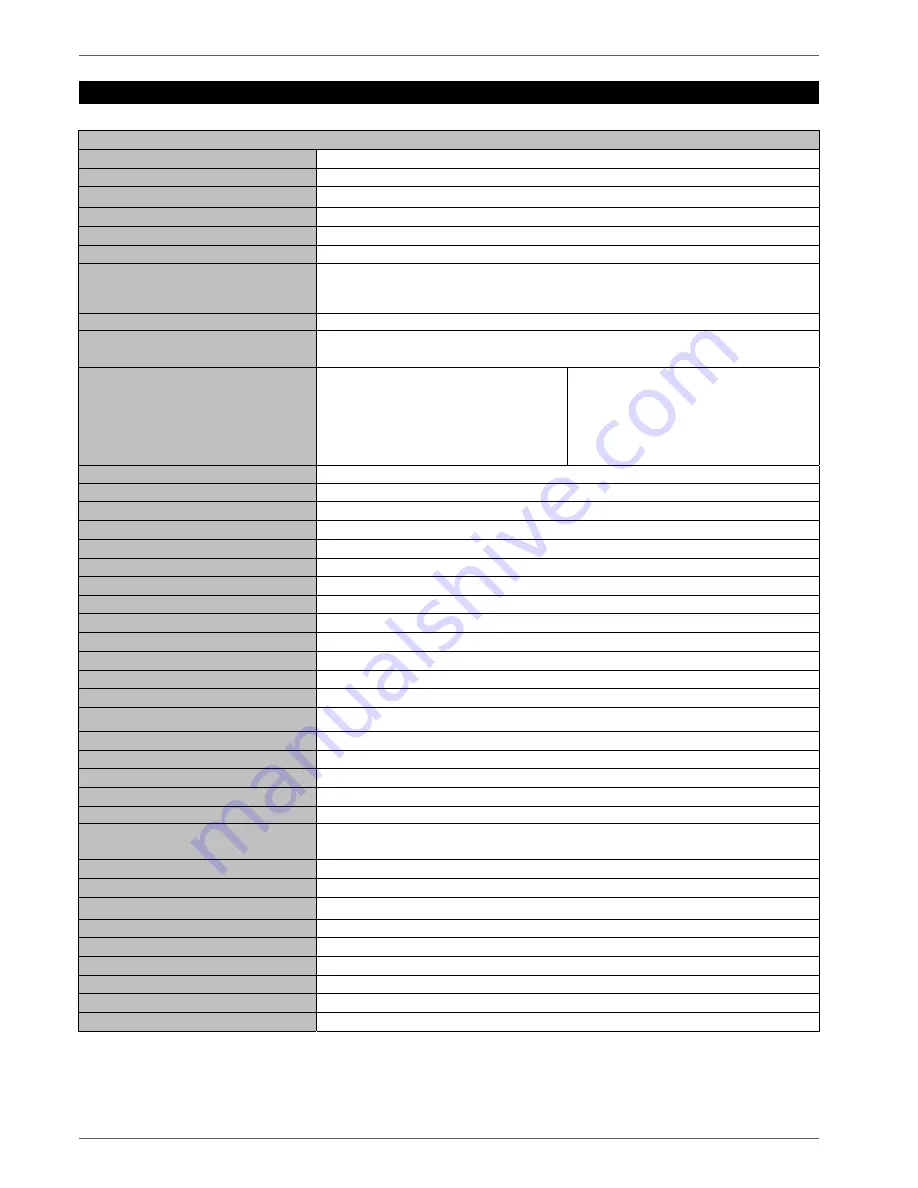
Technical data
34
Technical data
TVVR30001 4-channel compact digital recorder
Video compression
H.264
Hybrid-compatible
-
Camera inputs
4 x BNC (1.0 V p-p, 75
Ω
)
Camera outputs
-
IP cameras
-
IP camera protocols
-
Monitor outputs
Monitor: 1 x BNC (1.0 V p-p, 75
Ω
)
Spot: 1 x BNC (1.0 V p-p, 75
Ω
)
VGA: 1 x VGA
Operating mode
Triplex
Resolution (live view)
PAL: 704 x 576 (4CIF), NTSC: 704 x 480 (4CIF)
VGA 1024 x 768
Resolution @ frame rate per
camera (recording)
PAL:
176 x 144 (QCIF) @ 25 fps,
352 x 288 (CIF) @ 25 fps,
704 x 288 (2CIF) @ 12 fps,
528 x 384 (DCIF) @ 12 fps,
704 x 576 (4CIF) @ 6 fps
NTSC:
176 x 144 (QCIF) @ 25 fps,
352 x 240 (CIF) @ 30 fps,
704 x 288 (2CIF) @ 12 fps,
528 x 384 (DCIF) @ 12 fps,
704 x 576 (4CIF) @ 6 fps
Total frame rate
PAL: 100 fps, NTSC: 120 fps
Compression levels
6
Pre-alarm/post-alarm memory
0 ~ 30 sec. / 5–600 sec.
Storage medium
1 x SATA HDD
Data backup
1 x USB 2.0
Views
1/4
Recording modes
Manual, schedule, motion detection, alarm
Search modes
By date and time
Alarm inputs (NO/NC)
4 (Loading capacity: 12VDC/1A)
Relay outputs
1
User levels
2 (max. 16 users)
Network connection
RJ45 10/100 Mbps
Parallel network access
24 camera connections
Network functions
Live view, playback, data export, settings
DDNS
√
NTP
√
PTZ control
RS-485
PTZ protocols
LG-MULTIX, PELCO-D, PELCO-P, Samsung
Alarms
OSD signal, email
Audio
Audio In: 1 x Cinch (2.0 V p-p, 1000
Ω
)
Audio Out: 1 x Cinch (600
Ω
)
Control
Mouse, remote control
Software
Client software
OSD languages
German, English, French, Dutch, Danish
Power supply
12 V DC
Power consumption
< 40 W
Operating temperature
-10 °C ~ +55 °C
Dimensions (WxHxD)
315 x 45 x 210 mm
Weight
≤
2.8 kg
Certification
CE
Subject to alterations and errors. The dimensions are approximate values.
Company names and associations listed here are trademarks or registered trademarks of their respective owners.







































