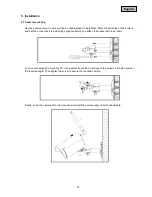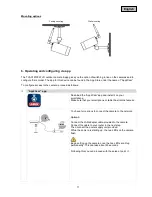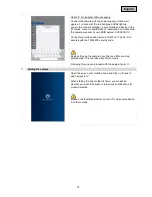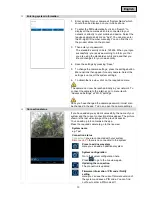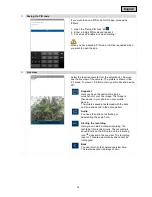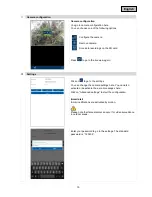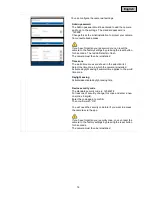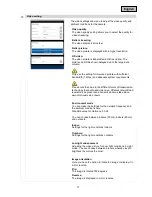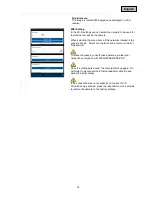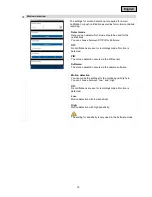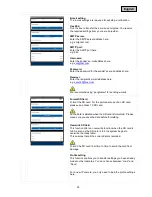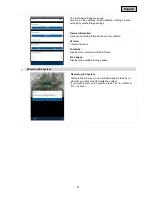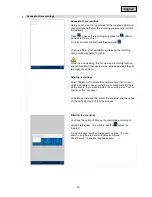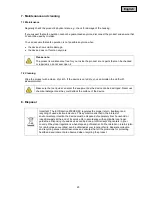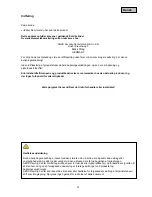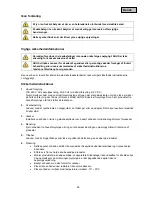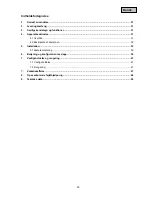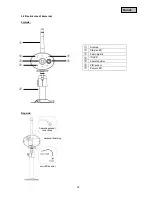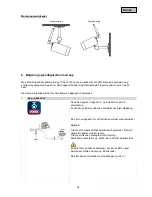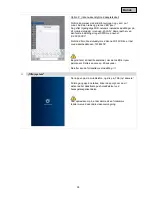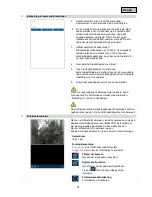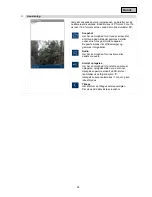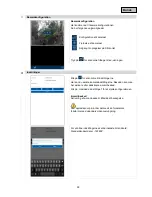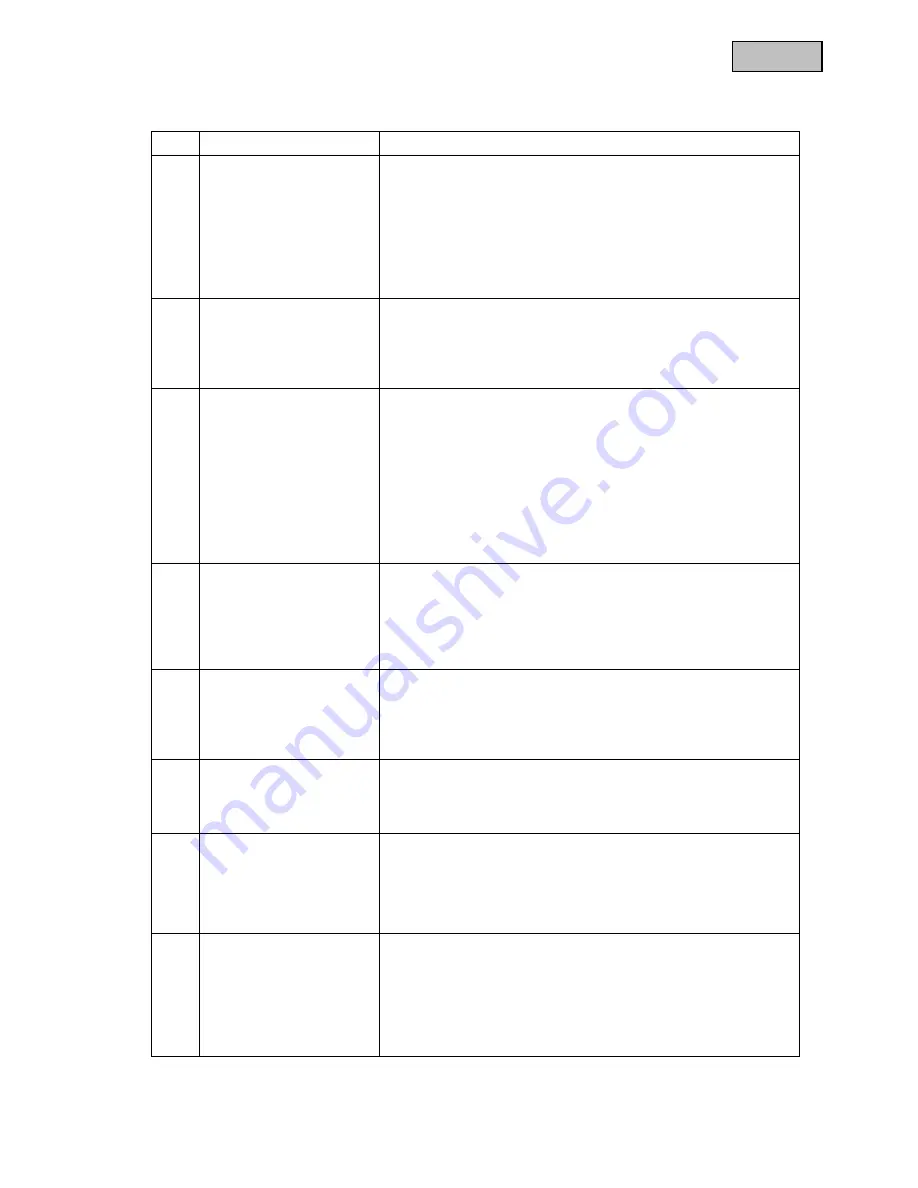
24
English
9. Tips for troubleshooting
No. Questions
Answers
1
The camera has not been
found.
Check the following points:
1. Make sure that your network supports DHCP.
2. Are the mobile device and the camera in the same network?
Make sure that both devices are in the same network at the
initial configuration.
3. The router has no power supply.
4. The camera has no power supply.
5. Try to add the camera by entering the data manually.
2
Your Wi-Fi is not shown in
the selection list in the
camera app.
If your personal Wi-Fi is not shown in the selection list, check the
following:
1. Make sure that the SSID of your router is visible.
2. Change the encryption type of your router to
WPA/WPA2/WPA2-PSK.
3
No picture is displayed.
Check the following points:
1. Is the camera plugged in and switched on? Make sure that
the power supply unit is not defective and that the power
supply is connected.
2. Is the camera installed in the surrounding area of the the
network?
3. Make sure that the camera is correctly configured.
4. Make sure that your mobile end device is in the network or in
the 3G network.
4
Low network signal or
poor picture quality
Possible reasons are:
1. Wi-Fi network devices can impair the signal transmission.
Make sure there is enough distance between the camera
and other Wi-Fi devices.
2. Remove any dirt from the camera. This can badly affect the
picture quality.
5
What could be the
reasons why the device
does not record when
there is movement?
Possible reasons are:
1. Is the SD card inserted properly?
2. Is the motion detection activated?
3. Format the SD card before using for the first time.
4. Make sure that you use a Class 10 SD card.
6
The camera picture is
obscured (white patches
on the image).
The camera is equipped with IR LEDs for the night mode. The IR
light is reflected on surfaces, such as glass. Do not position the
camera in front of glass surfaces and ensure that it is installed in
protected outdoor areas.
7
What could be the
reasons for an SD card
fault?
Please check the following:
1. Make sure that the SD card was inserted and formatted
correctly. Save important data before the formatting, as
afterwards it will be no longer available.
2. Make sure that you only use one Class 10 SD card.
8
The display for the time
and date is not correct.
Possible reasons are:
1. Are the date and time settings on your mobile end device
correct?
2. Is the correct time zone selected?
3. The system takes the time from the internet as soon as it is
connected. Make sure that the camera is connected to the
internet.
Summary of Contents for TVAC19100B
Page 122: ...TVAC19100B www abus com plug and play Version 10 2014...
Page 124: ...124 1 100 240 50 60 5 2 3 4 5 6 10 50 C...
Page 125: ...125 7 150 1 2 3...
Page 127: ...127 1 PnP IP 5 IP66 3 2 WLAN EU AU UK 5 1 5 LAN 3 IP66 720 3 6 SD 4 4 1 TVAC19100B 720 ICR 5...
Page 128: ...128 4 2 PIR SD...
Page 129: ...129 5 5 1 90...
Page 130: ...130 6 WLAN TVAC19100 App Store Google Playstore App2Cam App2Cam App2Cam 1 LAN 60...
Page 131: ...131 2 1 W LAN WiFi SSID XXXXXXXXX Wifi WiFi 12345678 60...
Page 132: ...132 1 2 DID 20 DID 3 123456 4 5 6 8 W Lan...
Page 133: ...133 8 push 1 PIN 2 4 3...
Page 134: ...134 4 3 16 9 90 SD 1...
Page 135: ...135 SD 123456...
Page 136: ...136 123456 5 12345678 8 5...
Page 137: ...137 1 50 50 60 5 5 180...
Page 138: ...138 180 Wi Fi Wi Fi WPA WPA2 WPA2 PSK WiFi 5...
Page 139: ...139 PIR PIR PIR...
Page 141: ...141 IP SD...
Page 142: ...142...
Page 143: ...143 7 7 1 7 2 8 2002 96...