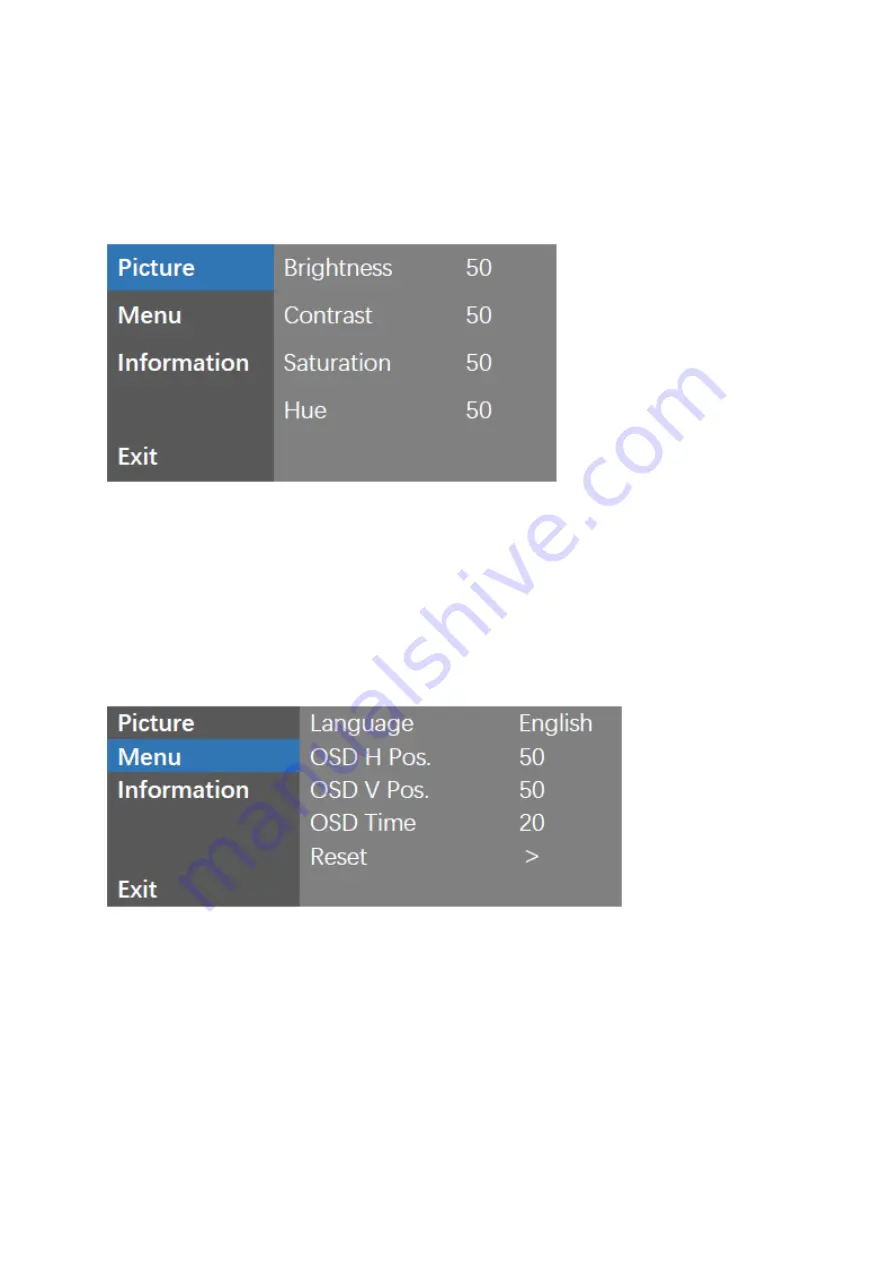
8.1 OSD Menüs
Bild
Helligkeit:
Display-Helligkeit (0-100).
Kontrast:
Bildkontrast-Einstellung (0
–100).
Sättigung: Einstellung der Bild-Sättigung (0
–100).
Farbton:
Einstellung des Farbton des Monitors (0
–100).
Menu:
Sprache:
OSD Sprache einstellen
OSD H Pos.: OSD Horizontale Position einstellen (0-100).
OSD V Pos.: OSD Vertikale Position einstellen (0-100).
OSD Zeit:
OSD Anzeigezeit (5-30s).
Reset:
Setzt den Monitor auf Werkseinstellungen zurück.












































