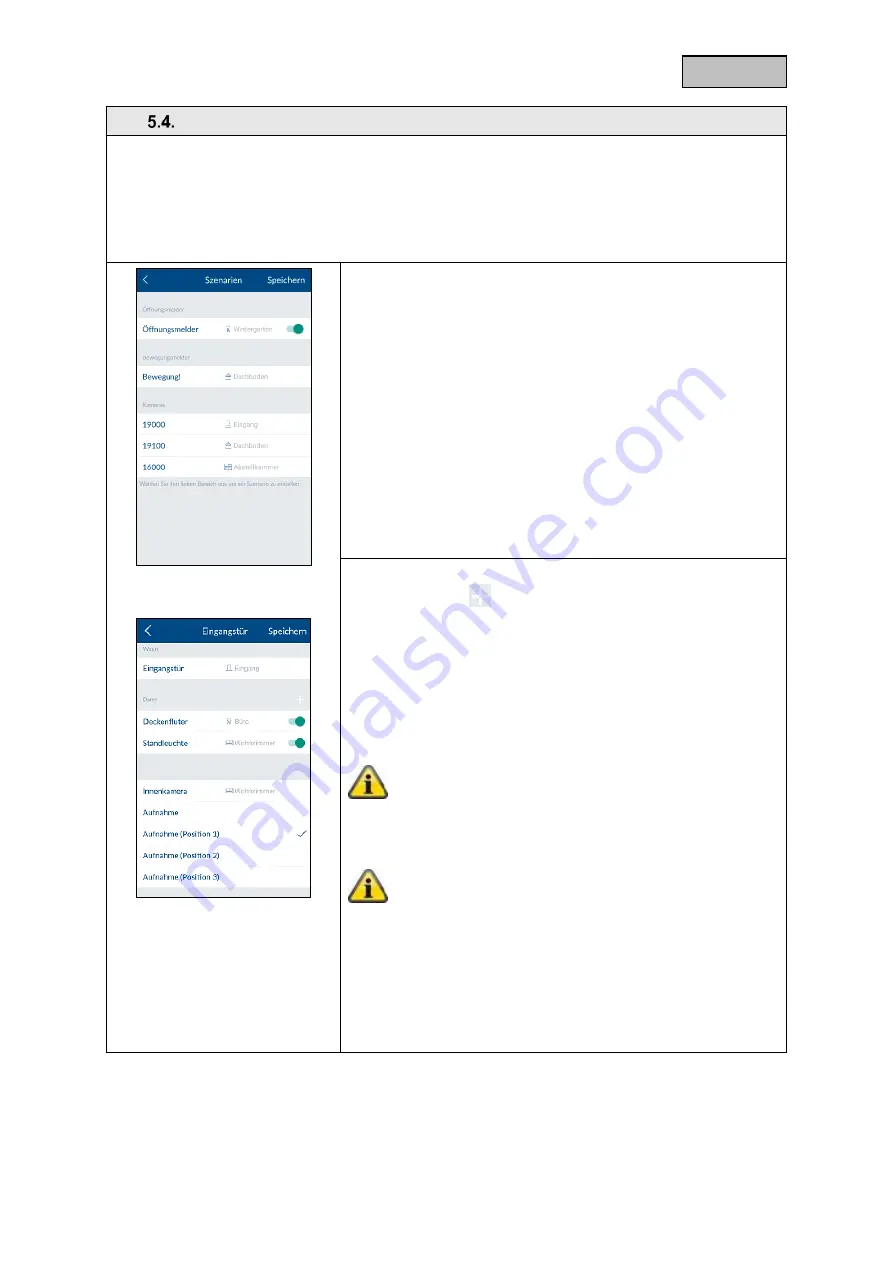
53
English
Scenarios
Application examples
Scenarios allow you to automate certain actions in your home;
for example, you can use a motion detector when a room is entered or a magnetic contact when a
door is opened to switch on a light source connected to a power switch.
You could also use a motion detector or magnetic contact to start a camera recording, which allows
you to always have an overview of who has entered your house and when.
Scenarios
In the list of sensors, select the components to which you would
like to add a scenario.
Any number of actuators can be assigned to each sensor.
You can also manually deactivate existing configured scenarios
using the ON/OFF switch on the right-hand side of the
components until you want to reactivate them.
Scenario settings
Tap the plus sign
to open the list of actuators. Select one or
more actuators that you want to add to the sensor's scenario and
tap "Save".
For power switches, you also need to select whether the power
switch activates when the scenario is activated ("On") or
deactivated ("Off").
By setting the TVAC19000 pan/tilt camera as an actuator, you can
start a recording from 1 of 3 preset positions.
Note:
You can remove an actuator from the list by removing it
from the actuator list (uncheck it).
Note:
Please make sure that no scenarios conflict
with the configuration in the event of an alarm.
Example:
If a motion detector detection switches on a radio socket
in the event of an alarm, you should not create any
scenario with this motion detector involving switching off
the same radio socket.
Summary of Contents for Smartvest FUMK35000
Page 100: ...36 English...











































