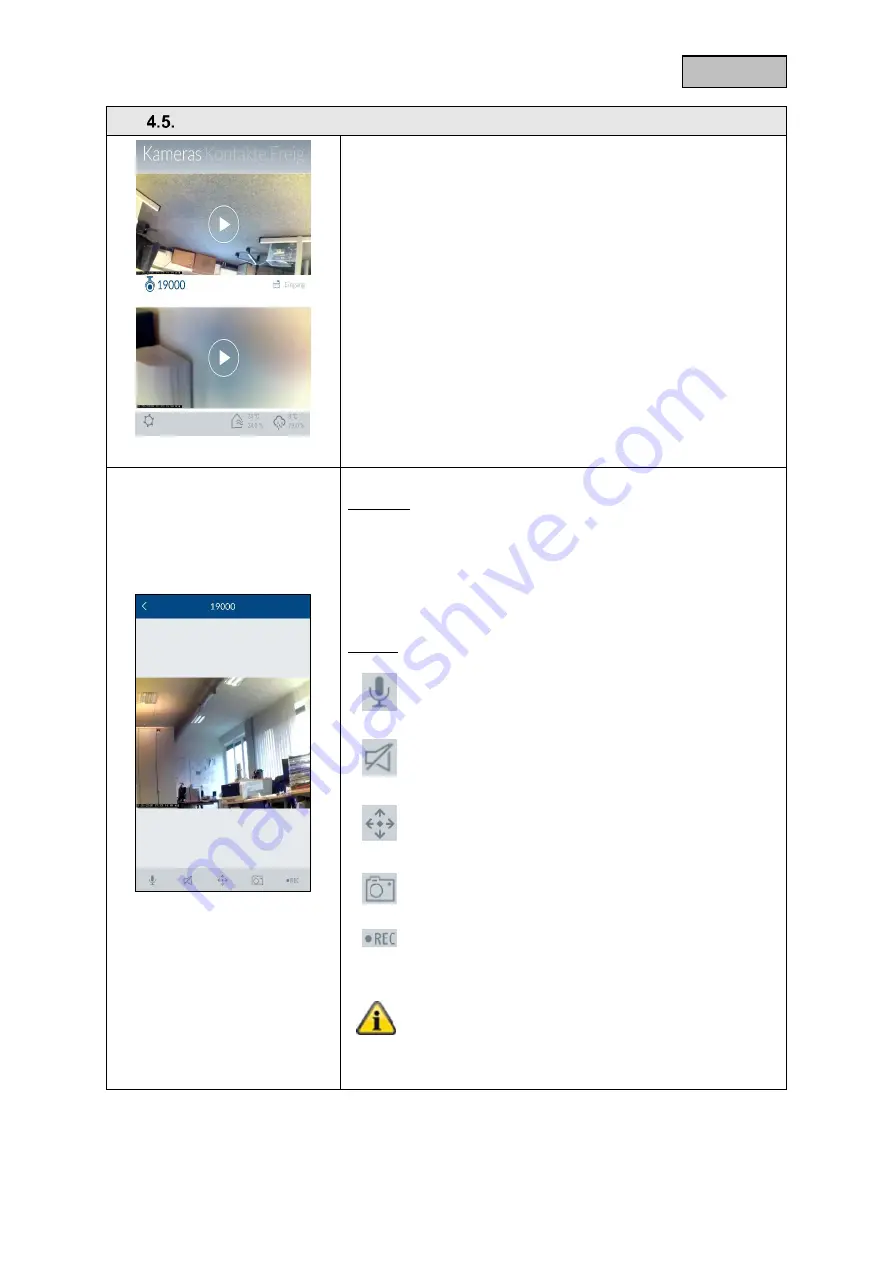
37
English
Cameras
Camera overview
Up to four cameras can be displayed in the camera overview. In
the settings (see chapter 5.5, Advanced settings), you can add
four cameras in the contact overview or edit the settings for the
cameras already available.
You can access the live view with the various camera functions
by tapping the relevant camera.
TVAC19000
Live view
You can control the camera by using your finger to swipe left,
right, up or down across the live view.
Move two fingers away from each other on the screen to zoom in
on the camera image.
Actions
Push to Talk
Keep this button pressed to speak to people on-site
via the camera's loudspeaker.
Activate microphone
Tap this button to listen to the camera's recorded
audio.
Preset positions
Press this button to save or retrieve positions that
have just been set (Preset 1, 2, 3).
Snapshot
Tap this button to save a snapshot on your end
device.
Recording
Press this button to start a one-minute recording.
Note
:
Recordings are only possible if a microSD card has
been inserted in the camera. The "Rec" button will not
appear otherwise.
Summary of Contents for Smartvest FUMK35000
Page 100: ...36 English...
















































