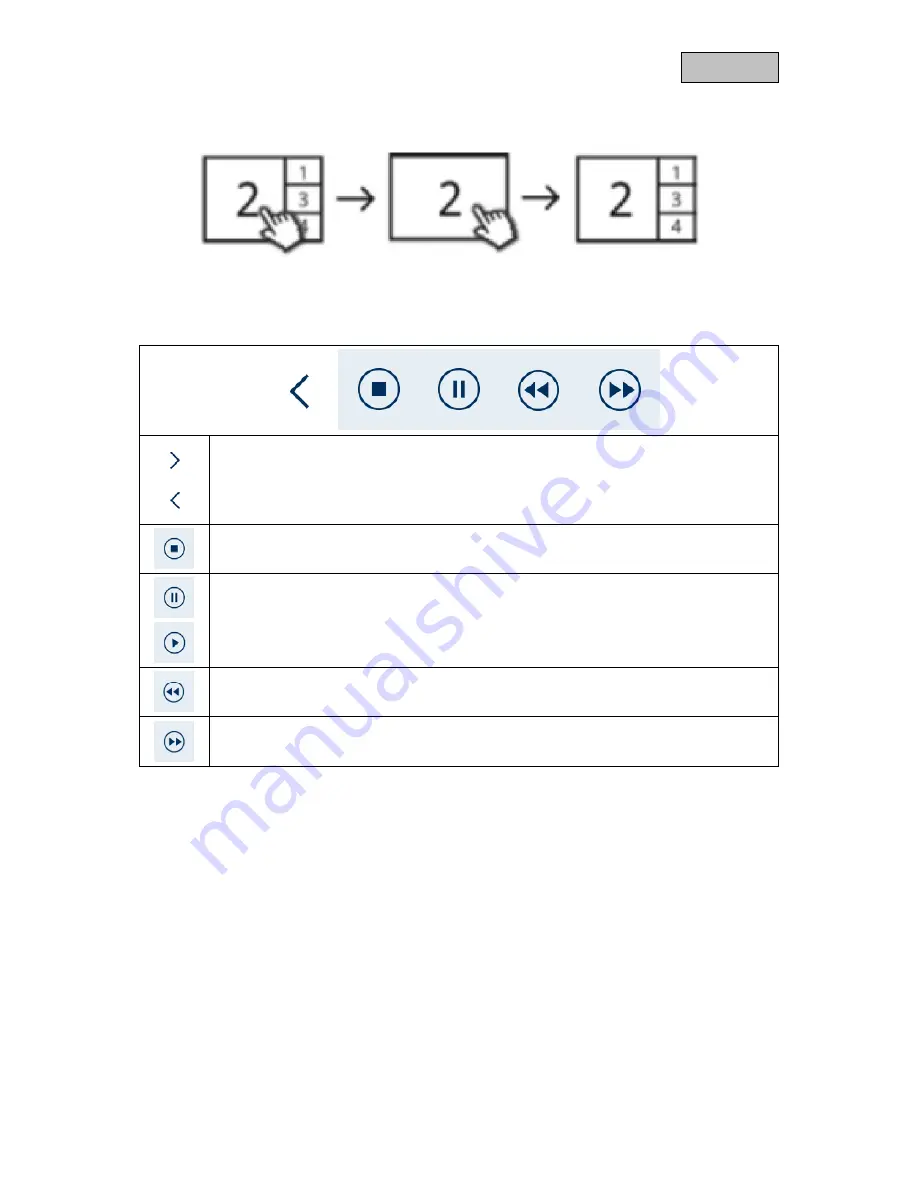
22
English
7.9.
Playback
While playing back a channel, the current live images from the other channels are shown to you at the
same time. You can enter and exit full screen mode by clicking on playback.
Playback menu list
Expand menu list
Collapse menu list
End playback
Pause playback
Start playback/run playback at normal speed
Rewind quickly
Fast forward quickly









































