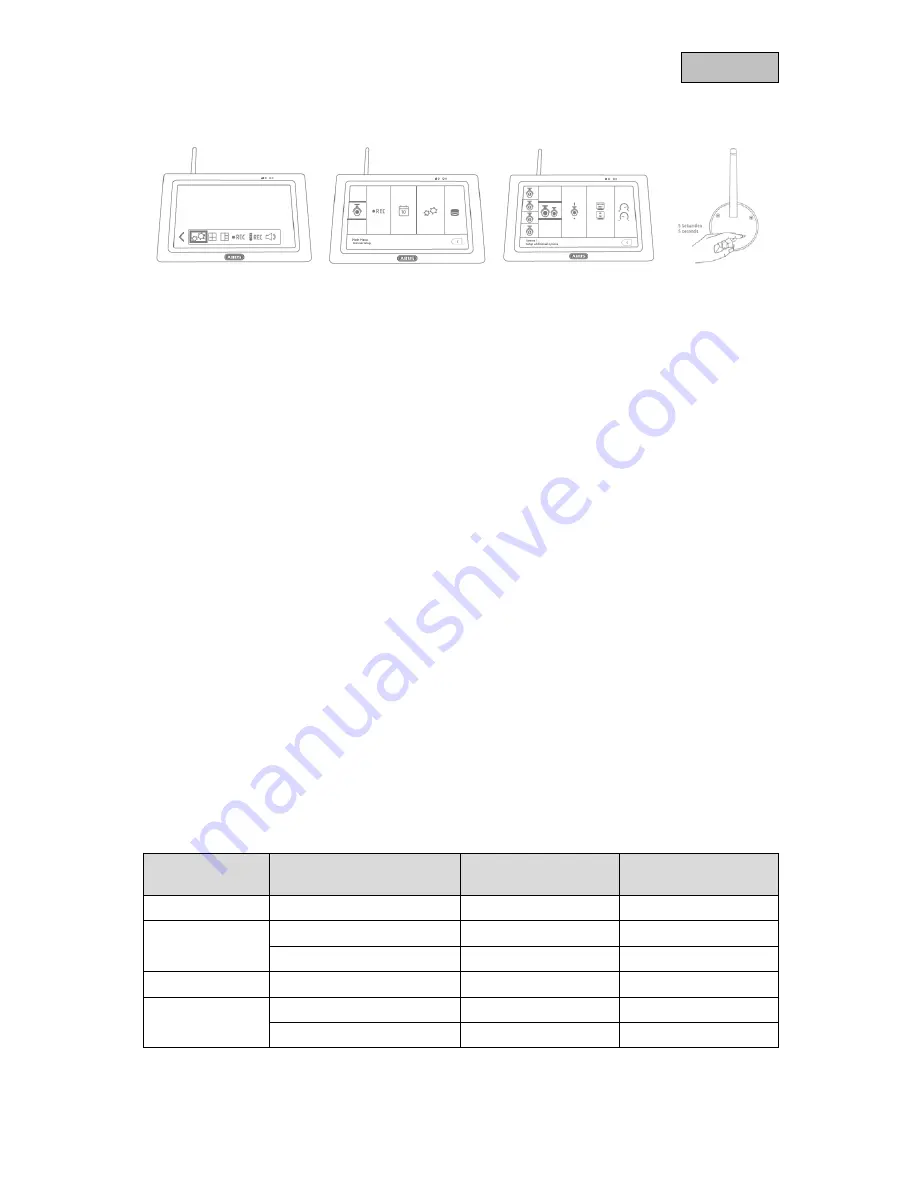
11
English
4.4.
Pair camera
The camera included in the PPDF16000 set or PPDF18000 set is already paired with the monitor and
does not need to be paired again.
If you would like to pair a second camera, proceed as follows:
1. Expand the live menu list and open the main menu
2. Select camera settings
3. Select the desired channel
4. Select “Pair new camera” – a window with a countdown will appear
5. Press and hold the pairing button on the camera for five seconds (camera must be connected to
the power supply)
6. Another window will open confirming the process
5. Compatibility
The PPDF16000 and PPDF18000 are compatible with the following cameras:
•
PPFD14520
•
PPDF14520W
Up to four cameras can be connected to the monitor or recorder. This means that three cameras can
be added to the PPDF16000 set.
The cameras can only be connected to
one
monitor or recorder. They cannot be connected to more
than one monitor or recorder.
6. Bandwidth – Recommended settings
The system has a wireless bandwidth of 6 mbit/s. This bandwidth is available for all cameras. If several
high-resolution cameras are connected, this can lead to dips in the frame rate or frame drops. If this
happens, you can change the image resolution or quality to ensure smooth streaming. (see Camera
settings)
We recommend the following settings:
Number of
cameras
Required streaming
Resolution setting
Quality setting
1
-
1080p
High
2
High image quality
1080p
High
Smooth streaming
1080p
Low
3
-
720p
High
4
High image quality
720p
High
Smooth streaming
720p
Low


























