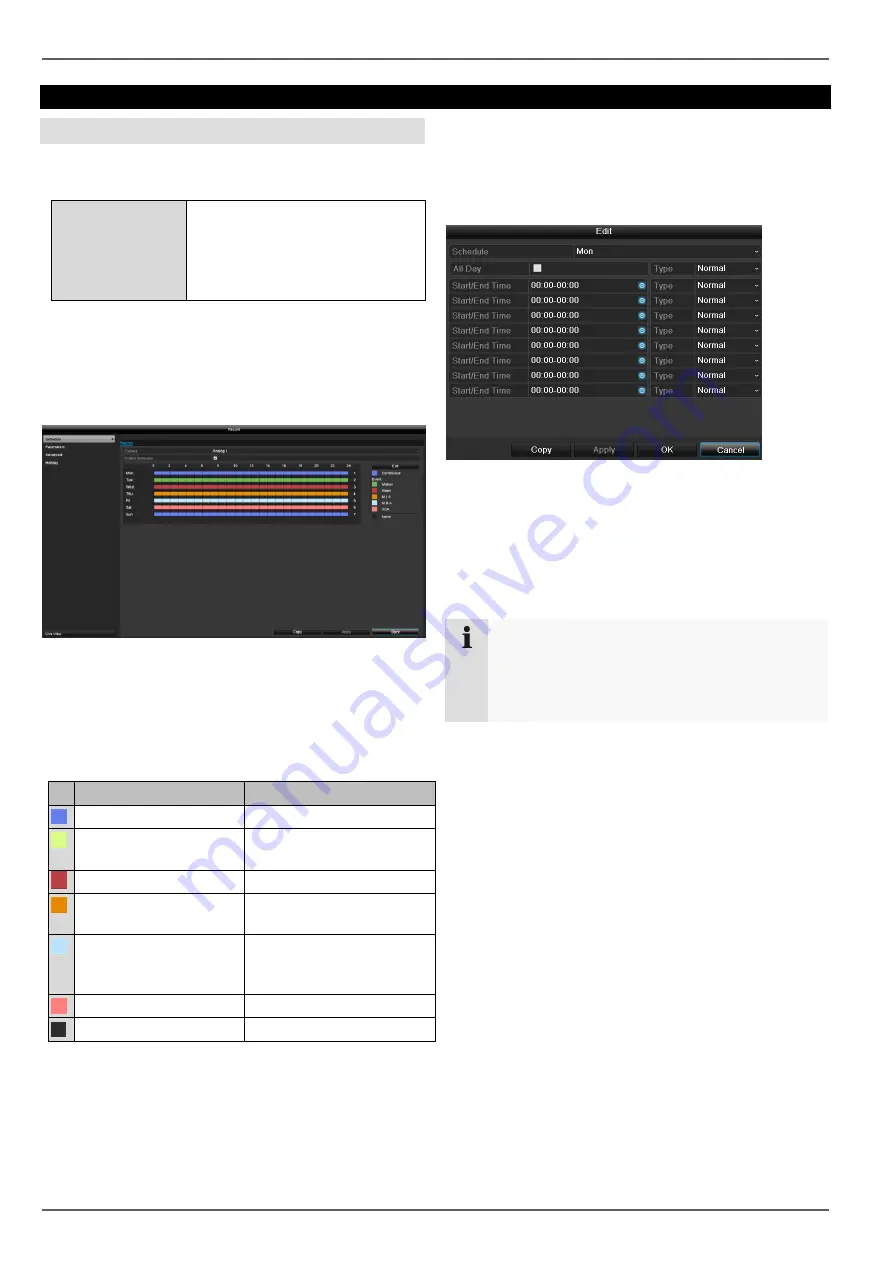
Recording
46
Recording
Schedule
Open the main menu and click on Record. The following
configuration is available for data recording.
Recording
Configuration of video stream
recording from connected
cameras. Continuous data
streams are saved on the
recorder.
Record tab
The schedule is used to specify the recording times and
triggers (recording type) for the cameras.
On the on-screen display, the hours for each day are
listed from left to right, and the days are listed from top to
bottom. On the right of the display, the colour key can be
seen so, in the time schedule set up, the recording
periods are displayed in the schedule in a different colour
depending on the 'trigger' (recording type) in question.
Key
Trigger
Continuous recording
Schedule
Motion detection
Motion detection of the
camera
Alarm
Alarm Input
Motion or alarm
Camera motion detection
or alarm input
Motion and alarm
Camera motion detection
and alarm input
simultaneous.
VCA
VCA alarm
No selection
No recording
Select the camera and tick the
Enable Schedule
box.
Click on a
trigger
and use your mouse to highlight
the time period within the schedule.
Alternatively, click on
Edit
to configure the type and
duration of the schedule down to the minute.
1. In the drop-down menu for "Schedule", select the day
to be set.
2. Activate/deactivate "All Day". If "All Day" is activated,
you cannot enter specific times as the setting now
applies to the whole day.
3. If you wish to enter specific time settings, deactivate
"All Day".
Application example
If you want recording to run from 11:00 to 07:00,
you need to set up two time zones:
1. 11:00
–24:00
2. 00:00
–07:00






























