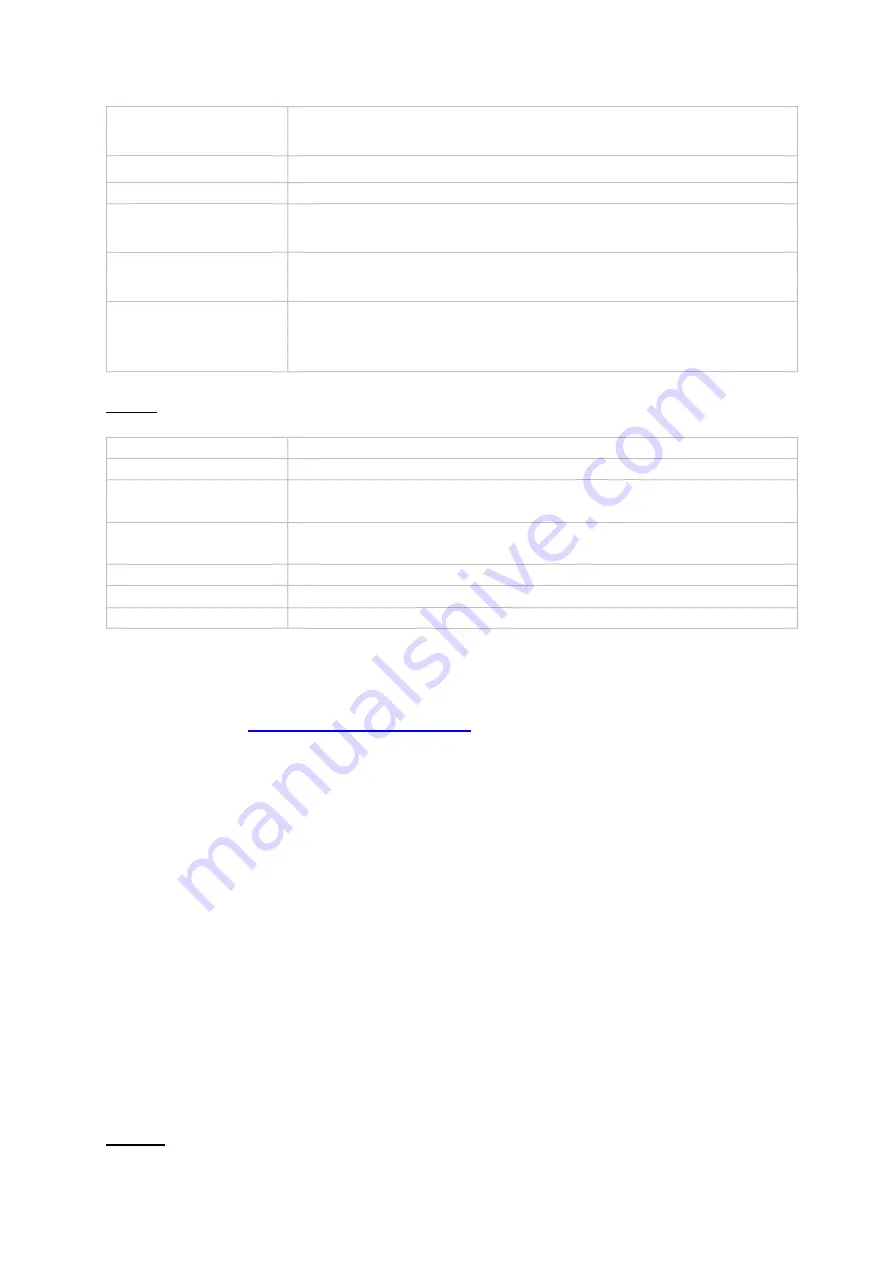
96
DDNS
The DDNS function is used to update host names or DNS entries.
If you want to use ABUS servers for remote access, proceed as follows:
1) To be able to use the ABUS DDNS function, you must first set up a free
account at
http://www.abus-server.com
. Please refer to the FAQs on the
website.
2) Before activating the ABUS server DDNS function, please set up your ABUS
devices correctly in the ABUS server with the respective MAC address.
3) Activate the DDNS function
4) Enter the user name and password of your ABUS server account.
5) Click on "Save.
The NVR will now connect to the ABUS server account. This process can take up to
2 minutes. In the ABUS server, the ports are now automatically transmitted and
updated at regular intervals.
In order for external access to be possible and the port scan of the ABUS server to
determine the status "green", the respective ports must be enabled / forwarded in the
router/firewall.
PPPoE
Here you can activate / deactivate PPPoE.
IPv4 Standard
Gateway
Here you enter the IP address of the gateway in the network
for manual assignment, normally the IP address of the router.
MAC address
Hardware address of the built-in network card
MTU (bytes)
Describes the maximum packet size of a protocol.
Preferred DNS
server
IP address of the domain name server, normally the IP
address of the router.
Alternative DNS
server
Alternative IP address of the DNS server
Obtain DNS server
address
automatically
Automatically obtains the correct DNS server address from
the DHCP server.
Activate Here
you activate the DDNS synchronisation
DDNS type
Select the DDNS services provider here
Server address
Enter the IP address or host name of the DDNS provider
here.
Device Domain
Name
If necessary, enter the sub-domain of the unit here.
Status Display of the DDNS status
Username
Enter the user name of your DDNS account here.
Password Here
you enter the password for your DDNS account






























