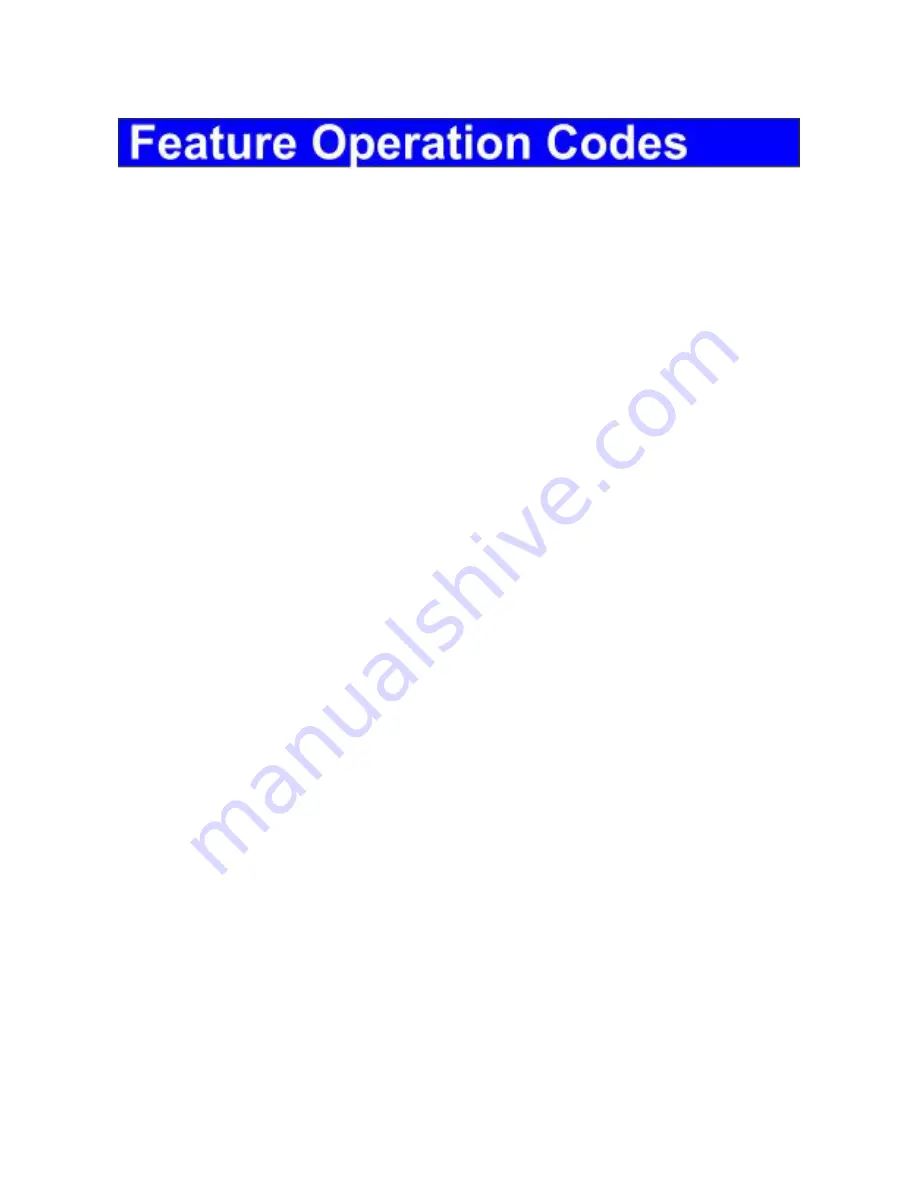
All features listed except those marked with a † require the user to lift the receiver before
operating the feature. Press [
FEAT
]+[
#
]+[
9
]+{button} to determine the function of a button.
Absence Message
Return Time ................................. [
Absence Message
]+
+HH:MM
Return Date ................................. [
Absence Message
]+
+DD
Meeting Time ............................... [
Absence Message
]+
+HH:MM
Telephone No. ............................. [
Absence Message
]+
+(Phone No.)+
Cancel .......................................... [
Absence Message
]+
Account Code ................................. [
Account Code
]+(Code)+
Auto Repeat Dial ............................. [
Auto Repeat Dial
]
Cancel .......................................... [
Auto Repeat Dial
]+
BGM-On† ........................................ [
BGM
]
Off† .............................................. [
BGM
]
Busy ICM Callback .......................... [
ICM Call Back
]
Cancel .......................................... [
ICM Call Back
]+
Busy Number Callback .................... [
Timed Trunk Queue
]
Cancel .......................................... [
Timed Trunk Queue
]+
Busy Trunk Queue .......................... [
Trunk Queuing
]
Cancel .......................................... [
Trunk Queuing
]+
Call Coverage ................................. [
CCV
] [
Delayed n
], [
Immed. n
], [
No ring n
]
Immediate .................................... [
CCV
]+
Delay Indication ........................... [
CCV
]+
No Ring ........................................ [
CCV
]+
Call Mode Change .......................... Tone to Voice: ICM ext
Call Mode Change† ........................ Voice to Tone: [
Calling Mode CHG
]
Call Park Pick Up ............................ [
Call Park Pickup
]+Ext.No.
Call Pick Up
Internal Group .............................. [
Call Pickup In
]
External Group ............................. [
Call Pickup Out
]+Group No.
Direct Extension ........................... [
Spec. Call Pickup
]+Ext.No.
Conference
Add On ......................................... [
TRAN
]+Ext.No.+[
ADD
]
Multi Line ..................................... [
HOLD
]+(Line 2)+[
ADD
]+(Line 1)
Trunk to Trunk .............................. [
HOLD
]
Display Change .............................. [
LCD Mode Change
]
Extension Lock ............................... [
Station Lockout
]+(Password)
Release ........................................ [
Station Lockout
]+(Password)
Flexible Call Forwarding
All ................................................. [
FORWARD
]+Call Type (1-3)+
+(Destination)
Busy/No Answer .......................... [
FORWARD
]+Call Type (1-3)+
+(Destination)
No Answer ................................... [
FORWARD
]+Call Type (1-3)+
+(Destination)
All External ................................... [
FORWARD
]+Call Type (1-3)+
+(Destination
(90-99))
Cancel .......................................... [
FORWARD
]+
+Call Type (1-4)
Follow Me .................................... [
FORWARD
]+[
FORWARD
]+Call Type+(Ext. No.)


































