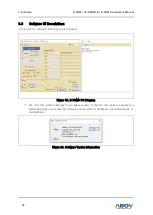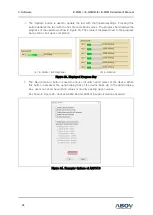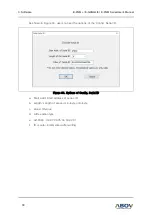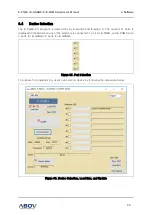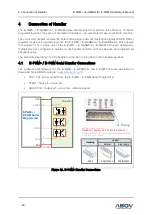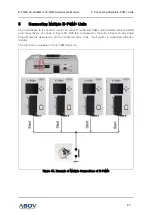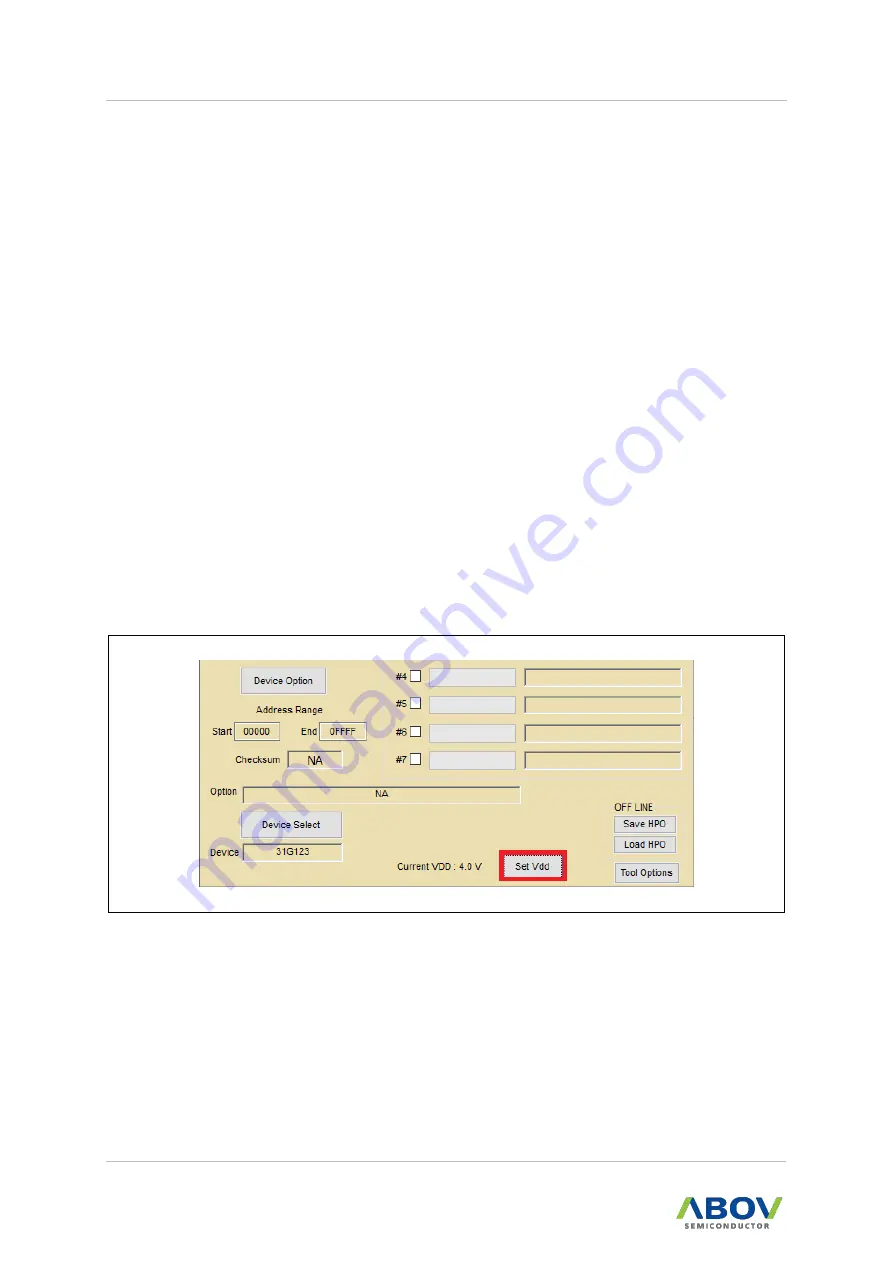
3. Software
E-PGM+ / E-GANG4/6 / E-PGM Serial User’s Manual
28
To get a checksum without a PC connection,
a.
Press
the ‘
Save HPO
’ button.
b.
Select a tool-type.
E-PGM +: E-PGM+, E-GANG4/6
E-PGM Serial: E-PGM Serial
c.
Select a device.
d.
Load a hex-file.
e.
Check checksum.
⑬
The
‘
Set VDD
’
button allows users to change VDD value for the following reasons:
—
On In-System Programming (ISP), the detect voltage of RESET IC on board must be
lower than VDD of E-PGM
Example)
If the reset voltage is 4.2V and “Set VDD” is 3.3V,
programming may be
failed because the device of board is on reset.
—
The LVR voltage of A31G112/123 should be lower than the voltage selected by the
‘
Set VDD
’
button. The voltage selected by the
“Set
VDD
’”
button is up to 4.7V.
Therefore, it is recommended to select a value less than 4.25V for LVR of the device.
—
Do not set the VDD to greater than the operating voltage of the device. Some devices
are forbidden to change the VDD (range: 3.0V to 4.7V).
Figure 30. Set VDD