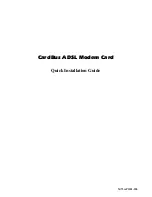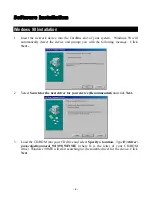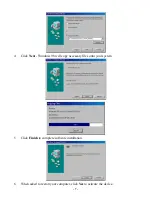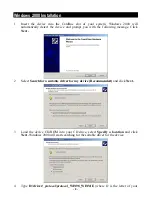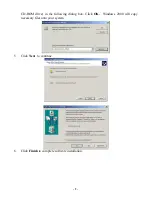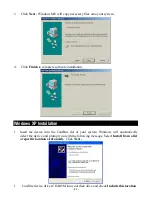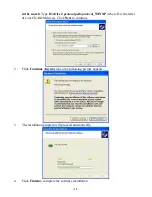FCC Part 68 Registration
This equipment complies with Part 68 of the FCC Rules. On the bottom of this equipment is label that contains,
among other information, the FCC registration Number and Ringer equipment Number (REN) for the equipment. If
requested, this information must be given to the Telephone Company.
The REN is useful to determine the quantity of devices you may connect to your telephone line and still have all of
those devices ring when your telephone number is called. In most, but not all areas, the sum of the REN’s of all
devices connected to one line should not exceed five (5.0). To be certain of the number of devices you’re local
telephone company to determine the maximum REN for you’re calling area. If your telephone equipment cause
harm to the telephone network, the Telephone Company may discontinue your service temporarily. If possible, they
will notify you in advance. But if advance notice isn’t practical, you will be informed of your right to file a
complaint with the FCC.
Your telephone company may changes in its facilities, equipment, operations or procedures that could affect the
proper functioning of your equipment. If they do, you will be notified in advance to given you and opportunity to
maintain uninterrupted telephone service. If you experience trouble with this telephone equipment, please contact
the following address and phone number for information on obtaining service or repairs. The telephone company
may ask that your disconnect this equipment from the network until the problem has been corrected or until you are
sure that the equipment is not malfunctioning. This equipment may not be used on coin service provide by the
telephone company. Connection to party lines is subject to state tariffs.