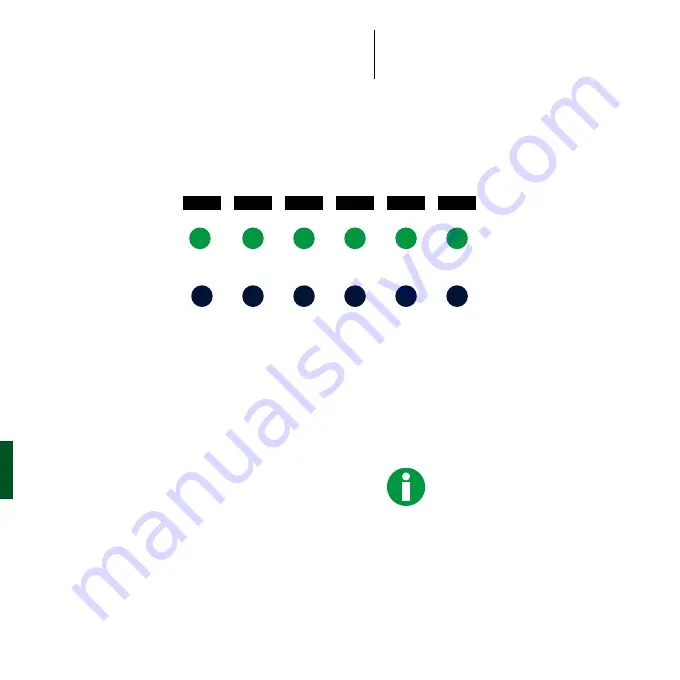
70
Before the charging procedure
During the charging procedure
After the charging procedure
1
Check that the LED indicators
of the Wallbox display this
operating state. The charging
procedure will start automati-
cally as soon as the vehicle has
been recognised
2
p. 71
3
p. 72
The charging procedure will only
start when
•
the vehicle has been connected
•
the vehicle's charging timer is
activated
The green LED is continuously On
The blue LED is continuously Off
Sequence B1
The Wallbox is waiting for the vehicle to initiate the charging procedure
1sec
1sec
1sec
1sec
1sec
1sec
13. CHARGING
Summary of Contents for 1W1108
Page 1: ...Wallbox eMH1 Installation manual and charging procedure EN 0301800_a...
Page 2: ...2...
Page 3: ...3 English 4 LANGUAGES FURTHER LANGUAGES www abl de Service Downloads...
Page 6: ...6...
Page 7: ...7 1 Safety and user information 8 SAFETY FIRST...
Page 16: ...16...
Page 17: ...17 2 Your model variant 18 3 Components included 20 4 Accessories 21 INTRODUCTION...
Page 58: ...58 12 START UP LED operating states On On Flashing Flashing Off Off...
Page 62: ...62...
Page 78: ...78...
Page 85: ...85 15 TECHNICAL SPECIFICATIONS 221 mm 116 mm 272 mm...
Page 93: ...93...
















































