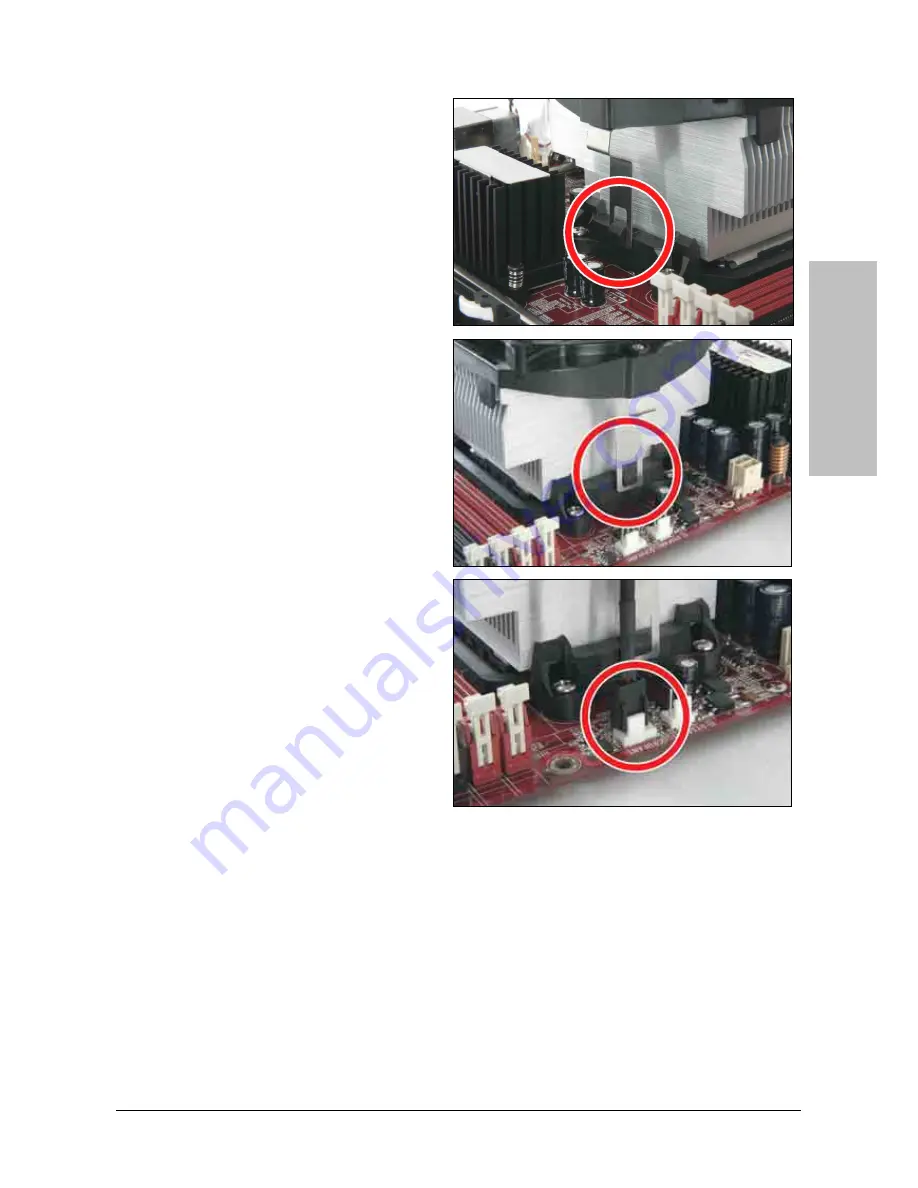
Hardware Setup
NF-M2 nView
2-9
4. Place the heatsink and fan assembly
onto the retention frame. Match the
heatsink clip with the socket
mounting-lug. Hook the spring clip to
the mounting-lug.
5. On the other side, push the retention
clip straight down to lock into the plastic
lug on the retention frame.
6. Connect the CPU cooling fan power
cable to the CPUFAN1 connector on this
motherboard.
※
The “CPUFAN1” connector can be
connected either with a 3-Pin or
4-Pin CPU cooling fan. For a 3-Pin
connection, there will be no speed
control available in the BIOS setup
menu; the CPU fan will run at full
speed.
Also, please watch out for the
orientation when inserting 3-Pin
plug into this 4-Pin fan connector.
※
The motherboard in this illustration is served for DEMO only, may not be the
same type or model as the one described in this user’s manual.
※
A higher fan speed will be helpful for better airflow and heat-dissipation.
Nevertheless, stay alert to touch any heatsink since the high temperature
generated by the working system is still possible.
Summary of Contents for NF-M2 NVIEW
Page 7: ...Introduction 1 2 Motherboard Layout NF M2 nView 1 3 ...
Page 8: ...1 4 NF M2 nView ...
Page 28: ...2 20 NF M2 nView ...
Page 52: ...3 24 NF M2 nView ...
Page 62: ...4 10 NF M2 nView ...
Page 68: ...P N 4310 0000 27 Rev 1 00 http www abit com tw ...
















































