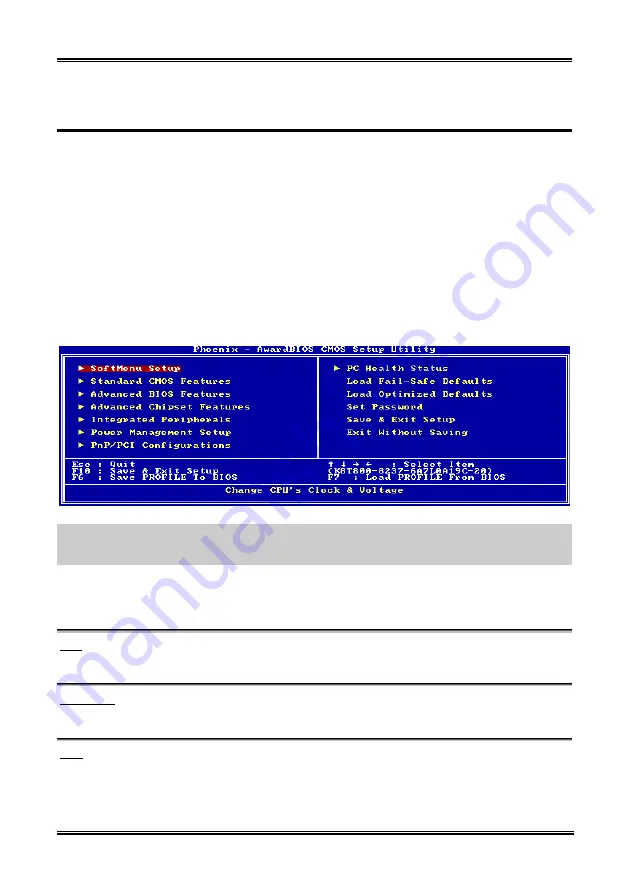
BIOS Setup
3-1
Chapter 3. BIOS Setup
This motherboard provides a programmable EEPROM that you can update the BIOS utility. The BIOS
(Basic Input/Output System) is a program that deals with the basic level of communication between
processor and peripherals. Use the BIOS Setup program only when installing motherboard, reconfiguring
system, or prompted to “Run Setup”. This chapter explains the Setup Utility of BIOS utility.
After powering up the system, the BIOS message appears on the screen, the memory count begins, and
then the following message appears on the screen:
PRESS DEL TO ENTER SETUP
If this message disappears before you respond, restart the system by pressing <Ctrl> + <Alt> + <Del>
keys, or by pressing the Reset button on computer chassis. Only when it failed by these two methods can
you restart the system by powering it off and then back on.
After pressing <Del> key, the main menu screen appears.
NOTE:
In order to increase system stability and performance, our engineering staffs are constantly
improving the BIOS menu. The BIOS setup screens and descriptions illustrated in this manual are for
your reference only, may not completely match what you see on your screen.
In the BIOS Setup main menu, you can see several options. We will explain these options step by step in
the following pages of this chapter, but let us first see a short description of the function keys you may
use here.
Esc:
Press this button to quit the BIOS Setup.
↑↓←
→
:
Press these buttons to choose, in the main menu, the option you want to confirm or to modify.
F10:
When you have completed the setup of BIOS parameters, press this button to save these parameters and
to exit the BIOS Setup menu.
User’s Manual
Summary of Contents for KV8
Page 1: ...KV8 KV8 MAX3 AMD AthlonTM 64 System Board Socket 754 User s Manual 4200 0410 01 Rev 1 00 ...
Page 7: ...Introduction 1 3 1 2 Layout Diagram User s Manual ...
Page 8: ...1 4 Chapter 1 KV8 KV8 MAX3 ...
Page 54: ...B 2 Appendix B B 2 Appendix B KV8 KV8 MAX3 KV8 KV8 MAX3 ...
Page 56: ...C 2 Appendix C C 2 Appendix C KV8 KV8 MAX3 KV8 KV8 MAX3 ...
Page 58: ...D 2 Appendix D Click Yes 6 Click OK 7 Click Print to File 8 Click OK 9 KV8 KV8 MAX3 ...
Page 66: ...G 2 Appendix G KV8 KV8 MAX3 ...
Page 72: ...H 6 Appendix H KV8 KV8 MAX3 ...
















































