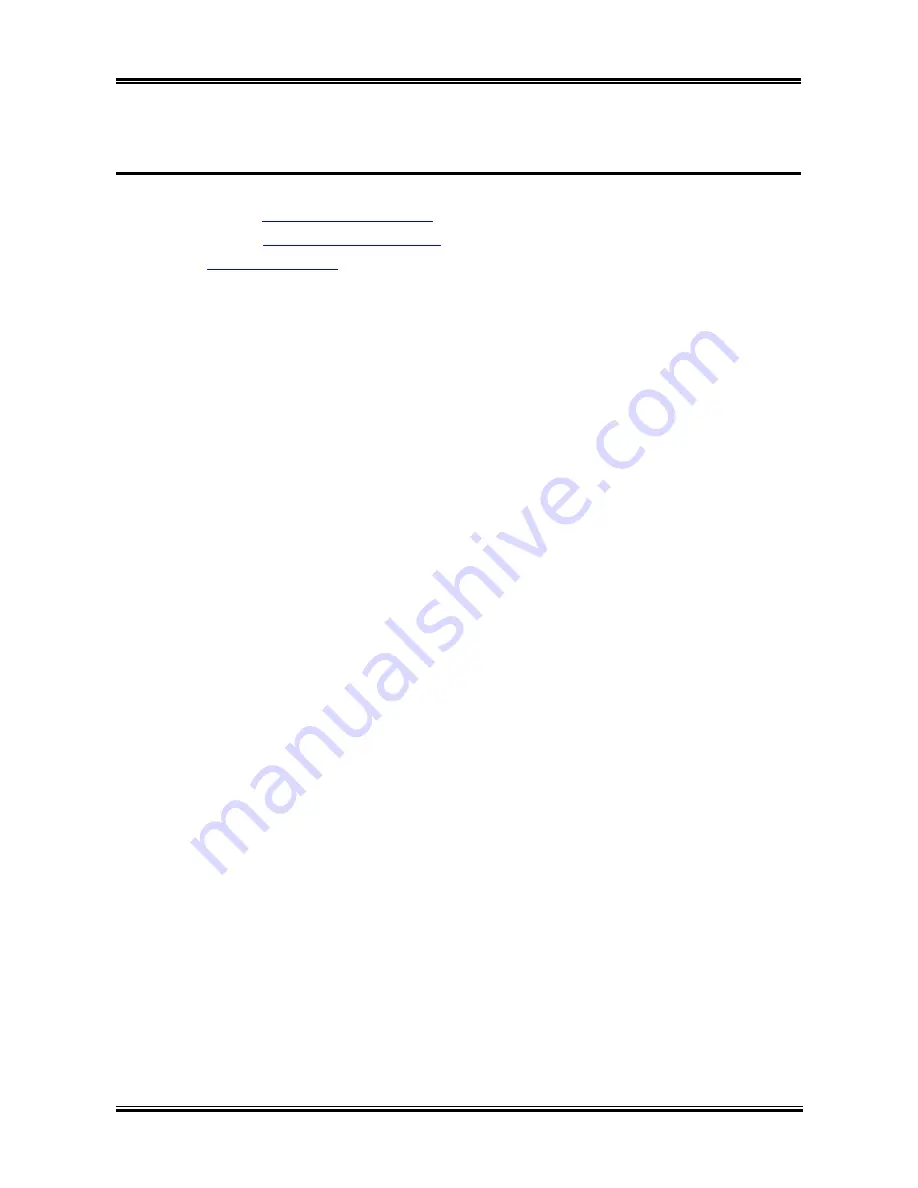
How to Get Technical Support
J-1
Appendix J. How to Get Technical Support
(From our website)
http://www.abit.com.tw
(In North America)
http://www.abit-usa.com
(In Europe)
http://www.abit.nl
Thank you for choosing ABIT products. ABIT sells all our products through distributors,
resellers and system integrators; we have no direct sales to end-users. Before sending email
for tech support please check with your resellers or integrators if you need any services, they
are the ones who sold you your system and they should know best as to what can be done,
how they serve you is a good reference for future purchases.
We appreciate every customer and would like to provide the best service to you. Providing
fast service to our customers is our top priority. However we receive many phone calls and a
huge amount of email from all over the world. At the present time it is impossible for us to
respond to every single inquiry. Therefore it is quite possible that if you send an email to us
that you may not receive a response.
We have done many compatibility tests and reliability tests to make sure our products have
the best quality and compatibility. In case you need service or technical support, please
understand the constraint we have and
always check with the reseller who sold the product
to you first.
To expedite service, we recommend that you follow the procedures outlined below before
contacting us. With your help, we can meet our commitment to provide the best service to the
greatest number of ABIT customers:
1. Check the Manual.
It sounds simple but we have taken a lot of care in making a
well-written and thorough manual. It is full of information that doesn't only pertain to
motherboards. The CD-ROM included with your board will have the manual as well as
drivers. If you don't have either one, go to our Program Download Area of the Website or
FTP server.
2. Download latest BIOS, software or drivers.
Please go to our Program Download area
on our Website to check to see if you have the latest BIOS. They are developed over
periods of time to fixes bugs or incompatibilities.
Also please make sure you have the
latest drivers from your peripheral cards makers!
3. Check the ABIT Technical Terms Guide and FAQ on our Website.
We are trying to
expand and make the FAQs more helpful and information rich. Let us know if you have
any suggestions. For hot topics check out our HOT FAQ!
User’s Manual
Summary of Contents for IT7-MAX2
Page 2: ......
Page 31: ...Introduction 1 3 1 2 Layout Diagram User s Manual ...
Page 32: ...1 4 Chapter 1 IT7 MAX2 ...
Page 92: ...E 2 Appendix E IT7 MAX2 ...
Page 100: ...G 4 Appendix G IT7 MAX2 ...




































