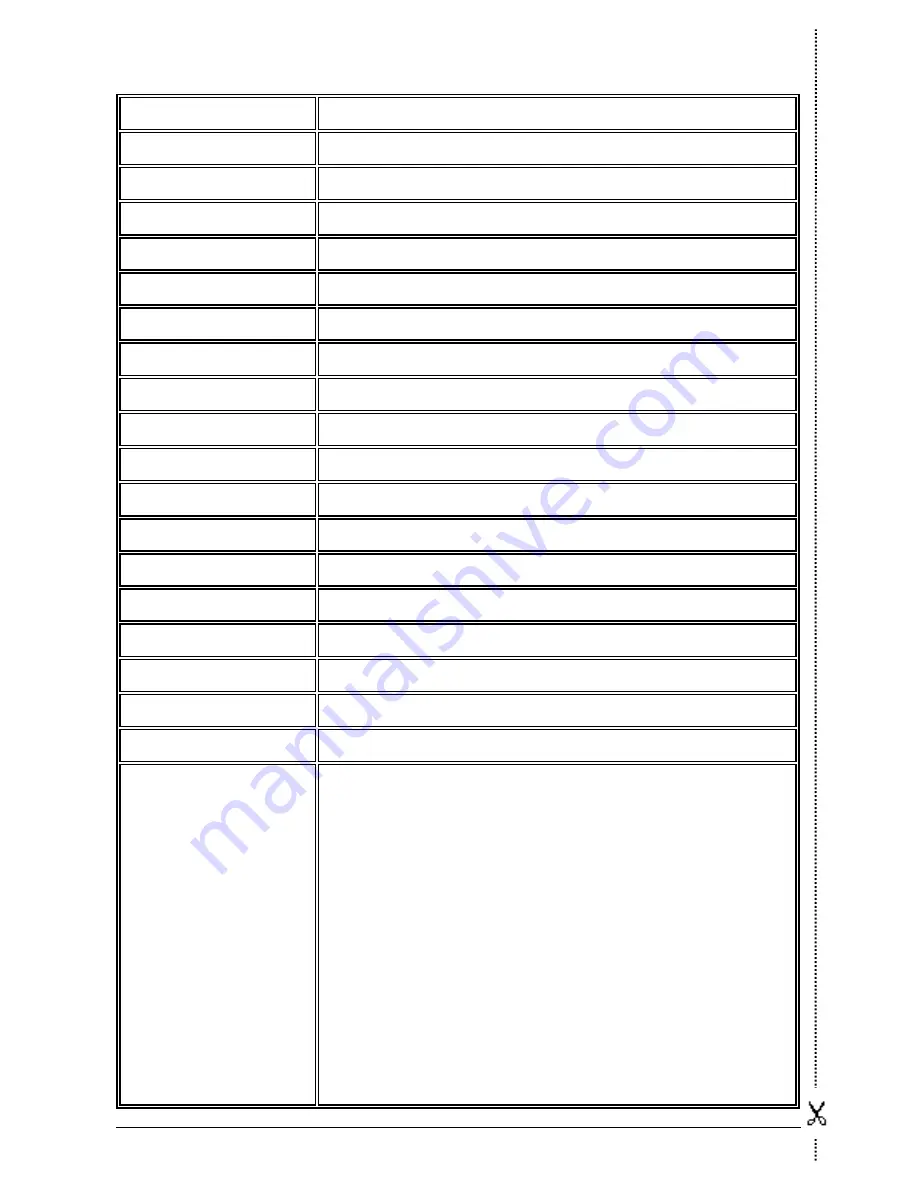
5.1.2 Technical Support Form
Region:
E-mail:
First name:
Last Name:
Subject:
Motherboard:
BIOS Version:
CPU:
Memory brand:
Memory size:
Memory configuration:
Graphics card:
Graphics driver version:
Power supply maker:
Power supply wattage:
Storage devices:
Optical devices:
Other devices:
Operating system:
Problem description:
5-4
IP-95
Summary of Contents for IP-95
Page 4: ...iv IP 95 iv IP 95 ...
Page 6: ...1 2 Motherboard Layout 1 2 IP 95 ...
Page 24: ...2 2 IP 95 ...
Page 26: ...3 2 IP 95 3 2 IP 95 ...
Page 30: ...4 6 IP 95 4 6 IP 95 ...
Page 34: ...4 10 IP 95 4 10 IP 95 ...
Page 40: ...P N 4310 0000 51 Rev 1 00 http www abit com tw ...



































