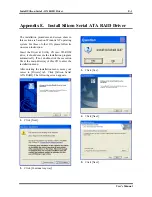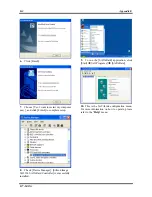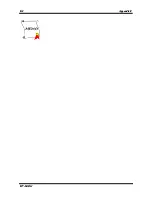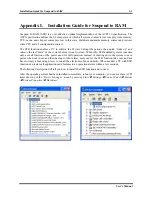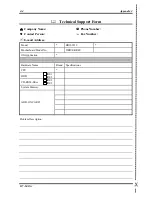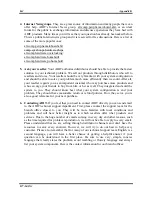J-2
Appendix J
Q: How can I get a quick response to my request for technical support?
A: Be sure to follow the guidelines as stated in the “Technical Support Form” section of this manual.
If you have a problem during operation, in order to help our technical support personnel quickly
determine the problem with your motherboard and give you the answers you need, before filling in
the technical support form, eliminate any peripheral that is not related to the problem, and indicate it
on the form. Fax this form to your dealer or to the company where you bought the hardware in order
to benefit from our technical support. (You can refer to the examples given below)
Example 1:
With a system including: motherboard (with CPU, DRAM, COAST...) HDD, CD-ROM, FDD, VGA
CARD, MPEG CARD, SCSI CARD, SOUND CARD, etc. After the system is assembled, if you
cannot boot up, check the key components of the system using the procedure described below. First
remove all interface cards except the VGA card and try to reboot.
If you still cannot boot up:
Try installing another brand/model VGA card and see if the system will
start. If it still does not start, note the VGA card model, motherboard model, Bios identification
number, CPU on the technical support form (refer to main instructions), and describe the problem in
the problem description space provided.
If you can boot up:
Insert the interface cards you have removed back into the system, one by one
and try to start the system each time you insert a card, until the system will not start. Keep the VGA
card and the interface card that caused the problem inserted on the motherboard, remove any other
cards or peripheral, and start again. If you still cannot start, note the information related to both cards
in the add-on Card space provided, and don’t forget to indicate the motherboard model, version,
BIOS identification number, CPU (refer to main instructions), and give a description of the problem.
Example 2:
With a system including the motherboard (with CPU, DRAM, COAST...) HDD, CD-ROM, FDD,
VGA CARD, LAN CARD, MPEG CARD, SCSI CARD, SOUND CARD, after assembly and after
having installed the Sound Card Driver, when you restart the system, when it runs the Sound Card
Driver, it resets automatically. This problem may be due to the Sound Card Driver. During the
Starting DOS… procedure, press SHIFT (BY-PASS) key, to skip CONFIG.SYS and
AUTOEXEC.BAT; edit CONFIG.SYS with a text editor, and in function the line that loads the
Sound Card Driver, add a remark REM, in order to disable the Sound Card Driver. See the example
below.
CONFIG.SYS:
DEVICE=C:\DOS\HIMEM.SYS
DEVICE=C:\DOS\EMM386.EXE HIGHSCAN
DOS=HIGH, UMB
FILES=40
BUFFERS=36
REM DEVICEHIGH=C:\PLUGPLAY\DWCFGMG.SYS
LASTDRIVE=Z
Restart the system. If the system starts and does not reset, you can be sure that the problem is due to
the Sound Card Driver. Write down the Sound Card model, motherboard model, BIOS identification
number on the technical support file (refer to main instructions), and describe the problem in the
space provided.
We will show you how to fill the “
Technical Support Form
”.
IC7-MAX3
Summary of Contents for IC7-MAX3
Page 1: ...IC7 MAX3 Socket 478 System Board User s Manual 4200 0370 12 Rev 1 01 ...
Page 5: ...1 User s Manual ...
Page 18: ...14 14 IC7 MAX3 IC7 MAX3 ...
Page 21: ...Introduction 1 3 1 2 Layout Diagram User s Manual ...
Page 22: ...1 4 Chapter 1 1 4 Chapter 1 IC7 MAX3 IC7 MAX3 ...
Page 42: ...2 20 Chapter 2 2 20 Chapter 2 IC7 MAX3 IC7 MAX3 ...
Page 66: ...3 24 Chapter 3 3 24 Chapter 3 IC7 MAX3 IC7 MAX3 ...
Page 68: ...A 2 Appendix A A 2 Appendix A IC7 MAX3 IC7 MAX3 ...
Page 70: ...B 2 Appendix B Click Next 5 Click Finish to complete setup 6 IC7 MAX3 ...
Page 74: ...C 2 Appendix C C 2 Appendix C IC7 MAX3 IC7 MAX3 ...
Page 76: ...D 2 Appendix D D 2 Appendix D IC7 MAX3 IC7 MAX3 ...
Page 82: ...F 2 Appendix F F 2 Appendix F IC7 MAX3 IC7 MAX3 ...