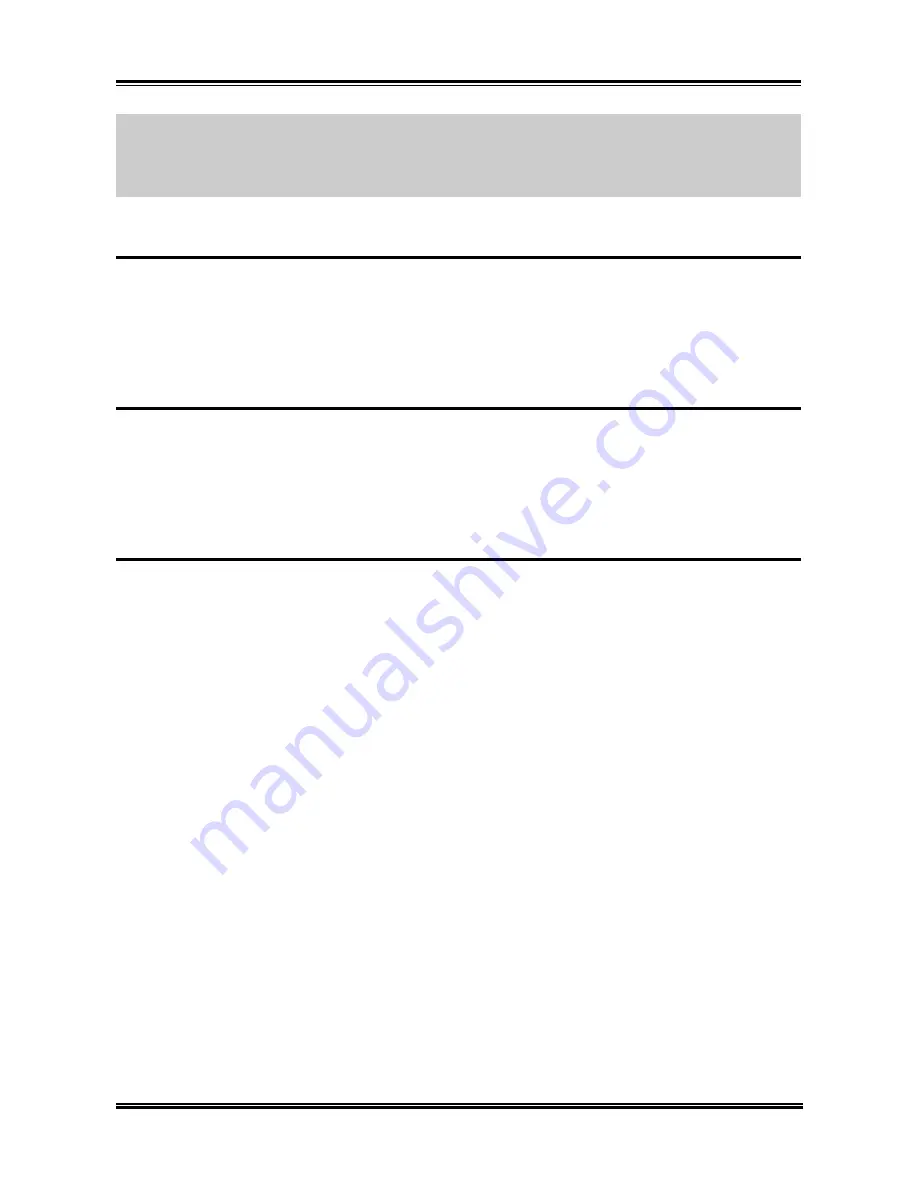
BIOS Setup
4-23
NOTE:
The hardware monitoring features for temperatures, fans and voltages will occupy the
I/O address from 294H to 297H. If you have a network adapter, sound card or other add-on
cards that might use those I/O addresses, please adjust your add-on card I/O address to avoid
using these addresses.
4-9. Load Fail-Safe Defaults
Loads Fail Safe settings into the BIOS Setup program. These options are designed to slow the
system down for troubleshooting purposes. To load the default values, highlight this option
and press <Enter>. Enter “Y” in the confirmation screen and press <Enter> again.
User-defined options in the
Standard CMOS Setup
are not affected.
4-10. Load Optimized Defaults
Loads the default values for best performance into the BIOS Setup program. To load the
default values, highlight this option and press <Enter>. Enter “Y” in the confirmation screen
and press <Enter> again. User-defined options in the
Standard CMOS Setup
are not
affected.
4-11. Supervisor Password and User Password Setting
Password can be set to provide protection for the BIOS configuration options, or to restrict
access to computer itself.
When enabled, User Password will request all users to enter a password in order to use the
system, and/or enter the BIOS setup (but can’t change its contents). A Supervisor Password is
used to protect the stored CMOS options from being changed by unauthorized users.
Keep in mind that when set, a password is required only when booting the system. It will not
provide protection to a system that is already booted.
The password check option is set in Advanced BIOS Features by choosing either System (the
password appears every time the system is powered on) or Setup (the password prompt
appears only when the users enter the BIOS Setup). The password is stored in CMOS RAM,
and can be cleared by the Clear CMOS jumper.
To Set a Password:
You must first set the
Supervisor Password
by choosing (
Supervisor) Password
and pressing
<Enter>. Setup prompts for a password.
Enter a 1-8 character password using letters, numbers, or a combination of both. The specific
characters are not shown as you enter them. Press <Enter>.
A confirmation box appears asking you to re-enter the password. Enter the password again.
Press <Enter>. Follow the same procedure to set the
Use Password
.
User’s Manual
Summary of Contents for BG7ML
Page 2: ......
Page 32: ...2 4 Chapter 2 2 3 Layout Diagram BG7mL ...
Page 74: ...C 2 Appendix C BG7mL ...
Page 78: ...E 2 Appendix E BG7mL ...
Page 80: ...F 2 Appendix F BG7mL ...






























