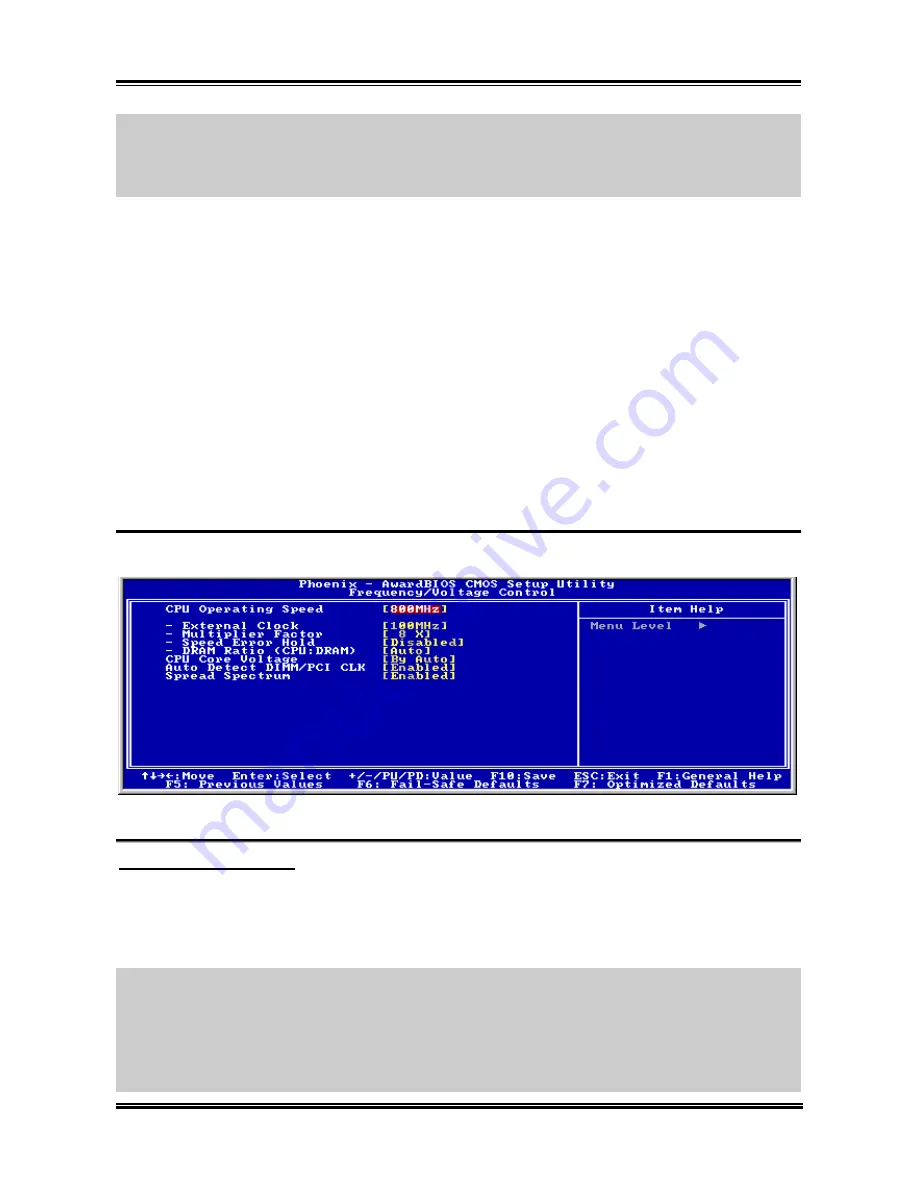
4-2
Chapter 4
NOTE:
Because the BIOS menu is being constantly improved to increase stability and
performance, the BIOS screens in this manual may not completely match your BIOS version.
All the default settings in this chapter are taken from the Load Optimized Defaults settings,
which are different from those taken from Load Fail-Safe Defaults.
In the BIOS Setup main menu of Figure 4-1, you can see several options. We will explain
these options step by step in the following pages of this chapter, but let us first see a short
description of the function keys you may use here:
•
Press
Esc
to quit the BIOS Setup.
•
Press
↑
↓
←
→
(up, down, left, right) to choose, in the main menu, the option you
want to confirm or to modify.
•
Press
F10
when you have completed the setup of BIOS parameters to save these
parameters and to exit the BIOS Setup menu.
•
Press
Page
Up
/
Page
Down
or
+
/
-
keys when you want to modify the BIOS parameters
for the active option.
4-1. SoftMenu
Setup
This menu specifies your settings for CPU frequency and voltage control.
Figure 4-2. SoftMenu
Setup
CPU Operating Speed:
This option sets the CPU speed. Select the CPU speed according the type and speed of your
CPU.
User Define:
WARNING:
The wrong settings of the multiplier and external clock in certain circumstances
may cause CPU damage. Setting the working frequency higher than the PCI chipset or
processor specs, may cause abnormal memory module functioning, system hangs, hard disk
drive data lose, abnormal functioning of the VGA card, or abnormal functioning with other
add-on cards. Using non-specification settings for your CPU is not the intention of this
explanation. These should be used for engineering testing, not for normal applications.
BG7mL
Summary of Contents for BG7ML
Page 2: ......
Page 32: ...2 4 Chapter 2 2 3 Layout Diagram BG7mL ...
Page 74: ...C 2 Appendix C BG7mL ...
Page 78: ...E 2 Appendix E BG7mL ...
Page 80: ...F 2 Appendix F BG7mL ...






























