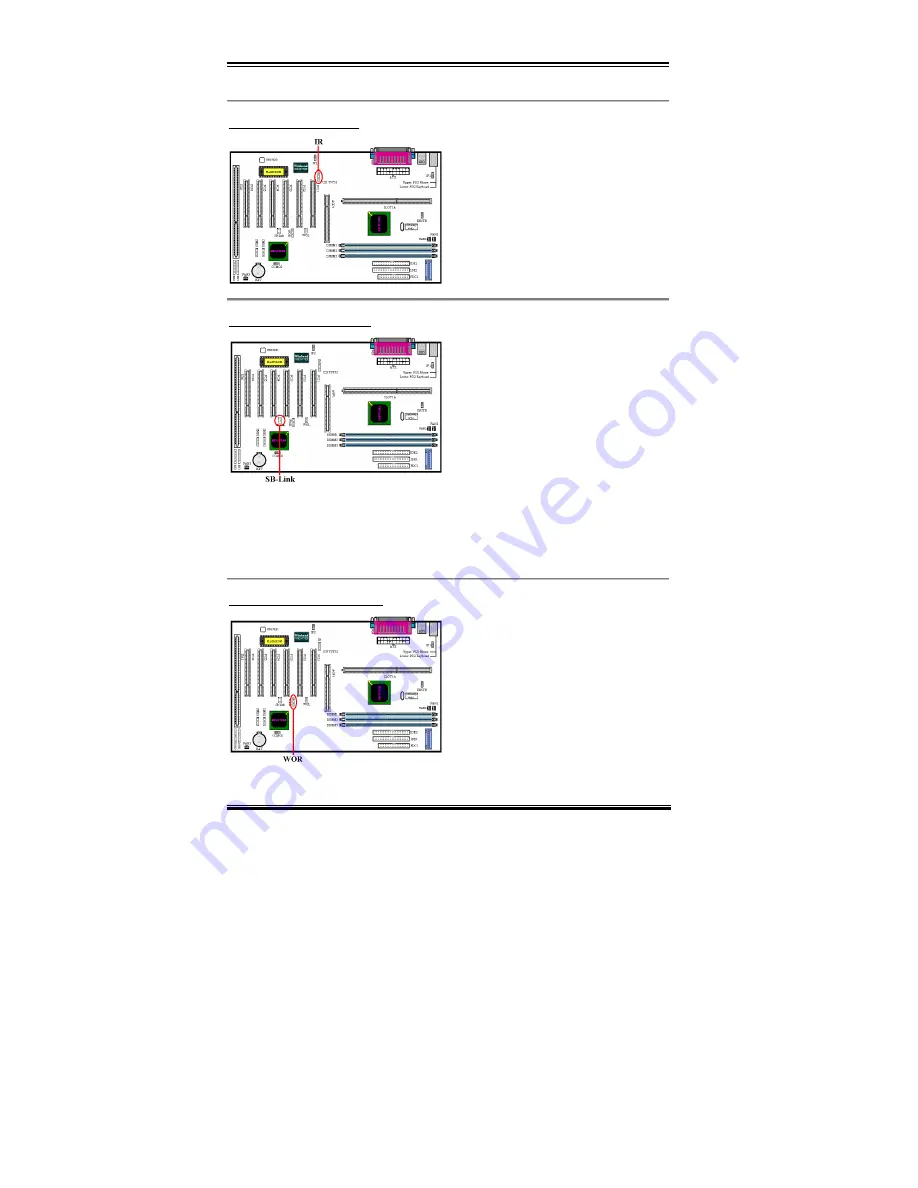
2-8
Chapter2
BF6
IR: IR Header (Infrared)
There is a specific orientation for pins 1
through 5, attach the connector from the IR
KIT or IR device to the IR header. This
motherboard supports standard IR transfer
rates.
Note: Watch the pin position and the
orientation
SB-Link: SB-Link
™
Header
If your PCI audio adapter supports this
feature, then you can connect the specific
cable from the audio adapter to this header.
SB-LINK
™
combines Intel's PC-PCI and
"Serialized IRQ" protocols. These
technologies can be found in Intel's TX, LX,
BX and newer core logic chipsets. This
technology provides the DMA and IRQ
signals present in ISA Bus today, but not
available on the PCI Bus. The SB-LINK
™
serves as a bridge between the motherboard and
PCI sound card to deliver Sound card for real-mode DOS games. Check to see if your card
supports this.
Note: Watch the pin position and the orientation
WOR: Wake On Ring Header
If you have an internal modem adapter that
supports this feature, then you can connect
the specific cable from the internal modem
adapter to this header. This feature lets you
wake up your computer via remote control
through the modem.
Note: Watch the pin position and the
orientation
Summary of Contents for BF6
Page 2: ......
Page 10: ...1 6 Chapter1 BF6 1 4 The System Block Diagram Figure 1 3 System diagram of the 440BX chipset ...
Page 84: ...B 6 Appendix B BF6 ...
Page 88: ...C 4 Appendix C BF6 ...
Page 90: ...D 2 Appendix D BF6 ...
Page 106: ...G 6 Appendix G BF6 ...














































