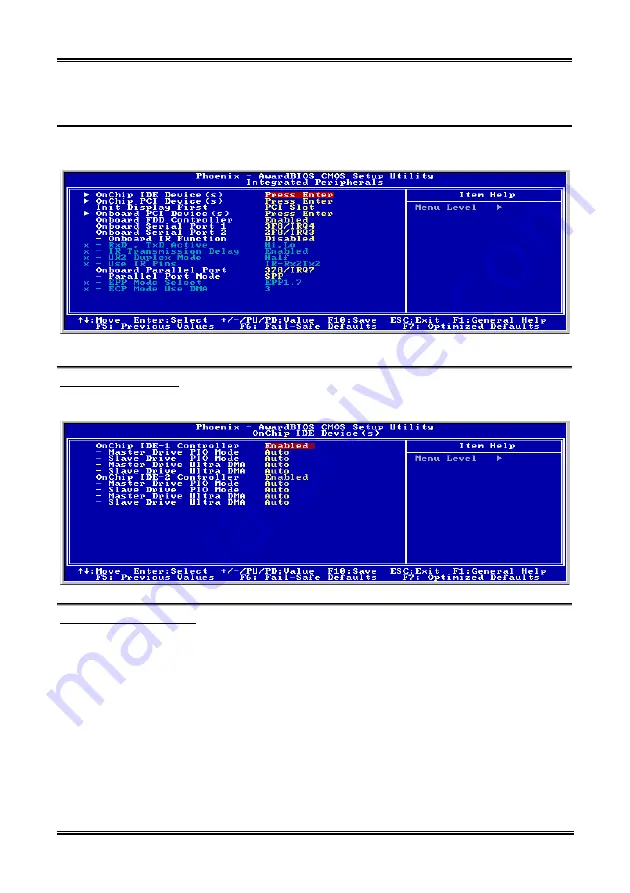
3-14
Chapter 3
3-5. Integrated
Peripherals
In this menu, you can change the onboard I/O device, I/O port address and other hardware settings.
Figure 3-7. Integrated Peripherals Menu Screen
OnChip IDE Device(s):
Press <Enter> key to enter the OnChip IDE Device(s) menu.
OnChip IDE-1 Controller:
The OnChip IDE 1 Controller can be set as Enabled or Disabled. The default setting is
Enabled
. The
integrated peripheral controller contains an IDE interface with support for two IDE channels. If you
choose
Disabled
, it will affect the settings of four items not available. For example, if you disabled the
OnChip IDE-1 Controller
, you will also disable the
Master/Slave Drive PIO Mode
and
Master/Slave
Drive Ultra DMA
.
Master/Slave Drive PIO Mode
Six options are available: Auto
Mode 0
Mode 1
Mode 2
Mode 3
Mode 4. The five IDE
PIO (Programmed Input/Output) items let you set a PIO mode (0-4) for each of the four IDE devices that
the onboard IDE interface supports. Modes 0 through 4 provide successively increased performance. In
Auto mode (default setting), the system automatically determines the best mode for each device.
BE7 Series
Summary of Contents for BE7
Page 19: ...Introduction 1 3 1 2 Layout Diagram BE7 G User s Manual ...
Page 20: ...1 4 Chapter 1 1 3 Layout Diagram BE7 S BE7 Series ...
Page 21: ...Introduction 1 5 1 4 Layout Diagram BE7 RAID User s Manual ...
Page 22: ...1 6 Chapter 1 1 5 Layout Diagram BE7 B BE7 Series ...
Page 23: ...Introduction 1 7 1 6 Layout Diagram BE7 User s Manual ...
Page 24: ...1 8 Chapter 1 1 8 Chapter 1 BE7 Series BE7 Series ...
Page 39: ...Hardware Setup 2 15 13 IDE1 IDE2 and IDE3 IDE4 Connectors User s Manual ...
Page 72: ...A 2 Appendix A A 2 Appendix A BE7 Series BE7 Series ...
Page 84: ...E 2 Appendix E BE7 Series ...
Page 86: ...F 2 Appendix F F 2 Appendix F BE7 Series BE7 Series ...
Page 112: ...L 6 Appendix L Thank You ABIT Computer Corporation http www abit com tw BE7 Series ...















































