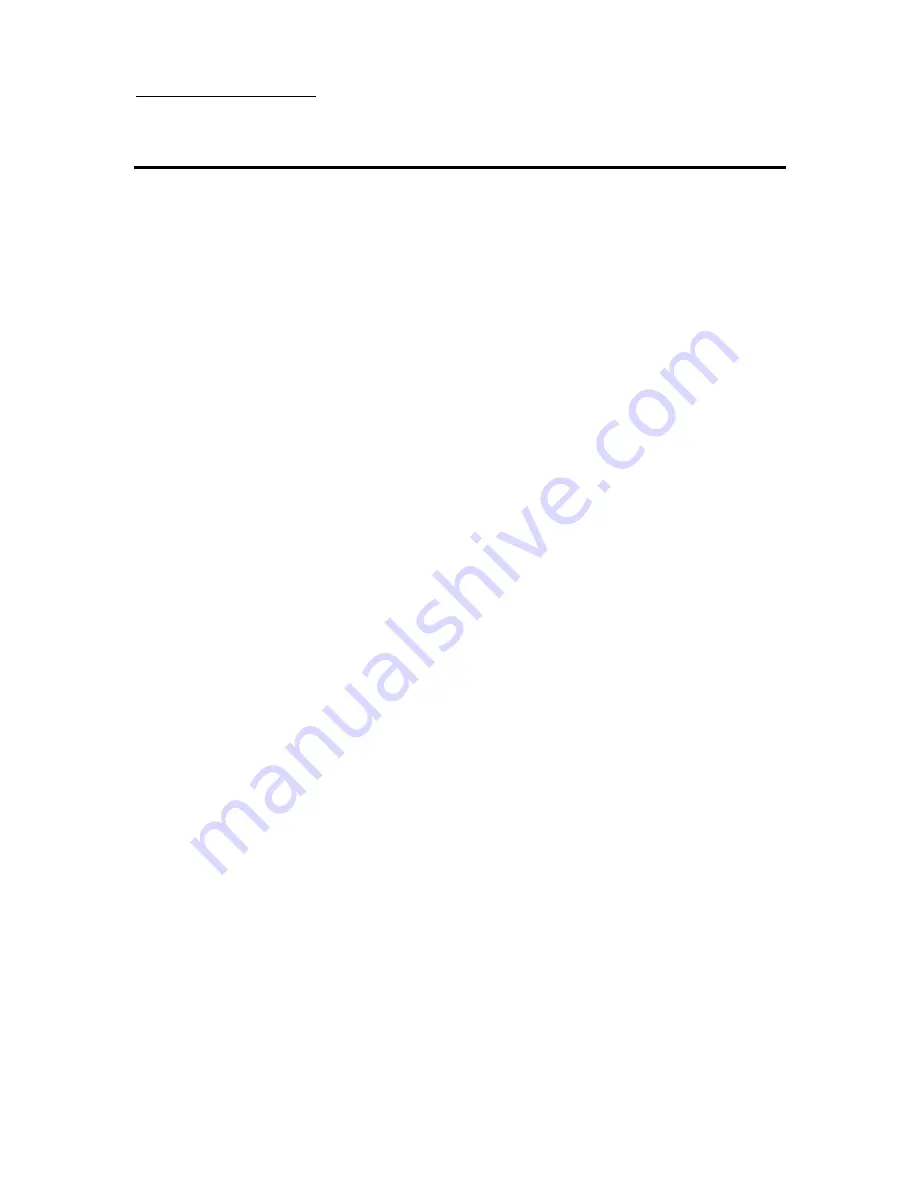
Introduction of BIOS 3-27
´
Password Setting
This option allows you to set a password required to start the system
(System) or to access to the BIOS (Setup).
After you have set a password through the PASSWORD SETTING option,
you can enter the Security Option in the “BIOS Features Setup Menu” to select
the security level in order to prevent any unauthorized access.
Password setting procedure:
When you choose the Password setting option, the following message
is displayed:
“
Enter Password:
“
Type your password. When complete, press <Enter>. The following
message is displayed:
“
Confirm Password:
“
Type your password again. When complete, press <Enter>. The password
setting is completed.
Password clearing procedure:
When you select the Password setting option, the following message is
displayed:
“
Enter Password:
“
Press <Enter>, the message “Password Disable” is displayed. Press a key.
The password clearing procedure is completed.
Notice:
Do not forget your password. If you forget it, you will have to
open the computer case, clear the contents of the CMOS, and
boot the system up again. But doing this, you must reset all your
settings.
Summary of Contents for AT6
Page 5: ...Introduction of AT6 Feature 1 3 Layout diagram Figure 1 1 Component Locations ...
Page 52: ...4 2 Chapter 4 ...
Page 70: ...Appendix C C 6 ...
Page 72: ...Appendix C C 8 ...
Page 76: ...E 2 Appendix E 2 License Notebook close the view 3 Question Click Yes ...
Page 82: ...F 4 Appendix F ...






























