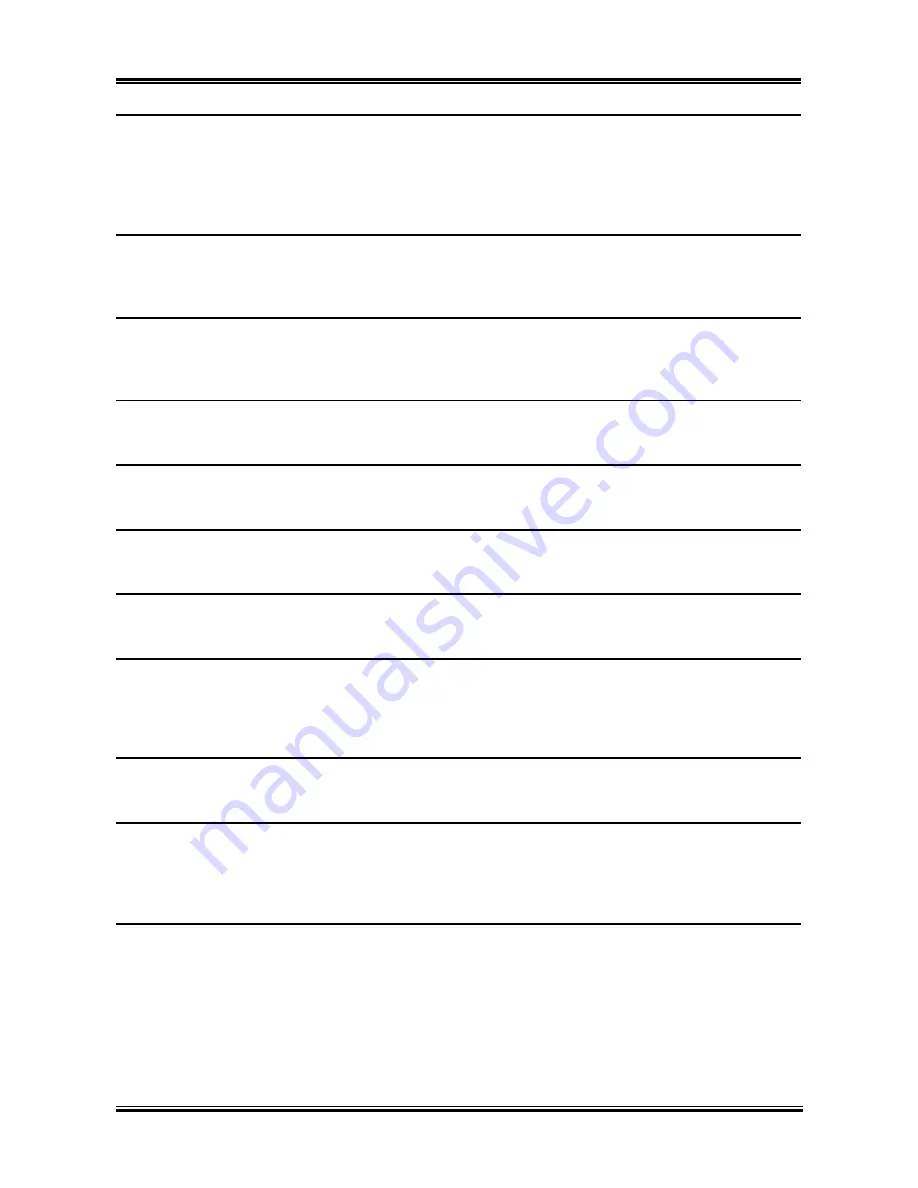
BIOS Setup
3-11
IDE Channel 0 Master/Slave, IDE Channel 1 Master/Slave, Extended IDE Drive:
When set to [Auto], the BIOS will automatically check what kind of IDE drive you are using. If you want
to define your own drive by yourself, set it to [Manual] and make sure you fully understand the meaning
of the parameters. Please refer to the instruction manual provided by the device’s manufacturer to get the
setting right.
Access Mode:
This item selects the mode to access your IDE devices. Leave this item to its default [Auto] setting to
detect the access mode of your HDD automatically.
Capacity:
This item displays the approximate capacity of the disk drive. Usually the size is slightly greater than the
size of a formatted disk given by a disk-checking program.
Cylinder:
This item configures the numbers of cylinders.
Head:
This item configures the numbers of read/write heads.
Precomp:
This item displays the number of cylinders at which to change the write timing.
Landing Zone:
This item displays the number of cylinders specified as the landing zone for the read/write heads.
Sector:
This item configures the numbers of sectors per track.
#
Back to Standard CMOS Features Setup Menu:
Drive A & Drive B:
This item sets the type of floppy drives (usually only Drive A) installed.
Floppy 3 Mode Support:
This item allows you to use “3 Mode Floppy Drive” in Japanese computer system by selecting drive A, B,
or both. Leave this item to its default [Disabled] setting if you are not using this Japanese standard floppy
drive.
Halt On:
This item determines whether the system stops if an error is detected during system boot-up.
[All Errors]:
The system-boot will stop whenever the BIOS detect a non-fatal error.
[No Errors]:
The system-boot will not stop for any error detected.
[All, But Keyboard]:
The system-boot will stop for all errors except a keyboard error.
[All, But Diskette]:
The system-boot will stop for all errors except a diskette error.
[All, But Disk/Key]:
The system-boot will stop for all errors except a diskette or keyboard error.
User’s Manual
Summary of Contents for AL8
Page 7: ...Introduction 1 3 1 2 Layout Diagram User s Manual ...
Page 8: ...1 4 Chapter 1 1 4 Chapter 1 AL8 Series AL8 Series ...
Page 28: ...2 20 Chapter 2 AL8 Series ...
Page 56: ...3 28 Chapter 3 AL8 Series ...
Page 58: ...A 2 Appendix A A 2 Appendix A AL8 Series AL8 Series ...
Page 60: ...B 2 Appendix B 5 Click Next 6 Click Finish to complete setup AL8 Series ...
Page 64: ...C 2 Appendix C C 2 Appendix C AL8 Series AL8 Series ...
Page 66: ...D 2 Appendix D AL8 Series ...
Page 72: ...F 2 Appendix F F 2 Appendix F AL8 Series AL8 Series ...
Page 74: ...G 2 Appendix G AL8 Series ...
Page 80: ...H 6 Appendix H AL8 Series ...
















































