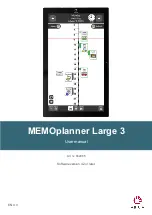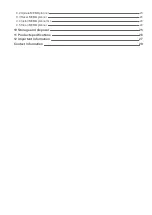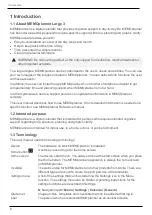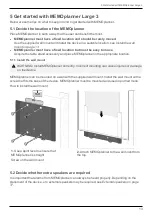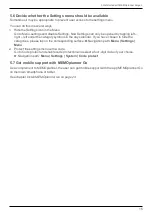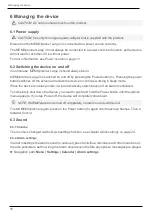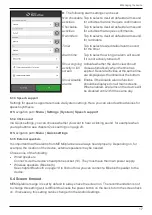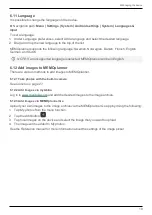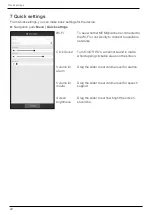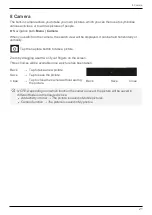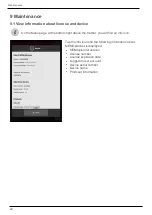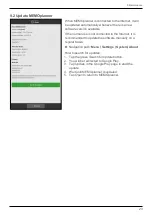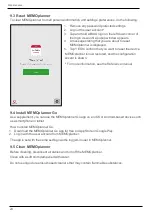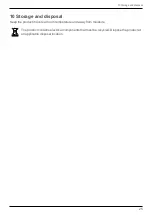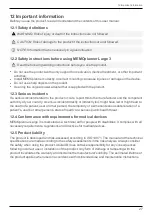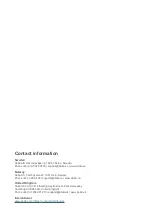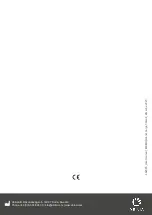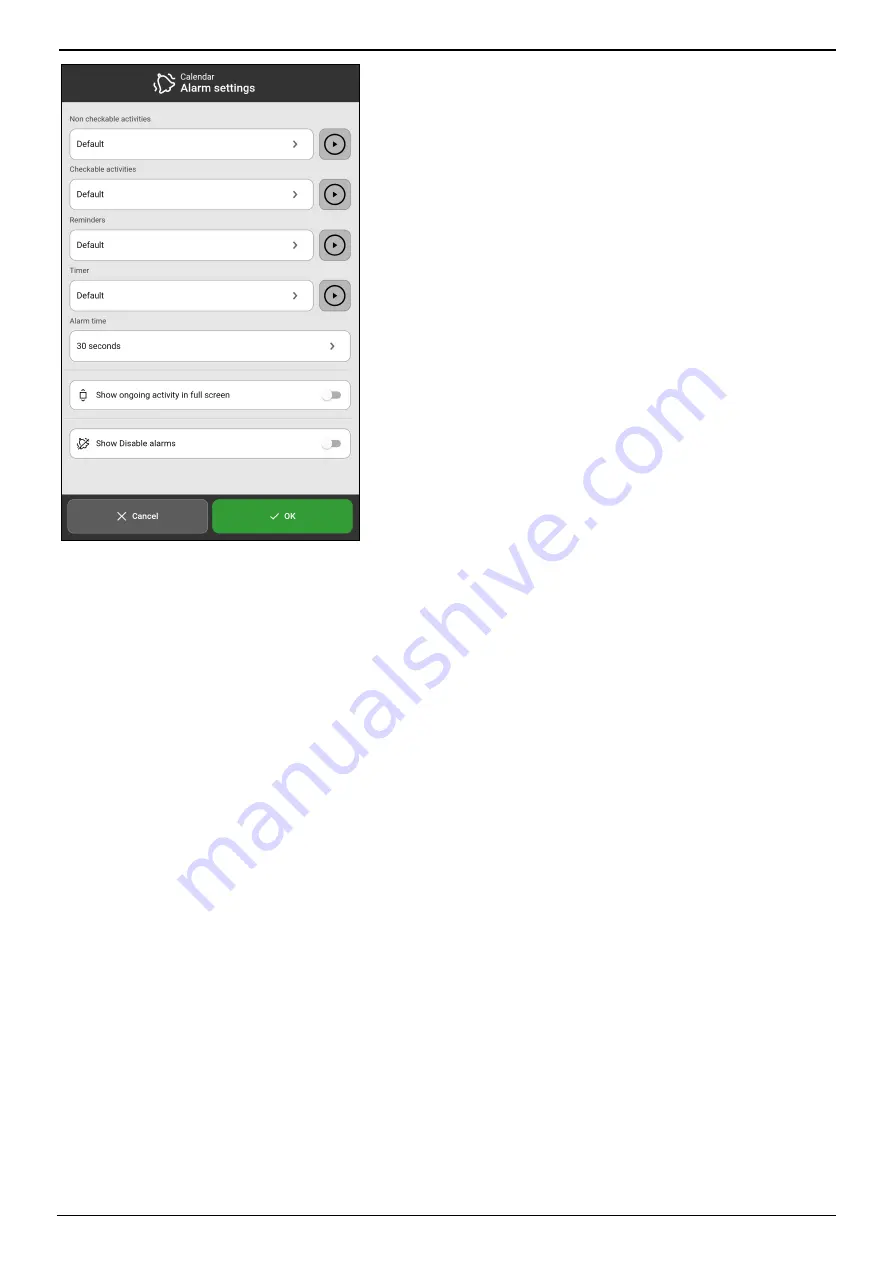
6 Managing the device
17
► The following alarm settings can be set:
Non checkable
activities
Tap to select a desired default alarm sound
for activities that don't require confirmation.
Checkable
activities
Tap to select a desired default alarm sound
for activities that require confirmation.
Reminders
Tap to select a desired default alarm sound
for reminders.
Timer
Tap to select desired default alarm sound
for the timer.
Alarm time
Tap to select how long an alarm will sound
if it is not actively turned off.
Show ongoing
activity in full
screen
Activate whether the alarm view should
close automatically when the time has
expired. Several activities at the same time
are displayed as thumbnails at the bottom.
Show Disable
alarms
Enable if the
Disable alarms
function
should be displayed on all main screens.
When enabled, all alarms on the device will
be disabled until 23:59 the same day.
6.3.3 Speech support
Settings for speech support are made via
System settings
. Here you can also download voices for
speech synthesis.
► Navigation path:
Menu | Settings | System | Speech support
6.3.4 Click sound
Via Quick settings, you can choose whether you want to hear a clicking sound, for example when
you tap buttons, see chapter
► Navigation path:
Menu | Quick settings
6.3.5 External speakers
It is important that the alarms from MEMOplanner are always heard properly. Depending on, for
example, the location of the device, external speakers may be needed.
Choose one of the following:
l
Wired speakers
Connects via the device's headphone socket (10). They must have their own power supply.
l
Wireless speakers (Bluetooth)
See chapter
to find out how you can connect a Bluetooth speaker to the
device.
6.4 Screen timeout
MEMOplanner Large 3 is set by default to always have the screen on. The recommendation is not
to change this setting as it is difficult to access the power button on the back to turn the screen back
on. If necessary, this setting can be changed in the Android settings.