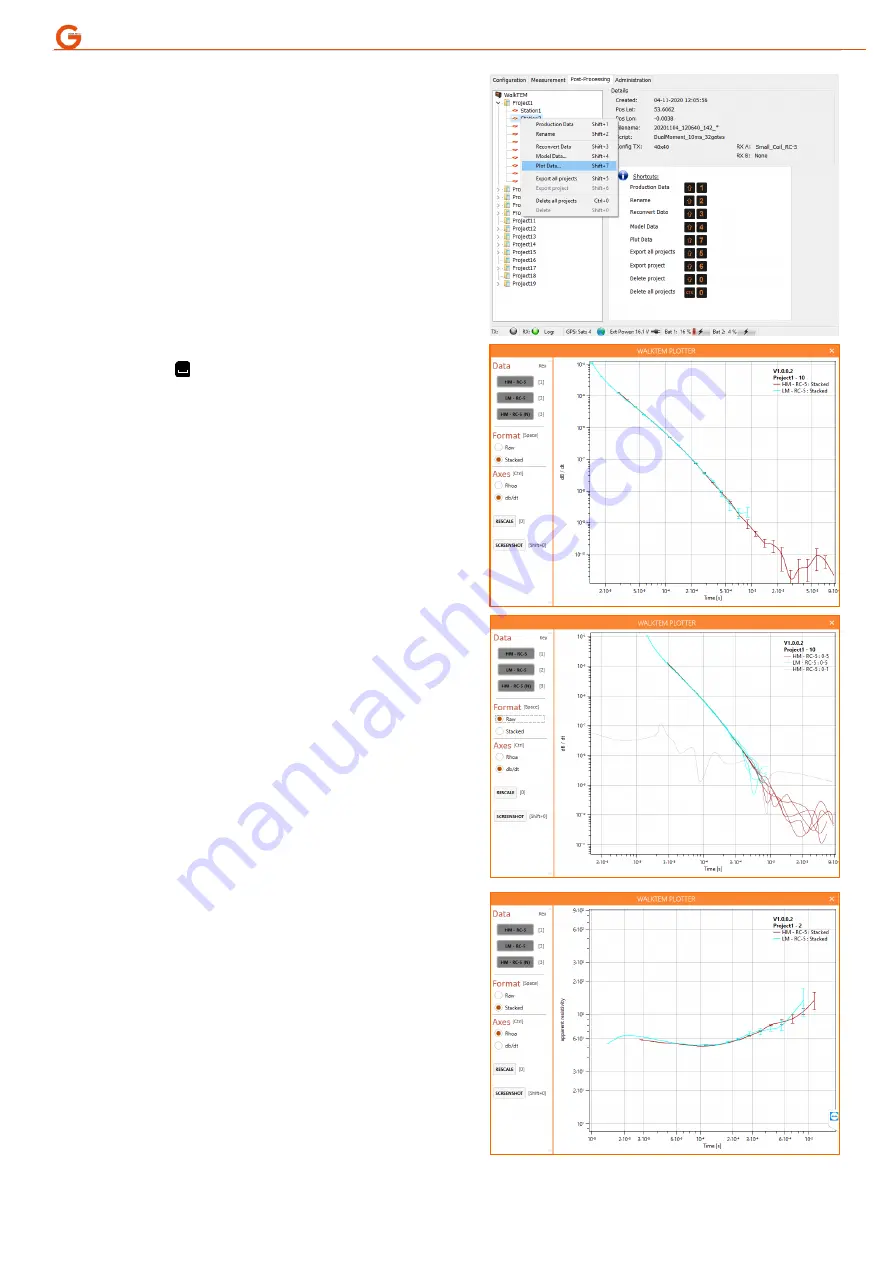
P a g e
|
16
ABEM WALKTEM 2 ABRIGDED USER MANUAL
B.
To review soundings, select
“
Plot Data
”
from
the menu or shortcut to it by pressing
“
Shift+7
”
.
This will initiate the ABEM WalkTEM
Visualization Tool; a title screen will show whilst
it loads.
When the viewer starts, by default, it will show
the stacked decay curves (dB/dt) for all available
moments and receiver coils. The data from high
and low current, RC-5 and RC-200 are all
presented as different colors.
To view raw (unstacked) curves, use the space
button ( ) to toggle between the two views;
the raw view will also reveal the noise
measurements. It is also possible to switch
between the stacked and raw views by clicking
on the circular selection buttons, if a mouse is
connected to the instrument.
To view apparent resistivity curves, use the
“
C
trl”
button to toggle between the two views.
It is also possible to switch between the decay
and apparent resistivity views by clicking on the
circular selection buttons, if a mouse is
connected to the instrument.
Number keys 1
–
6, will toggle on/off the
individual data sets. This can also be achieved
by clicking on the named buttons in the top-left
of the screen if a mouse is attached.
The display will automatically fit to the
data extents but it is possible to zoom in/out
using the
“PgUp”
/
“PgDn” buttons. The arrow
keys will pan the screen. If a mouse is attached
the scroll wheel will zoom in/out. Using the
scroll wheel with the mouse pointer in the
centre of the plot zooms both axes together.
Using the scroll wheel with the mouse pointer
over one of the axes will adjust only that scale.
Moving the mouse whilst holding the right
mouse key will pan. To reset to default zoom,
press “0” or click the “RESCALE”
button with a
mouse.
Screenshots can be taken by pressing “Shift+0”
or clicking on the “SCREENSHOT” button with a
mouse. These images will be saved into the
project folder and exported with the data.
To exit the ABEM WalkTEM Visualization Tool
press escape or
click the “x” in the top
-right of
the screen.
Summary of Contents for WalkTEM 2
Page 19: ...P a g e 19 ABEM WALKTEM 2 ABRIGDED USER MANUAL ...
Page 20: ......



















