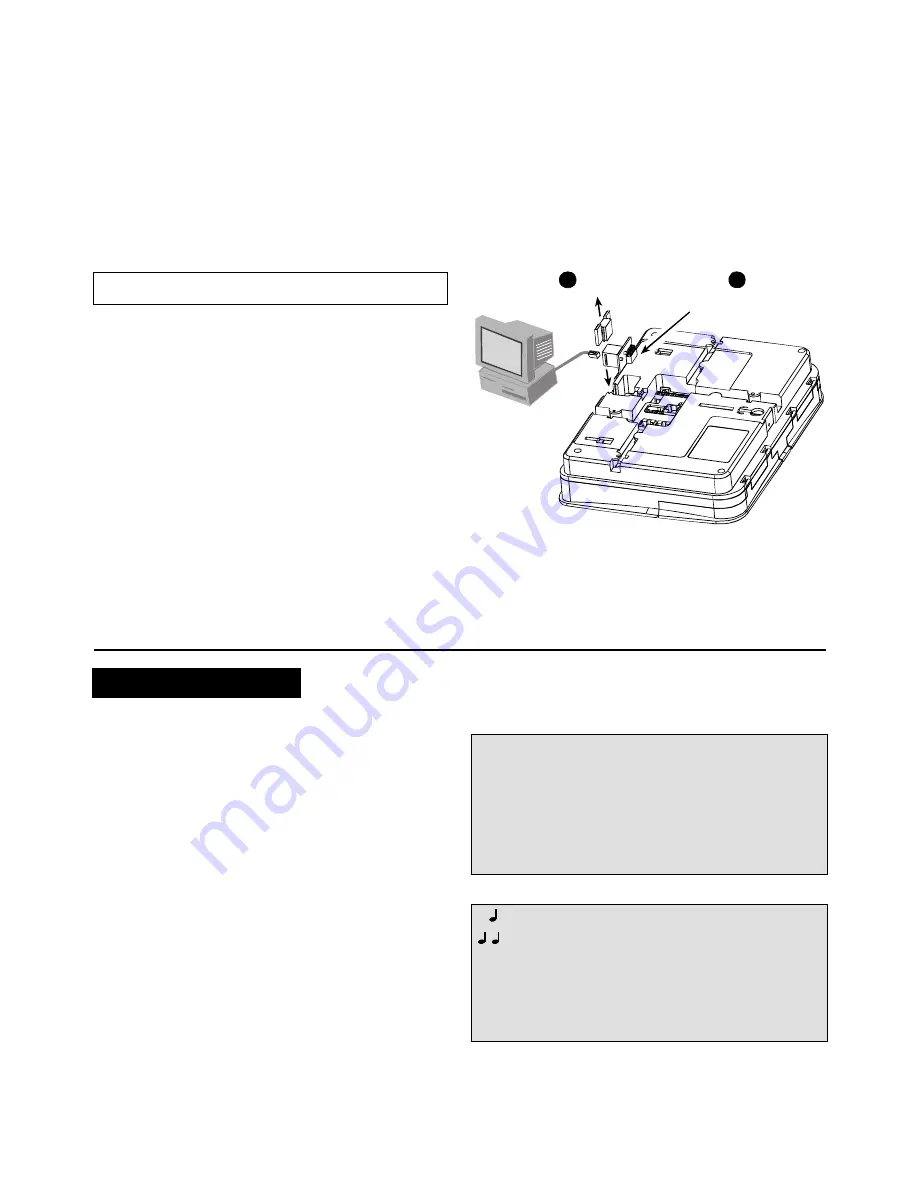
8
ABBRA INSTALLATION
3.6 Connecting the AC Transformer
CAUTION! Do not plug the transformer into the AC
outlet before completing all other wiring.
A.
U.S.A. only:
Remove the center screw from the AC
wall outlet.
B.
Plug the transformer directly in - the Power LED of the
control panel should illuminate.
C. U.S.A. only:
Use the screw removed in Step A above
to secure the transformer to the AC outlet. Tighten the
screw well.
D.
The distance of the transformer from the system should
not exceed 150 ft using 18 AWG conductors.
For UL installations, do not connect to a receptacle
controlled by a switch.
3.7
Installing
an
Optional X-10 Siren
(Not to be used in UL-listed systems)
If you need a “wireless” external siren, you may install an X-
10 siren module which is triggered by a signal transmitted
via the built-in electrical wiring of the protected site. This
siren can replace the regular external siren or complement
it without laying out additional wires. Of course, such a siren
can be used only in conjunction with an optional power-line
interface module.
The X-10 siren is ready to function upon connection to an
electrical power outlet, without re-programming the Power-
Max+. You only have to set the HOUSE CODE and the
UNIT CODE selectors on the X-10 siren as follows:
House Code:
Set this selector to the letter that follows, by
alphabetical order, the letter that you programmed as a
house code for the protected premises. For example, if the
programmed house code is “
J
”, set the siren house code
selector to “
K
”.
Note:
If the programmed house code letter is “
P
” (which
is the last programmable letter), select “
A
” for the siren.
Unit Code:
The siren will function only if you set the unit
code selector to “
1
”.
3.8 Connecting Abbra to Computer
The control panel can be equipped with an optional RS232
module for serial data interchange with a local computer. If
this module is not supplied, a special plastic cap blocks the
niche designed to accommodate the module.
RJ-45
or
RJ-31X
(USA)
1
Remove
plastic
cap
Insert the RS-232
adapter into its male
connector, until a click
is heard
2
Figure 3.4 - Connecting the Abbra to a Computer
3.9 Connecting Abbra to GSM Modem
The GSM unit enables the Abbra system to operate over a
cellular network. For details regarding the GSM modem
features and connections, refer to the GSM Modem
installation instructions.
4. PROGRAMMING
4.1 INTRODUCTION
4.1.1 General Guidance
We recommend programming the Abbra on the work bench
before actual installation. The system may be powered from
the backup battery or from the AC power supply.
The full installer menu is accessible only to those who know
the 4-digit INSTALLER code, which is
8888
by factory
default.
In the installer menu, sensors and wireless devices may be
enrolled, entry and exit delays may be set, the built-in siren
may be enabled and disabled, and other features and
settings determined, covered later in this guide.
The MASTER USER code may be used to access the
User Settings menu, which is covered in the User’s Guide.
For the most part, you will use the following five buttons
while programming the Abbra:
Next Item
- to move one step forward in a menu.
Back
- to move one step backward in a menu.
View/Select
-
to enter the selected menu or confirm data.
Home
- to move one level up in a menu.
Away
- to return to the "OK TO EXIT" state.
The sounds you will hear while programming are:
- Single beep, heard whenever a key is pressed.
- Double beep, indicates automatic return to
the
normal operating mode (by timeout).
J
-
Happy Melody
(- - - –––), indicates successful
completion of an operation.
L
-
Sad Melody
(–––––), indicates a wrong move
or rejection.









































