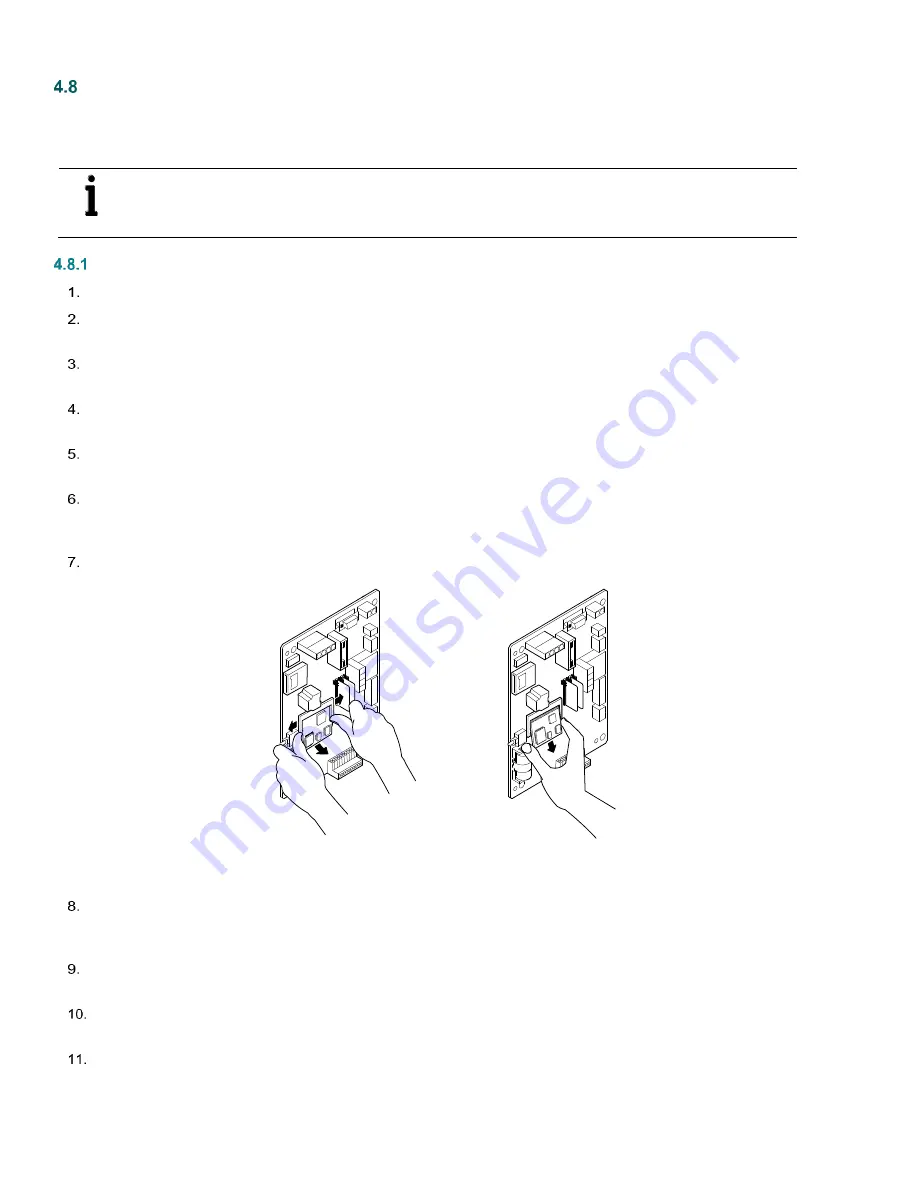
78
Replacing the CPU engine card
One of the major differences in the XRC
G4
is the incorporation of a 32-bit CPU engine card. This engine card holds the main
processor, as well as the Flash, RAM and serial E
2
PROM. Should the engine card require replacing, perform the following
procedure.
NOTE:
The engine card holds the
machine’s configuration. The configuration is in non-volatile Flash, but it is
always a good idea to keep a copy of the configuration files on a laptop. The
Save and Restore Utility
will save
the configuration to a laptop.
Step-by-step instructions
Collect data from unit.
If possible, back up configuration files following the instructions listed previously in section 4.2,
Make sure the J1 memory backup jumper covers the top two pins to enable the memory backup. (Figure 70:
memory
backup enable jumper.
)
Verify “L
L
” battery alarm is not being displayed on the XFC
G4
or measure the lithium battery to make sure it is greater
than 3.0V.
Disconnect power from the XRC
G4
board. First remove J17, charger input (Figure 71: XRC
G4
battery and charger
connections). Second, remove J16, the main battery pack.
With power removed, gently (with fingertips) spread the connector fingers extending down from the CPU engine card
connector (Figure 73). These fingers extend down to the semi-circular notches on the engine card. When gently spread,
these fingers will release the engine card and it will spring up at a 30-degree angle from the main board.
Gently pull the engine card out at this 30-degree angle. It should require very little force. Be gentle.
Figure 73: Engine Card Removal
To replace the engine card, simply reverse the process. Insert the new engine card at the same 30-degree angle (Figure
Engine card replacement
). Gently press the engine card in until the gold-plated edge connector pins at the top of the
engine card are no longer visible.
When fully inserted, gently press the engine card down toward the main board. It should snap into the connector fingers
mentioned in the previous step.
If possible, restore station files using the instructions listed in section
main PCCU screen, on the top menu,
at the bottom of the screen. The Save Station files dialog box displays.






























