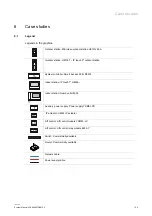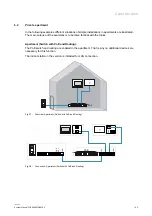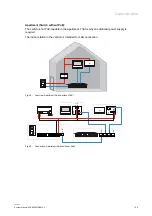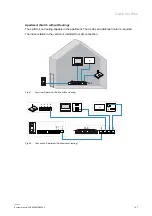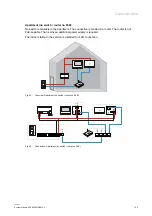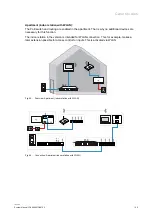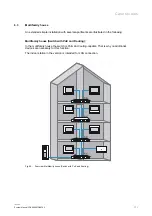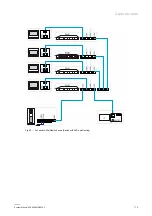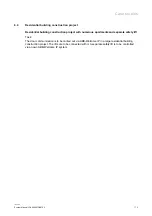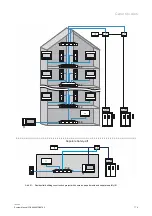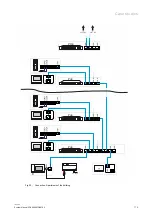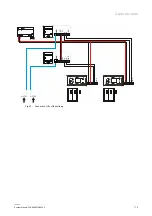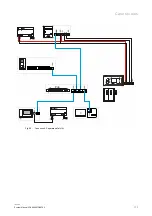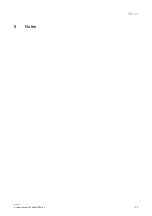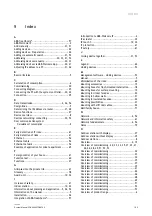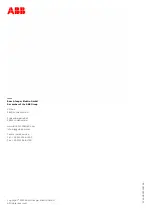Case studies
System Manual 2CKA000073B9795
│76
GN
D
DC
+
N L
100 - 240 V
LA
N
LA
N
GN
D
DC
+
LB
GN
D
LA
1 2 3 4
5
O N
1
2
3
4
5
6
7
8
IN
DC
GND
IN
GN
D
LB
LA
S ta tu s
P o w
e r
NO
1
NC1
CO
M
1
NO
2
NO
2
CO
M
2
NO
3
NC3
CO
M
3
NO
4
NC4
CO
M
4
NO
5
NC5
CO
M
5
NO
6
NC6 CO
M
6
NO
7
NC7
CO
M
7
NO
8
NC8 CO
M
8
R e l
a y O U
T 1 -8
CO
M
16
NC
16
NO
16
CO
M
15
NC
15
NO
15
CO
M
14
NC
14
NO1
4
COM
1
3
NC1
3
NO1
3
COM
1
2
NV1
2
NO1
2
COM
1
1
NC1
1
NO1
1
COM
1
0
NC1
0
NO1
0
COM
9
NC9
NO9
R e la y
O U T 9 -1 6
GN
D
DC
LB GN
D
LA
1 2 3 4 5
O N
1
2
3
4
5 6
7
8
IN
DC
GND
IN
GN
D
LB
LA
S ta tu s
P o w
e r
NO
1
NC1 CO
M
1
NO
2
NO
2
CO
M
2
NO
3
NC3
CO
M
3
NO
4
NC4 CO
M
4
NO
5
NC5
CO
M
5
NO
6
NC6
CO
M
6
NO
7
NC7 CO
M
7
NO
8
NC8
CO
M
8
R e la y
O U T 1- 8
CO
M
16
NC
16
NO
16
CO
M
15
NC
15
NO
15
CO
M
14
NC
14
NO1
4
COM
1
3
NC1
3
NO1
3
COM
1
2
NV1
2
NO1
2
COM
1
1
NC1
1
NO1
1
COM
1
0
NC1
0
NO1
0
COM
9
NC9 NO9
R e l
a y O U
T 9 -1 6
GN
D
DC
LB
GN
D
LA
LA
N
LA
N
GN
D
DC
+
LB
GN
D
LA
LIFT 01
LIFT 02
Fig. 53: Connection: Lifts of the building